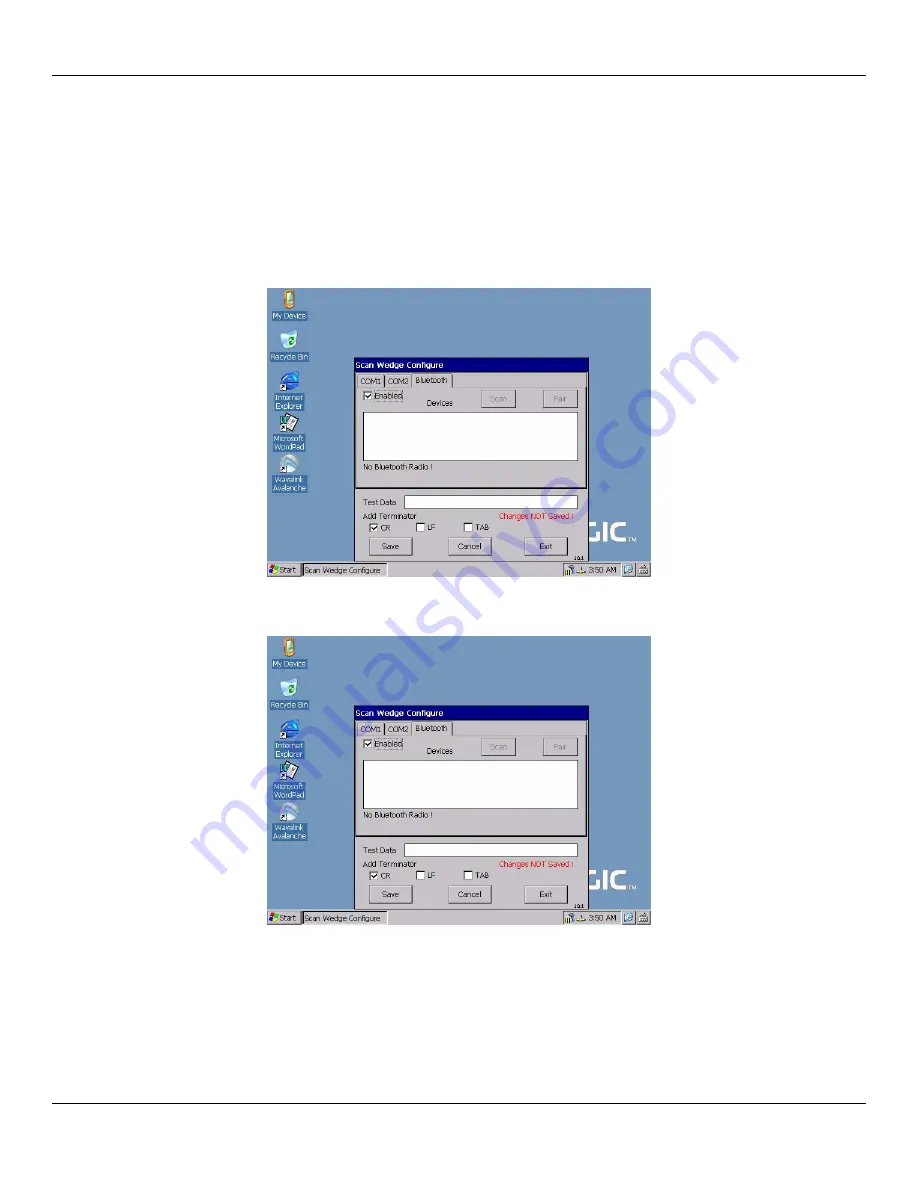
Rhino™ 10
User Manual
If you want to temporarily disable ScanWedge, click Exit. A confirmation dialog will ask if you really want to disable
ScanWedge. The next time you start ScanWedge it will restore the ports as you configured them. ScanWedge will al-
so resume on the next boot.
Verify that your scanner is working by opening any application that accepts keyboard data, such as WordPad, then
scan a barcode label and the data will appear in the application.
Bluetooth
1. Select the Bluetooth Tab. On the first entry, the Enabled checkbox will be unchecked.
2. Select Enabled. ScanWedge will attempt to initialize the radio. Any problems will be displayed on the status
line.
3. Plug in your Bluetooth dongle, tap Enable and the Scan button will become active. Bluetooth Devices require
discovery to be recognized by the Rhino™ 10. Your scanner manual will have instructions on how to start a
discovery process.
9
Summary of Contents for Rhino 10
Page 1: ...RhinoTM 10 User Manual ...














































