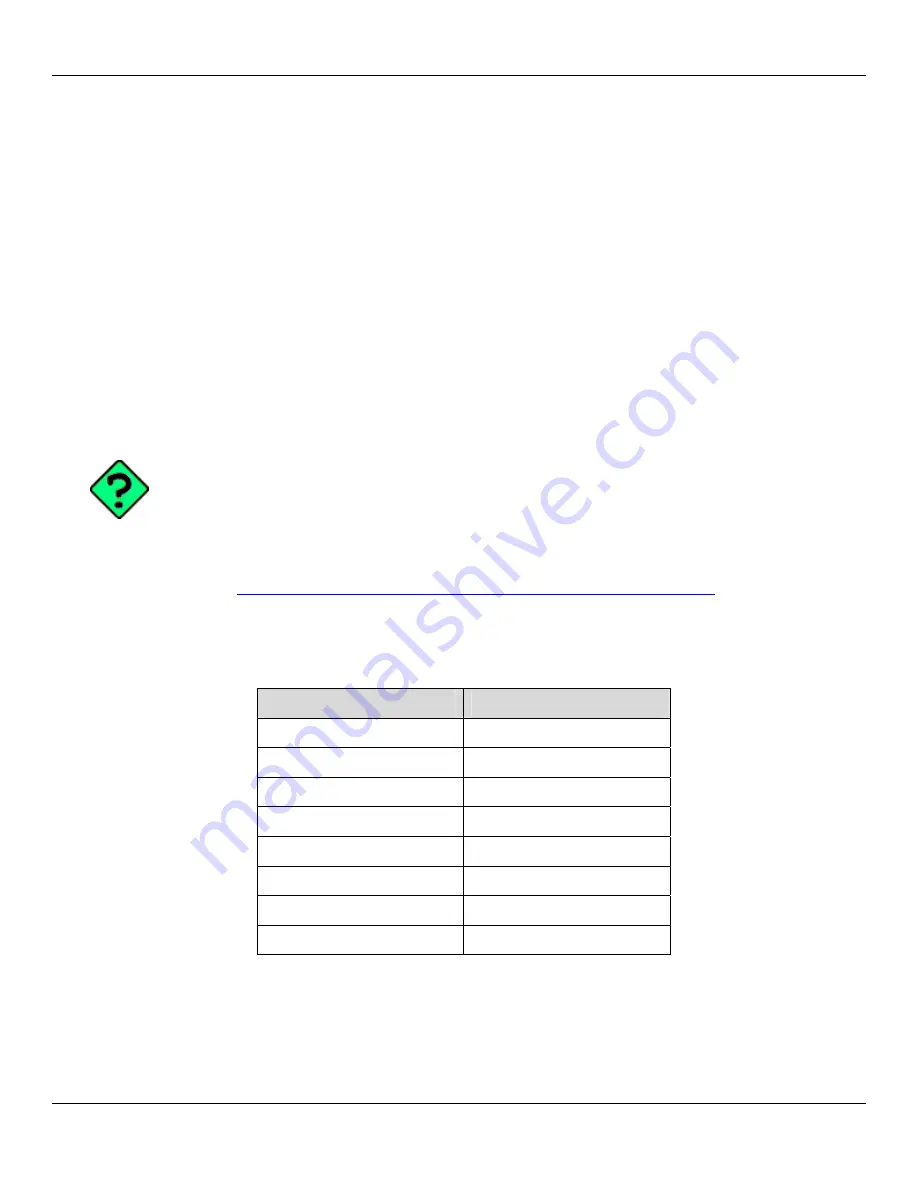
Rhino™ 10
User Manual
Vertical Keypad provides the same functionality as the Numeric Keypad, but in a vertical orientation.
Typing With the Onscreen Keyboard
On the soft keyboard that is displayed, tap the keys with your stylus or finger.
To type lowercase letters, tap the keys.
To type a single uppercase letter or symbol, tap the
Shift
key.
To type multiple uppercase letters or symbols, tap the
CAP
key.
Selecting Typed Text
If you want to edit or format typed text, you must select it first. Drag the stylus across the text you want to select. You
can cut, copy, and paste text by tapping and holding the selected words and then tapping an editing command on the
pop-up menu or by tapping the command under
Menu
.
Communicating with Rhino™ 10
Rhino™ 10 has three communications options, Activesync, Ethernet and 802.11 radio. Each option is described below.
15
ctivesync
Using A
NOTE
: Activesync works only through the serial connection since both USB ports are configured for
host only communications.
The Windows CE image provided for the Rhino™ 10 includes facilities necessary to establish a connection with a host
computer using ActiveSync. To do this, ActiveSync should be installed on the host computer. It may be downloaded
from Microsoft's website: (
http://www.microsoft.com/windowsmobile/activesync/activesync45.mspx
)
Cable
A standard null modem cable is required (can use Datalogic P/N 94A051020). This cable should have the following pi-
nout:
DB9 Male
DB9 Male
1 & 4
6
2 3
3 2
5 5
6
1 & 4
7 8
8 7
Do not connect pin 9.
In order to establish a connection between the target (Rhino™ 10) and the host (ActiveSync) manually, the following
steps are required:
On Host (workstation)
1. Make sure no other applications are using the COM1 port.
Summary of Contents for Rhino 10
Page 1: ...RhinoTM 10 User Manual ...






























