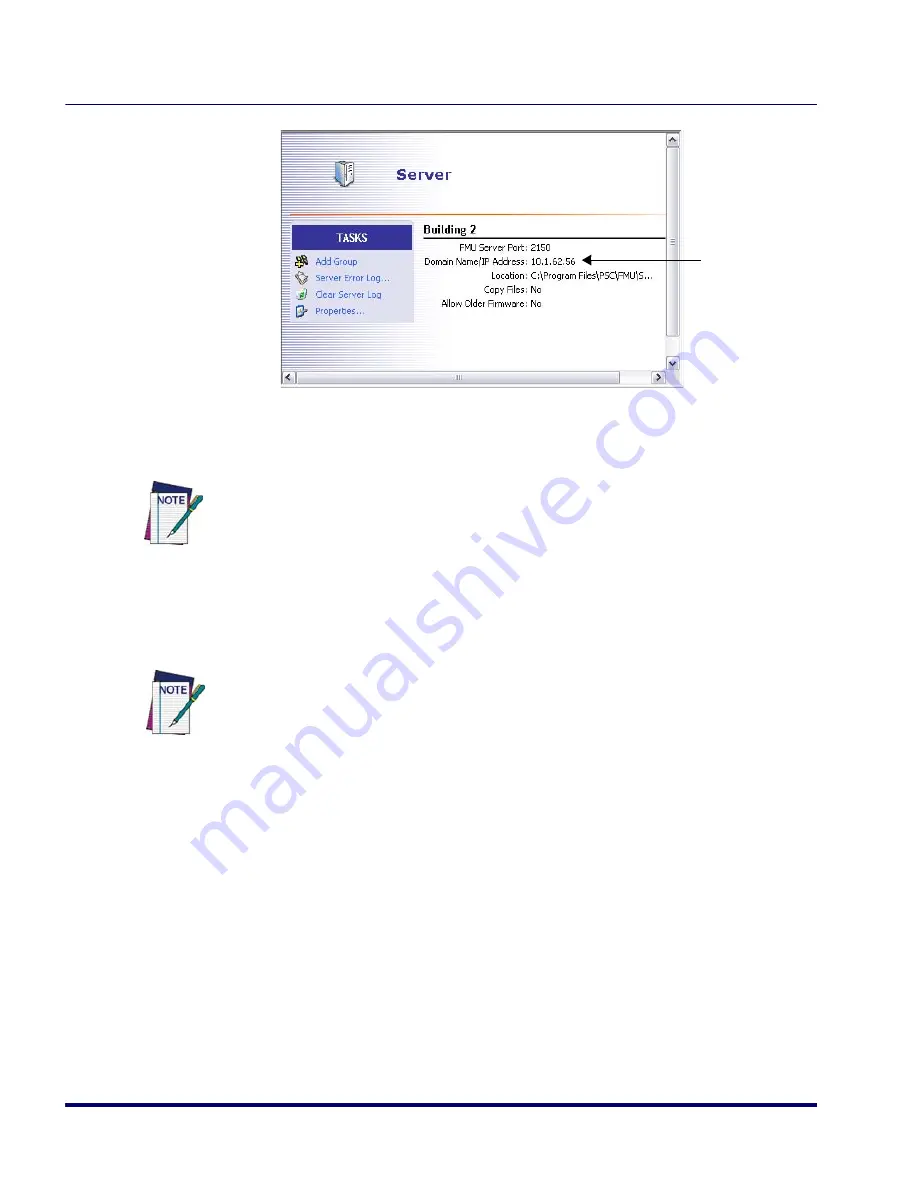
Terminal to FMU Server Communications
54
Falcon
®
Management Utility (FMU)
.
6. On the terminal, enter the group to which you want to add the termi-
nal. If you leave the field blank the terminal will automatically be
assigned to the Default Group.
7. If you want to set a specific update time, select a time in the drop-
down box for
Update Time
. The terminal will attempt to contact the
FMU Server at the selected time.
8. Click
OK
to complete the setup.
See Also
•
“Managing Servers” on page 25
•
“Working with Groups” on page 29
•
“Adding and Assigning Packages” on page 31
•
“Terminals” on page 36
•
“Working with Files” on page 39
•
“Network Settings” on page 45
IP Address
You can easily change the group assignment for a terminal after it has been added to
FMU. See
"Terminal Group Assignments" on page 36
.
The terminal must have a valid RF connection and be ON in order for a scheduled
update to occur. See
"Updating Terminals" on page 51
and
"Updating RF Terminals"
on page 55
.
Summary of Contents for PDA
Page 1: ...Falcon Management Utility User s Manual...
Page 36: ...About FMU 24 Falcon Management Utility FMU NOTES...
Page 52: ...FMU Operation 40 Falcon Management Utility FMU NOTES...
Page 60: ...Configuration Settings 48 Falcon Management Utility FMU NOTES...
Page 74: ...DHCP Server Setup 62 Falcon Management Utility FMU NOTES...
Page 88: ...Troubleshooting 76 Falcon Management Utility FMU NOTES...
Page 96: ...Index 84 Falcon Management Utility FMU NOTES...
Page 97: ...Index User s Manual 85 NOTES...
















































