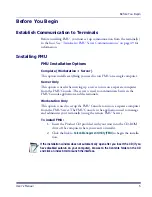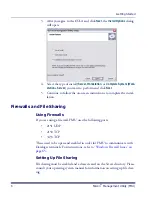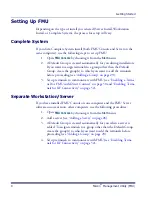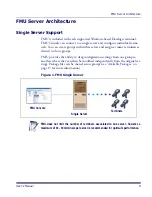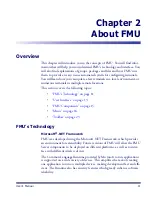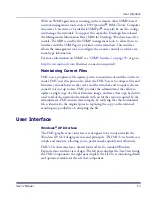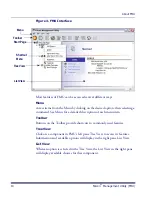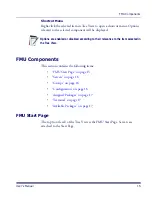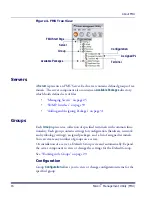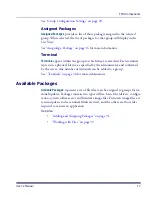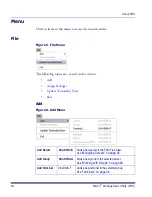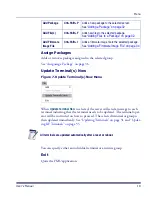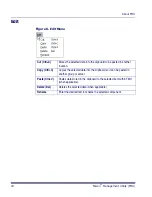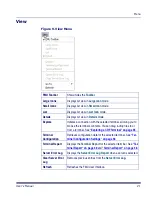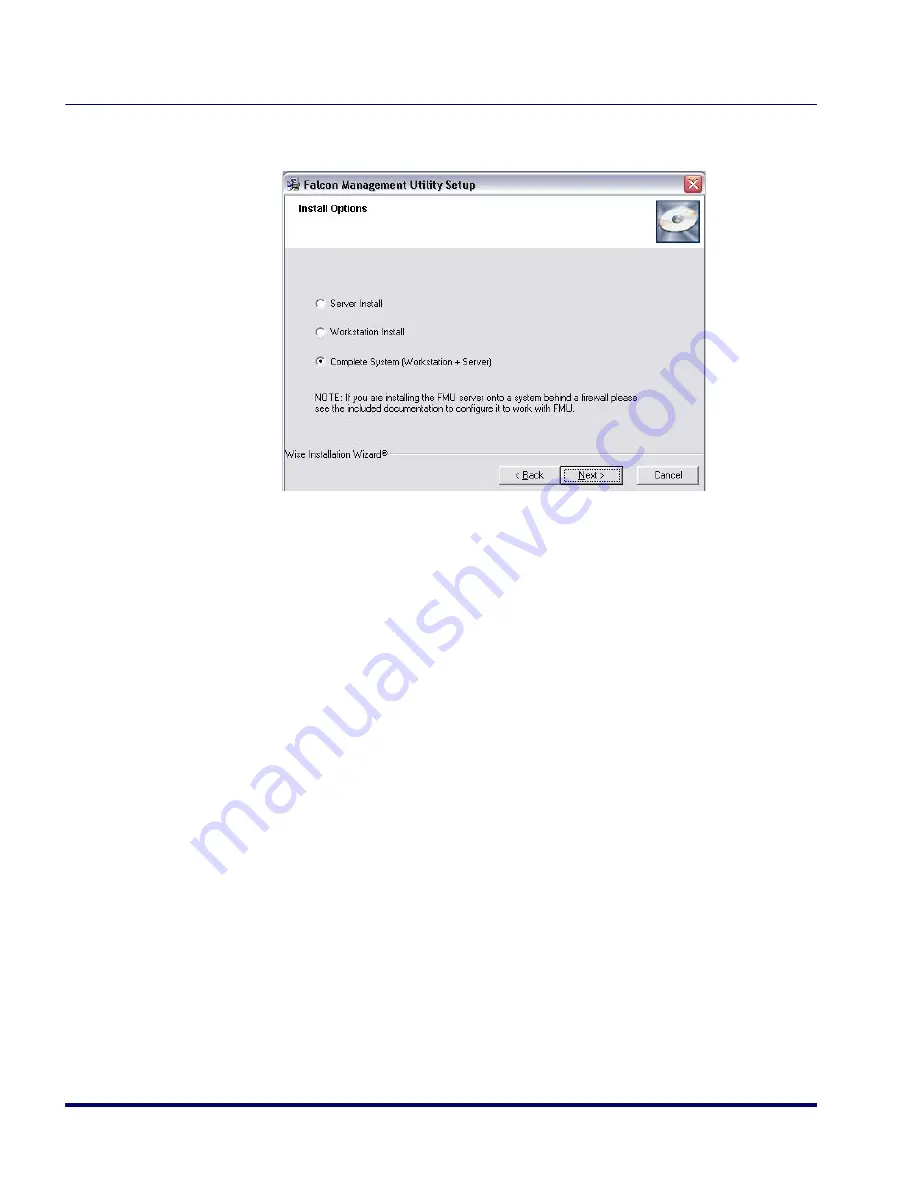
Getting Started
6
Falcon
®
Management Utility (FMU)
3. After you agree to the EULA and click
Next
, the
Install Options
dialog
will open.
4. Select the type of install (
Server, Workstation
, or
Complete System
(Work-
s Server)
you want to perform and click
Next
.
5. Continue to follow the on-screen instructions to complete the instal-
lation.
Firewalls and File Sharing
Using Firewalls
If you are using a firewall, FMU uses the following ports:
•
2151 UDP
•
2150 TCP
•
3453 TCP
These need to be open and enabled in order for FMU to communicate with
Datalogic terminals. For instructions, refer to
“Windows Firewall Issues” on
page 65
.
Setting Up File Sharing
File sharing must be enabled and a share created on the Server directory. Please
consult your operating system manual for information on setting up file shar-
ing.
Summary of Contents for PDA
Page 1: ...Falcon Management Utility User s Manual...
Page 36: ...About FMU 24 Falcon Management Utility FMU NOTES...
Page 52: ...FMU Operation 40 Falcon Management Utility FMU NOTES...
Page 60: ...Configuration Settings 48 Falcon Management Utility FMU NOTES...
Page 74: ...DHCP Server Setup 62 Falcon Management Utility FMU NOTES...
Page 88: ...Troubleshooting 76 Falcon Management Utility FMU NOTES...
Page 96: ...Index 84 Falcon Management Utility FMU NOTES...
Page 97: ...Index User s Manual 85 NOTES...