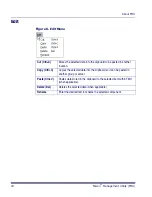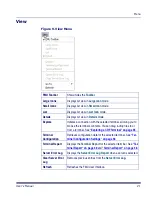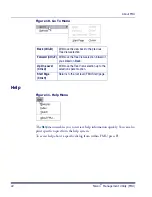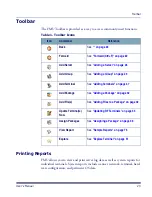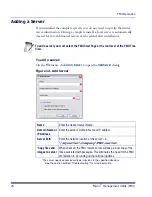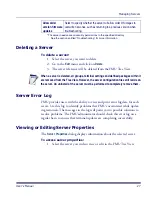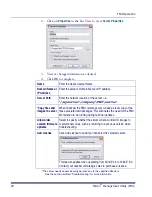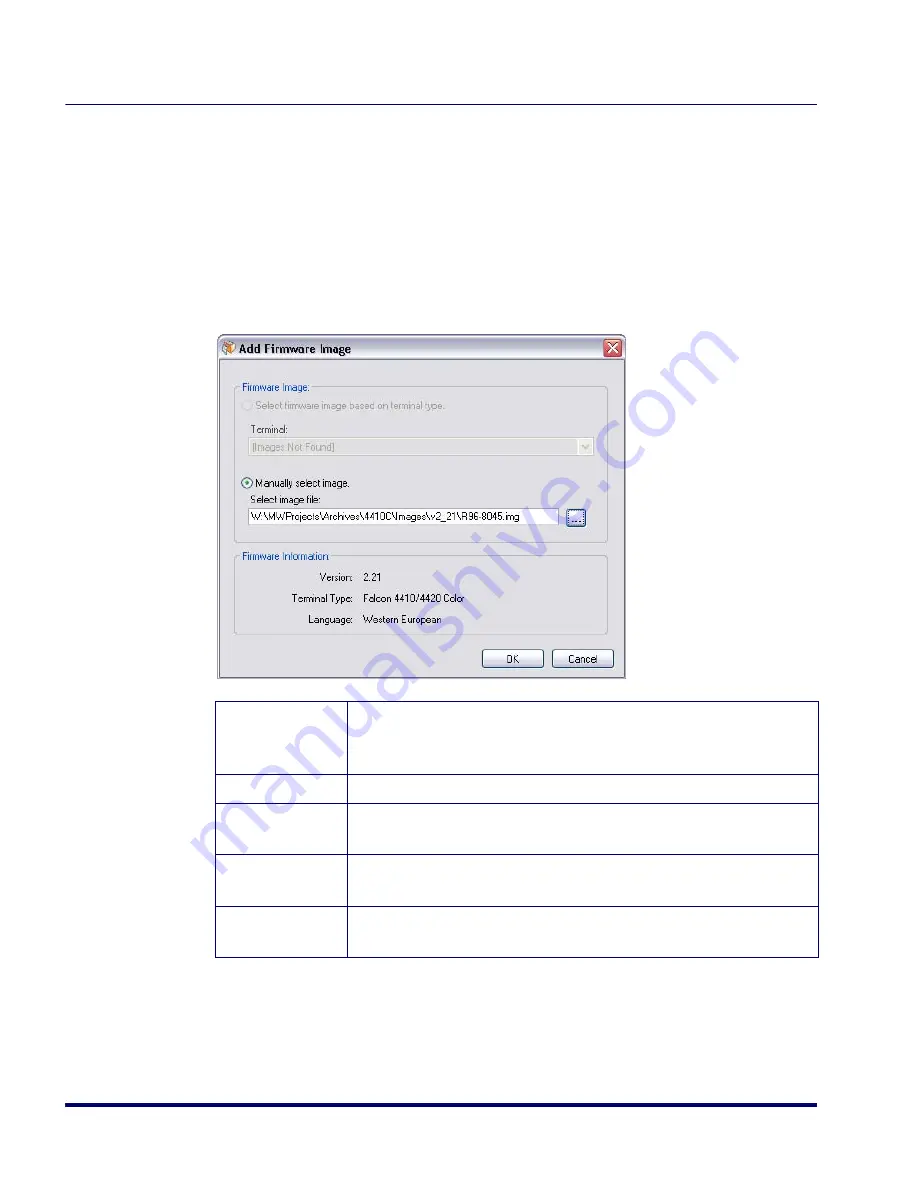
FMU Operation
34
Falcon
®
Management Utility (FMU)
Adding a Firmware Image File
To add Firmware Image files to a package:
1. In Tree View, click on the package to which you want to add firmware
image files.
2. On the
File
menu, click on
Add > Firmware Image File
to open the
Add
Firmware Image
dialog. Refer to
Figure 14
.
Figure 14. Add Firmware Image
Select firmware
image based on
terminal type
Select to have FMU automatically detect images in the Worksta-
tion\Devices directory.
Terminal
Choose the image file from the dropdown menu.
Manually select
image
When selected, allows you to enter the filename or browse to the loca-
tion where the firmware image is located.
Select image file Enter in the
path\filename
, or browse to the file
’
s location
and select it.
Firmware
information
Displays the version of the firmware image and the type of terminal it
is for.
Summary of Contents for PDA
Page 1: ...Falcon Management Utility User s Manual...
Page 36: ...About FMU 24 Falcon Management Utility FMU NOTES...
Page 52: ...FMU Operation 40 Falcon Management Utility FMU NOTES...
Page 60: ...Configuration Settings 48 Falcon Management Utility FMU NOTES...
Page 74: ...DHCP Server Setup 62 Falcon Management Utility FMU NOTES...
Page 88: ...Troubleshooting 76 Falcon Management Utility FMU NOTES...
Page 96: ...Index 84 Falcon Management Utility FMU NOTES...
Page 97: ...Index User s Manual 85 NOTES...