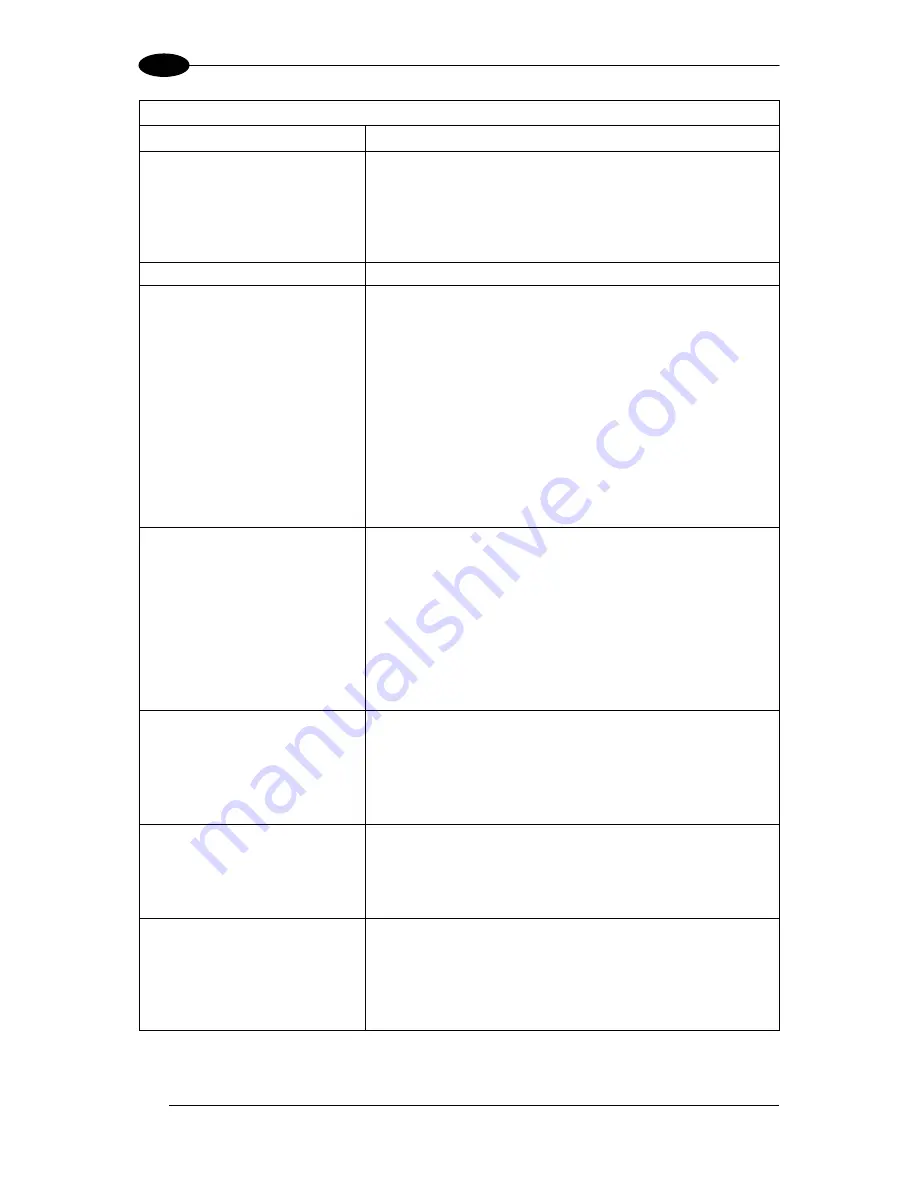
MATRIX 120™ REFERENCE MANUAL
118
9
TROUBLESHOOTING GUIDE
Problem
Suggestion
Any Operating Mode:
the
”TRIGGER”
LED
is
correctly blinking but no result
is transmitted by the reader at
the end of the reading phase
collection.
Check the Code Collection parameters on the Reading
Phase step and the Data Formatting parameters on the
Data Formatting step.
Image not clear:
verify the Focus procedure and reading distance.
Reading
:
the reader always transmits
the
No Read Message
Run the Rapid Configuration procedure in chapter 1.
Position the reader as described in par. 3.3 and through
DL.CODE:
Tune the Acquisition Delay on Trigger, if the moving
code is out of the reader field of view;
Set the Continuous Operating Mode if no external
trigger source is available;
Tune the Image Setup to improve the code image
quality;
Check the parameter settings in the Code Setup
step: 2D Codes, 1D Codes, and Postal Codes;
View the full resolution code image to check the
printing or marking quality.
Serial Communication
:
reader is not transmitting
anything to the host.
Is the serial cable wiring correct?
If using CBX, be sure the RS422 termination switch is
OFF.
Are the host serial port settings the same as the reader
serial port settings?
In DL.CODE Device menu > Settings > Settings > LED
Configuration, the COM LED Function can be
configured to indicate Main Serial Port TX or Main
Serial Port RX.
Serial Communication:
data transferred to the host
are incorrect, corrupted or
incomplete.
Are the host serial port settings the same as the reader
serial port settings?
In the DL.CODE
Data Formatting step check the
settings of Header and Terminator String parameters.
In the DL.CODE
Data Formatting step, check the
various Message Field parameter settings.
Configuration:
cannot access environment
parameters
in
DL.CODE
(Device>Settings>Settings
menu item is grey)
Are you using the Installer - Expert User level? If not
change it in the Options>Change User menu.
How do I obtain my reader
Serial Number?
The reader Serial Number consists of 9 characters: one
letter, 2 numbers, another letter followed by 5 numbers.
The reader Serial Number is printed on a label that is
affixed on the bottom case near the reading window.
The Serial Number is also visible from the DL.CODE
Device List Area.















































