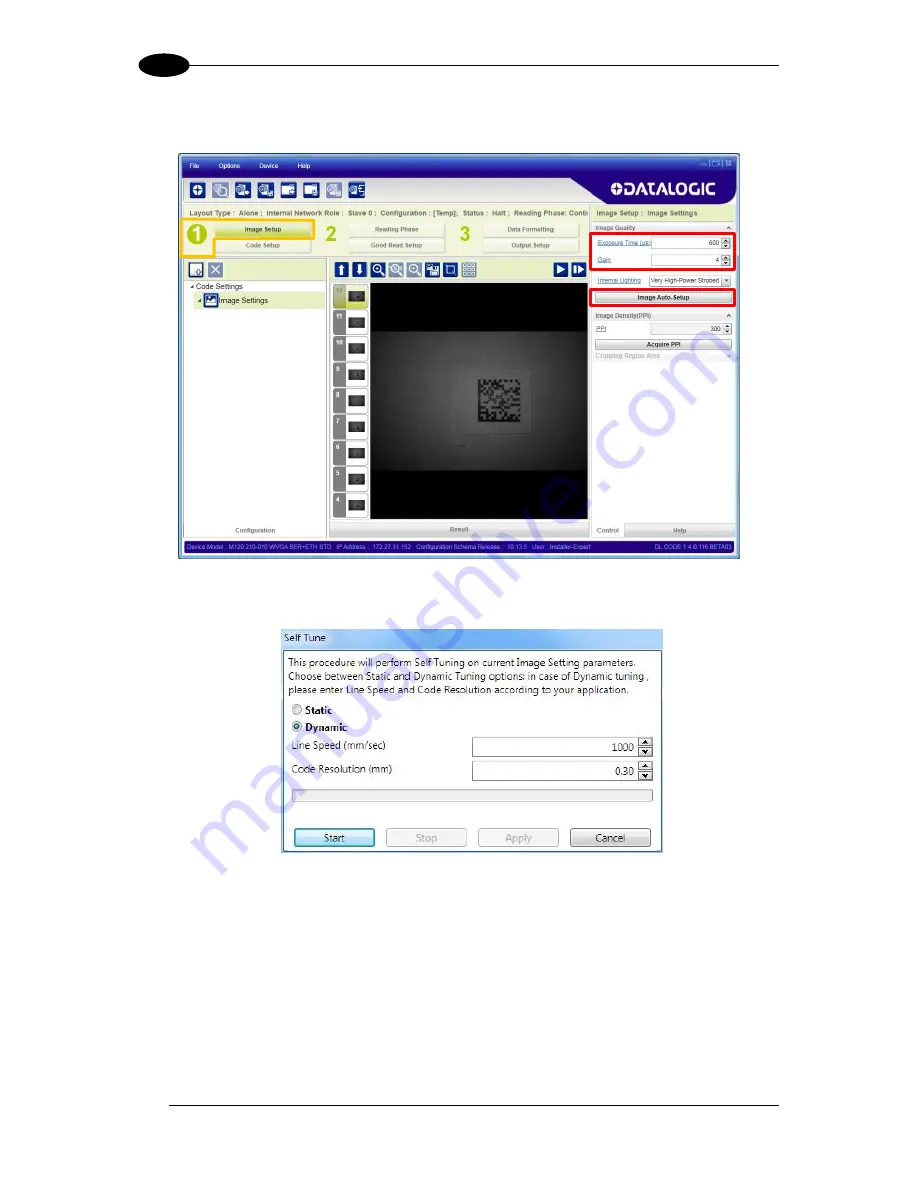
MATRIX 120™ REFERENCE MANUAL
18
1
4. Click the Image Setup button and then click the Image Auto Setup button to automatically
acquire the best exposure time and gain values.
5. Select the Static or Dynamic Self-Tuning option; Start Autolearn and Apply to the Image
Setup.