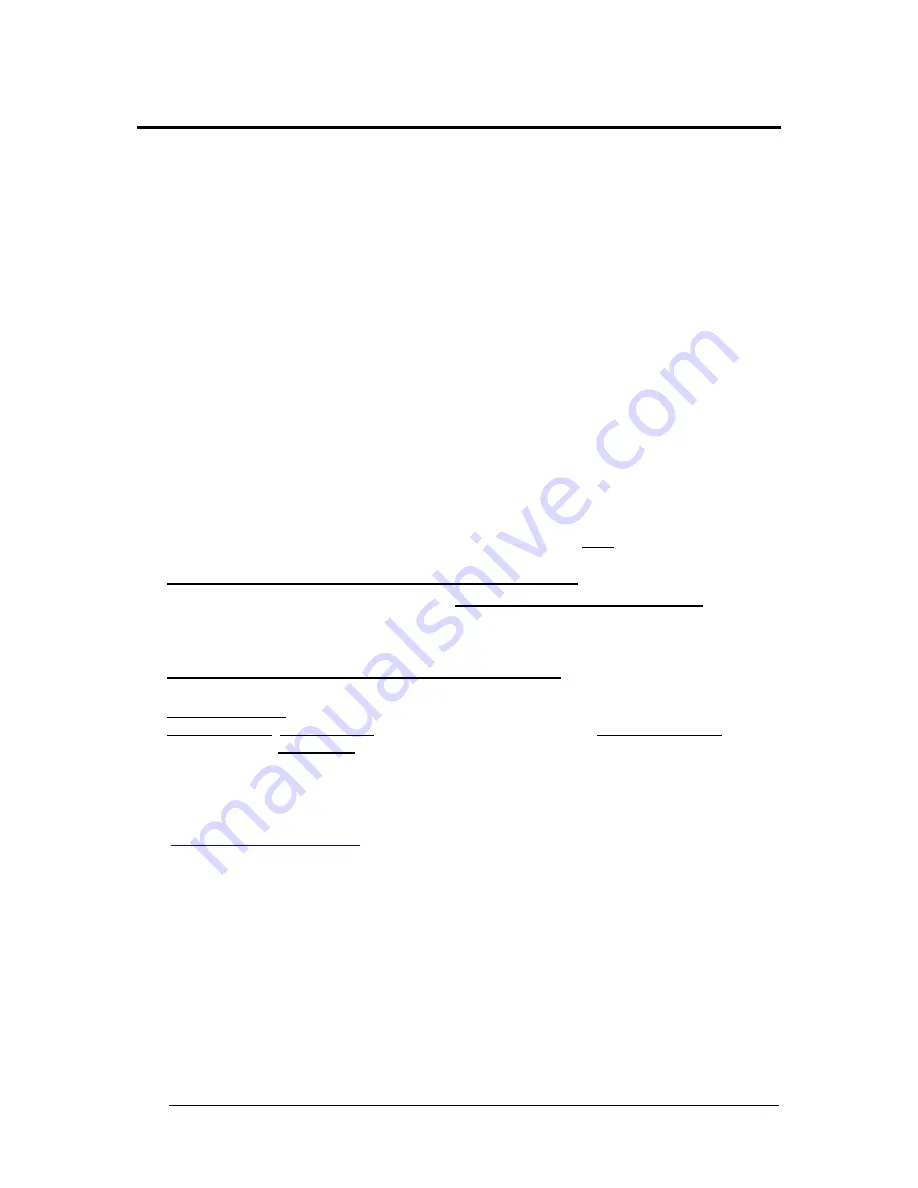
vi
REFERENCES
CONVENTIONS
This manual uses the following conventions:
"User" refers to anyone using a Matrix 120 reader.
"Reader" refers to the Matrix 120 reader.
"You" refers to the System Administrator or Technical Support person using this manual to
install, configure, operate, maintain or troubleshoot a Matrix 120 reader.
REFERENCE DOCUMENTATION
For further details refer to: the DL.CODE
™ Help On Line, DL.CODE User’s Guide, Matrix
Reading Methods, provided as supplementary documentation on the DL.CODE mini-DVD
(downloaded .zip file or mini-DVD accessory).
SUPPORT THROUGH THE WEBSITE
Datalogic provides several services as well as technical support through its website. Log on
to
www.datalogic.com
and click on the
Industrial Automation
links for further information:
PRODUCTS
– FIXED INDUSTRIAL BARCODE READERS
Select your product from the links on the
Fixed Industrial Barcode Readers
page. The
product page describes specific Info, Features, Applications, Models, Accessories, and
Downloads including documentation, software drivers, and utility programs.
SUPPORT & SERVICES
– INDUSTRIAL AUTOMATION
Several links from the
Industrial Automation
list take you to additional services such as:
Service Program which contains Maintenance Agreements and Warranty Extensions;
Repair Centers; On-Line RMA Return Material Authorizations; Technical Support through
email or phone; Downloads for additional downloads.
PATENTS
See
www.patents.datalogic.com
for patent list.
This product is covered by one or more of the following patents:
Design patents: EP003042845; EP003074079
Utility
patents:
EP0996284B1;
EP0999514B1;
EP1014292B1;
EP1128315B1;
EP1172756B1;
EP1396811B1;
EP1413971B1;
EP1804089B1;
EP2315156B1;
EP2517148B1; EP2649555B1; JP4435343B2; JP4571258B2; JP5192390B2; US6512218;
US6616039; US6808114, US6877664; US6997385; US7053954; US7387246; US8058600;
US8113430;
US8368000;
US8888003;
US8915443;
US9268982;
US9430689;
ZL200680050007.8.







































