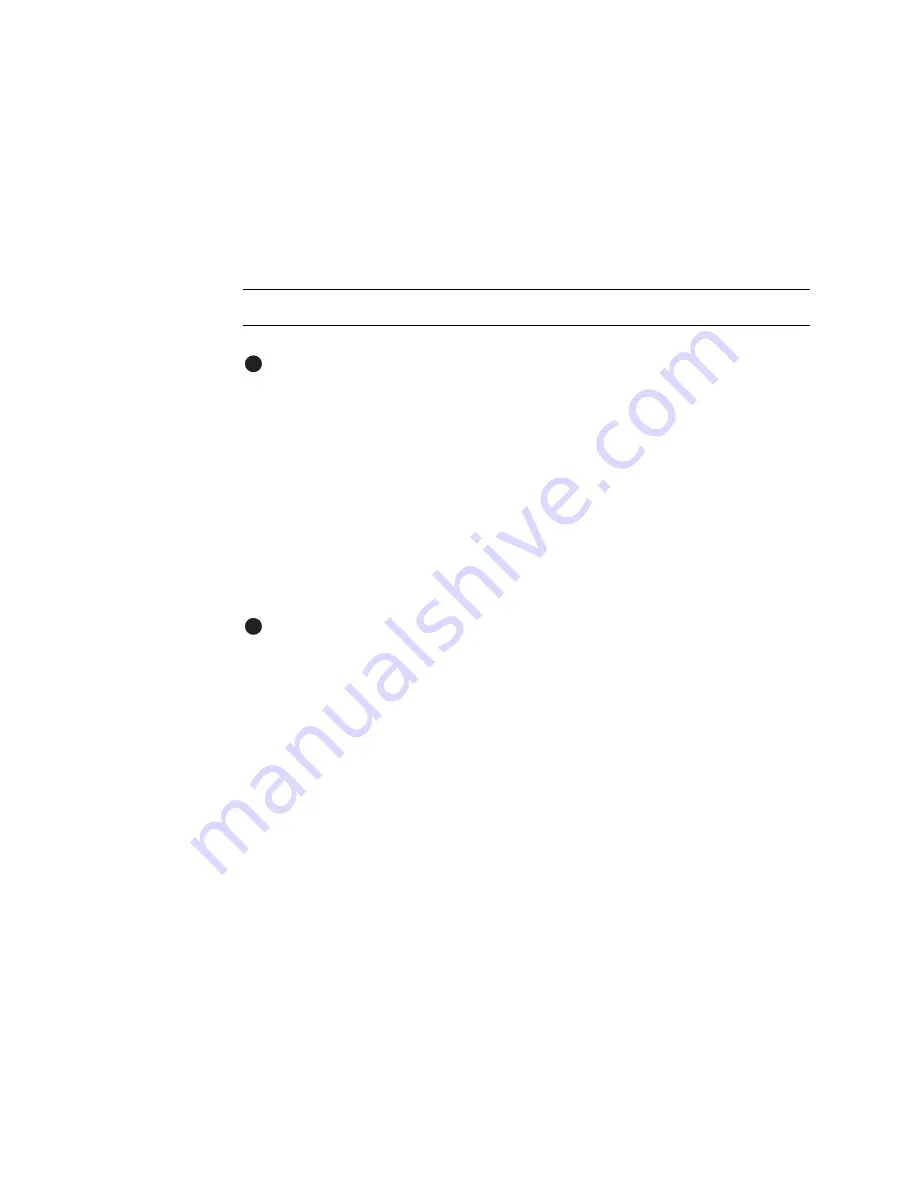
5-6
Troubleshooting
User’s Guide for Magna™ Platinum Series™ Printers
•
If an overlay module is installed in the printer, an overlay patch is applied to the
front of the card. If the printer includes a duplex module, an overlay patch is also
applied to the back.
If you are not satisfied with the appearance of the test card, see
“Problems with card
appearance” on page 5-8
to identify the problem and possible solutions.
Windows test page
Follow these steps to print a Windows test page on all supported operating systems.
Print the Windows test page
The printer must be connected to the PC with the driver installed, and both printer
and PC must be running.
1
Select Start from the Windows taskbar.
2
Select Settings and then Printers (Printers and Faxes on Windows XP) from the
Windows Start menu. The Printers (and Faxes) window appears.
3
Click once on the printer icon.
4
Select File from the Printers menu bar, and then select Properties. The Properties
dialog box appears.
5
Select the Print Test Page button on the General tab. Wait while Windows creates
a test page image. The card will print when the PC and printer are connected, and
the printer and driver are working together.
After you select the Print Test Page button, Windows displays a wizard asking if
the page printed correctly. Click “Yes” on this dialog box to end the Wizard. The
“Setup tips” on page 7-20
provide the information you need to address problems
with PC to printer communication.
6
Remove the card from the card output stacker.
The card should look similar to the cards shown in
Figure 5-3
and
Figure 5-4
. The
exact appearance depends on the operating system and selections made on the
PC (some cards have more characters printed while others have fewer
characters).
If it does not print at all, see
“Setup tips” on page 7-20
.
i
E
i
E
Summary of Contents for magna
Page 18: ...1 12 Overview User s Guide for Magna Platinum Series Printers...
Page 40: ...2 22 Using the printer User s Guide for Magna Platinum Series Printers...
Page 98: ...5 26 Troubleshooting User s Guide for Magna Platinum Series Printers...
Page 128: ...7 24 Install the printer User s Guide for Magna Platinum Series Printers...
Page 132: ...A 4 User s Guide for the ImageCard IV Printer...
Page 152: ...B 20 User s Guide for Magna Platinum Series Printers...






























