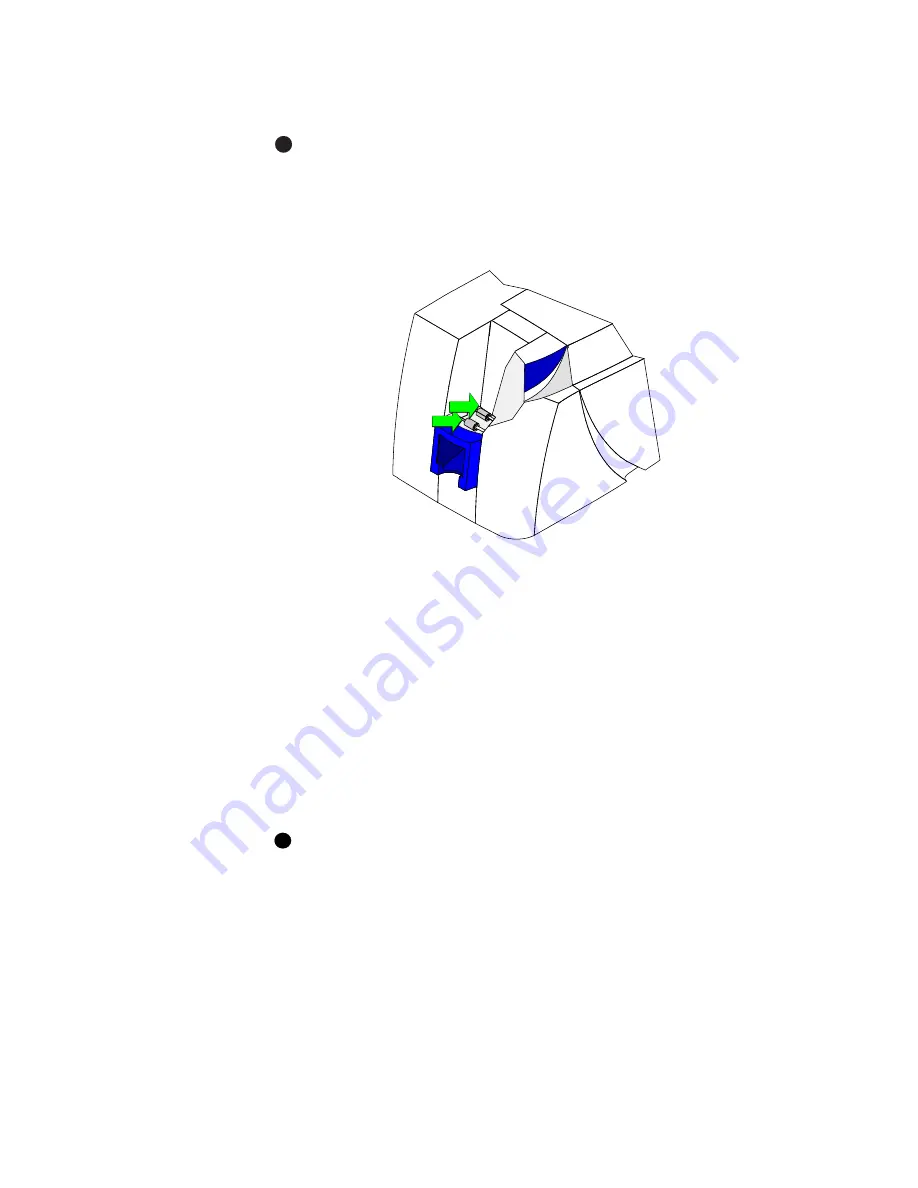
Maintaining the printer
4-7
User’s Guide for Magna™ Platinum Series™ Printers
2
Clean the two pick rollers:
If the printer has a locking card cartridge, unlock the cartridge before
removing it.
a
Remove the card cartridge.
b
Remove the cap from the cleaning pen. Hold the end of the cleaning pen
against the first pick roller (step 1 in
Figure 4-7
).
Figure 4-7: Clean the pick rollers
c
Click the Clean Printer button in the Printer Toolbox. Click OK on the prompt
that appears. Do not insert a cleaning card! The driver sends a command to
the printer to run the printer cleaning card. The printer moves rollers when it
attempts to pick the card.
d
Slowly move the pen on the pick roller.
e
Lightly wipe any dirt from the end of the cleaning pen onto a clean cloth or
paper. Move the cleaning pen to another area of the roller.
f
Repeat steps c through e until no more dirt appears on the pen.
g
Repeat steps c through f, placing the cleaning pen on the second pick roller
(step 2 in
Figure 4-7
).
3
Clean the transport area rollers:
If the printer has a locking cover, unlock the cover before opening it.
a
Open the printer cover and remove the print ribbon cartridge. The card
cartridge should stay out of the printer.
E
1
2
i
Summary of Contents for magna
Page 18: ...1 12 Overview User s Guide for Magna Platinum Series Printers...
Page 40: ...2 22 Using the printer User s Guide for Magna Platinum Series Printers...
Page 98: ...5 26 Troubleshooting User s Guide for Magna Platinum Series Printers...
Page 128: ...7 24 Install the printer User s Guide for Magna Platinum Series Printers...
Page 132: ...A 4 User s Guide for the ImageCard IV Printer...
Page 152: ...B 20 User s Guide for Magna Platinum Series Printers...
















































