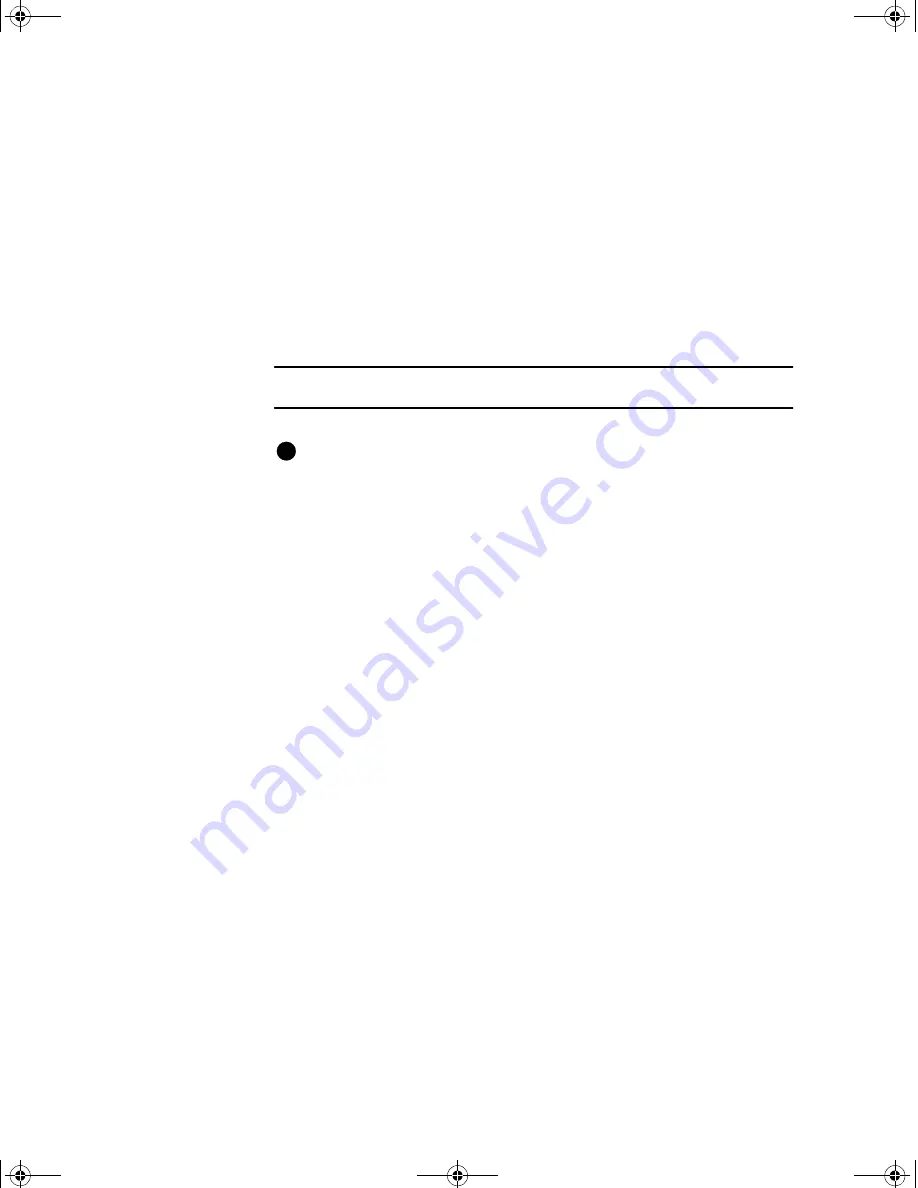
2-32
Getting started
User’s Guide for the Magna™ Class Printer
•
The tracks available depend on the type of module installed.
•
If an overlay station is installed in the printer and enabled, overlay
is applied to the front of the card.
If you are not satisfied with the appearance of the test card, see
“Troubleshooting” on page 6-1
to identify the problem and possible
solutions.
Follow these steps to print a Windows test page on both the Windows
NT 4.0 and Windows 98 operating systems.
Print the Windows test page
The Magna Class printer must be connected to the PC with the
driver installed, and both printer and PC must be running.
1
Select Start from the Windows taskbar.
2
Select Settings and then Printers from the Windows Start menu.
The Printers window appears.
3
Click once on the Magna Class printer icon.
4
Select File from the Printers menu bar, and then select
Properties. The Magna Class Properties dialog box appears.
5
Select the Print Test Page button on the General tab. The card
should print.
6
Remove the card from the card output stacker.
The card should look similar to the cards shown in
Figure 2-25
and
Figure 2-26
. If it does not print, see
“Setup tips” on
page 2-28
.
i
E
MagnaUserGuide.book Page 32 Friday, May 5, 2000 1:09 PM
















































