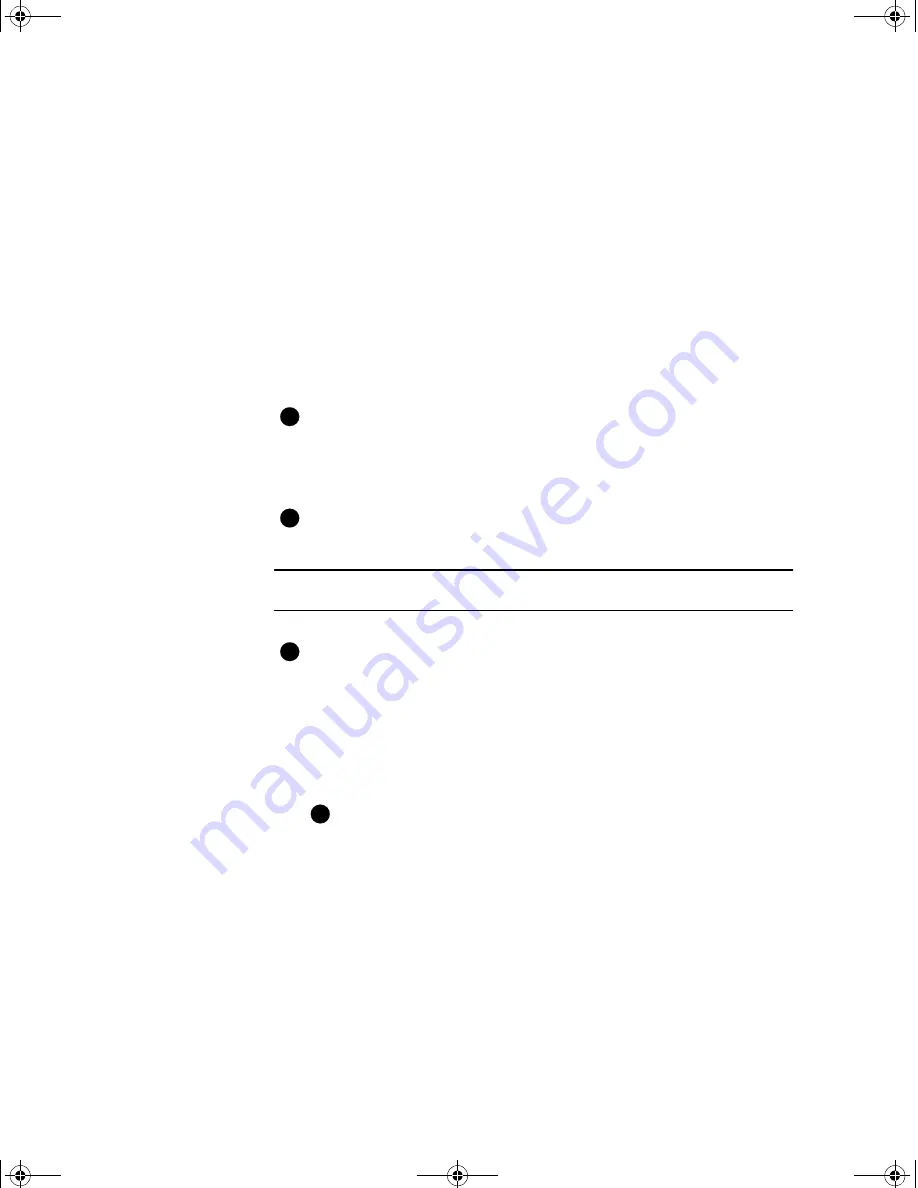
Getting started
2-29
User’s Guide for the Magna™ Class Printer
Making and evaluating test cards
You can make two types of test cards.
•
Printer test cards verify the function of the printer. You print them
using controls on the printer. The appearance of the card is
determined by the printer and the modules installed in it.
•
The Windows test page, which you can print on a card, verifies
that the PC and printer work together. You print them using the
printer Properties dialog box on the PC. The appearance of the
card is determined by Windows.
You can also make sample cards, using your card creation
application, to test print quality and card design. Do not make
sample cards until you make sure the printer and driver work
properly (by making a printer test card and Windows test page).
Follow these steps to make printer test cards on both the
Windows NT 4.0 and Windows 98 operating systems.
Make a Printer test card
The Magna Class printer does not need to be connected to a PC
to print this type of test card.
1
Power off the Magna Class printer.
2
Confirm that all supplies are loaded; cards, print ribbon, and
optional overlay material. See
“Getting started” on page 2-1
if
needed.
If the printer has a magnetic stripe module, the cards for a
printer test card must have a magnetic stripe.
3
Power on the Magna Class printer (2) while pressing and holding
the Ready button (1), as shown in
Figure 2-23
. Hold the button
until the sound from the internal components stops, usually about
30 seconds.
4
Release the Ready button. You hear a series of tones.
E
E
E
E
MagnaUserGuide.book Page 29 Friday, May 5, 2000 1:09 PM






























