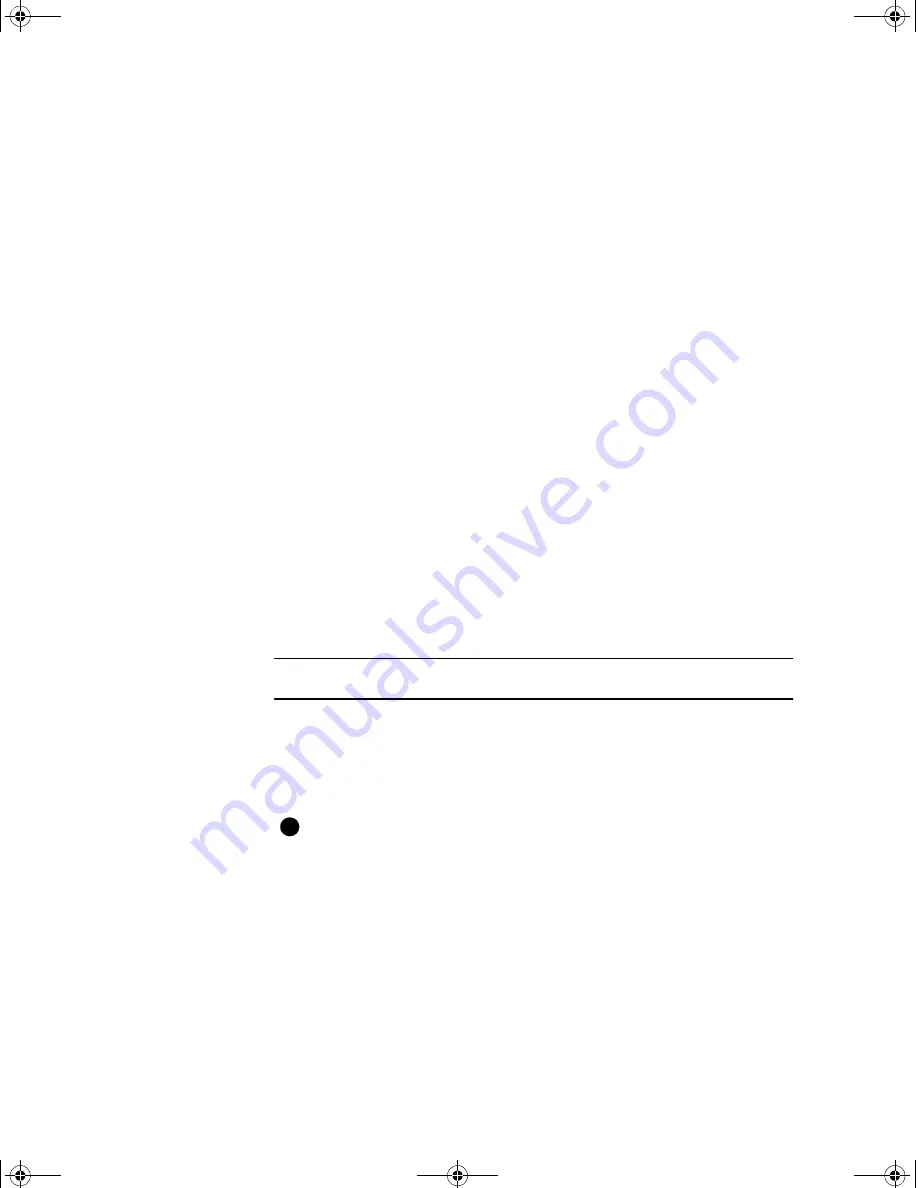
Advanced Information
5-9
User’s Guide for the Magna™ Class Printer
2
Enable printer sharing. See Windows help for more information.
3
For Windows NT, set up an account for each user at the host PC.
4
For Windows NT, grant users' permission to the printer from the
host PC, including:
–
Client PC users who have Print permission to the printer.
–
Host PC users who also have Full Control permission to the
printer.
–
Host PC users who have No Access permission to the printer.
5
For Windows NT, set up an account for the user at the client PC.
6
Make sure client PC users can access the host PC from the
network.
7
Install the printer driver on the client PC. See the following
procedure.
♦
Installing the printer driver on the client PC
If an Express Class, Select Class, or ImageCard IV printer driver is
installed on the client PC, delete the printer driver and reboot the PC.
Install the printer driver on the client PC
1
Make sure that the printer and driver on the host PC are working
properly before beginning this task.
2
Start Windows at the client PC.
For Windows NT, log onto the client PC as a user with access
rights to the host PC. You also need Print permission to the
shared printer to open the Default Document Properties dialog
box and to print test cards.
3
Use Windows Explorer or Network Neighborhood to locate the
host PC.
4
When you locate the host PC, click the icon for the host PC to
display the Enter Network Password dialog box. Type your
E
MagnaUserGuide.book Page 9 Friday, May 5, 2000 1:09 PM
















































