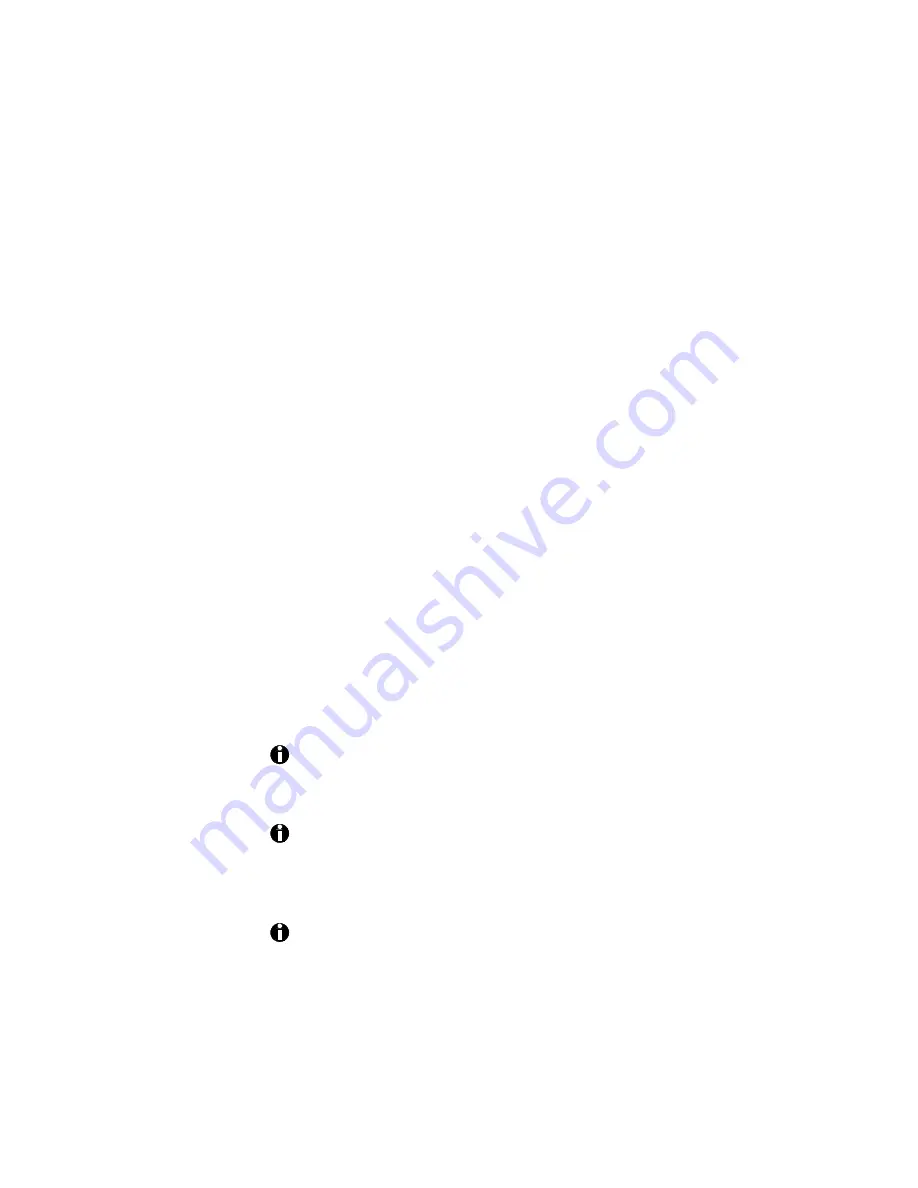
5-10
Advanced information
n) Follow instructions to update the printer firmware if prompted.
18.
Select the correct value for the following document default settings to
enable printer features. These items are in the Default Document
Properties dialog box. See Using the default document properties dialog
box (Windows NT only) in Chapter 3 to find out how to open this
window.
Be sure to set these items in the order listed:
•
Printing on both sides (duplex printing)
•
Duplex method (automatic or manual)
•
Ribbon type
•
Other values based on your card design
19.
Print a test page from the PC to verify that the driver is installed
correctly.
a) With the printer Properties dialog box open, select the General tab.
b) Make sure the printer is connected to the parallel port and is
powered on.
c) Click the Print Test Page button. Windows NT prepares a test page
and the driver sends part of it to the printer.
d) If the card prints, you have successfully re-installed the printer
driver.
!
If you downloaded the driver from the Internet, you can now delete
the folder and the disk1 and disk2 folders from your hard drive after
installing the driver. You can also delete the downloaded file.
If the installation procedure does not finish without error and you
want to remove the DataCard files installed, use Windows Explorer
to go to the c:\windows\system directory and delete all dcci*.dll
files.
The printer settings just made in the driver controls can be
overridden by your card-printing application.






























