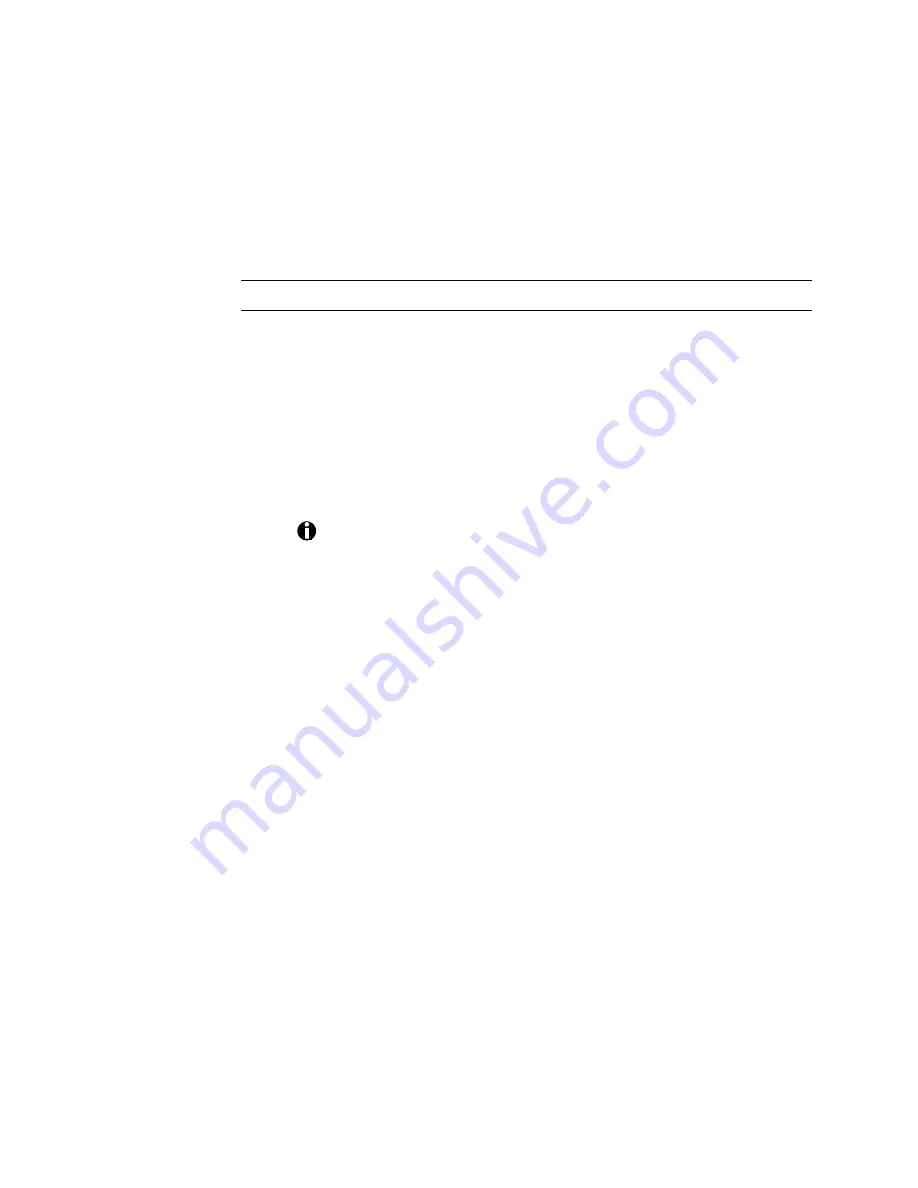
ImageCard/UltraGrafix (Express and Select Classes) User’s Guide
3-19
Cleaning the duplex module
This procedure applies only to ImageCard S2 and UltraGrafix S2 printers. If you
have an S2 printer, you might want to clean the printer's duplex module if
you have problems with jammed cards.
Clean the duplex module
1.
Remove the card cartridge.
2.
Remove the ribbon cartridge.
a)
Lift open the top cover.
b)
Press down on the swing arm. The push latch will release the
swing arm. Lift the swing arm until it is fully open.
c)
Grasp the ribbon cartridge handle and lift up to remove the
ribbon cartridge (see Figure
3:-11
).
If you do not remove the ribbon cartridge and the ribbon sticks to
the duplex cleaning card, remove the duplex cleaning card and
repeat this procedure with a new one.
3.
Peel the protective paper backing from both sides of the duplex
cleaning card (Figure
3:-18
).
4.
Insert the duplex cleaning card near the bottom of the card cartridge
cavity (see Figure
3:-13
).
5.
Right-click on the printer icon in the lower right corner of the screen
and select Display status to see the status monitor window. Start a
duplex cleaning cycle by clicking the Duplex button in the Cleaning
section of the printer driver status monitor window.
6.
Remove the duplex cleaning card from the card output stacker after
the printer has cleaned the duplex module.
7.
Replace the card cartridge.
8.
Replace the ribbon cartridge.
a)
Lift open the top cover.
b)
Press down on the swing arm. The push latch will release the
swing arm. Lift the swing arm until it is fully open.
c)
Place the ribbon cartridge onto the ribbon cartridge supports and
press down until it clicks into place (see Figure
3:-12
).






























