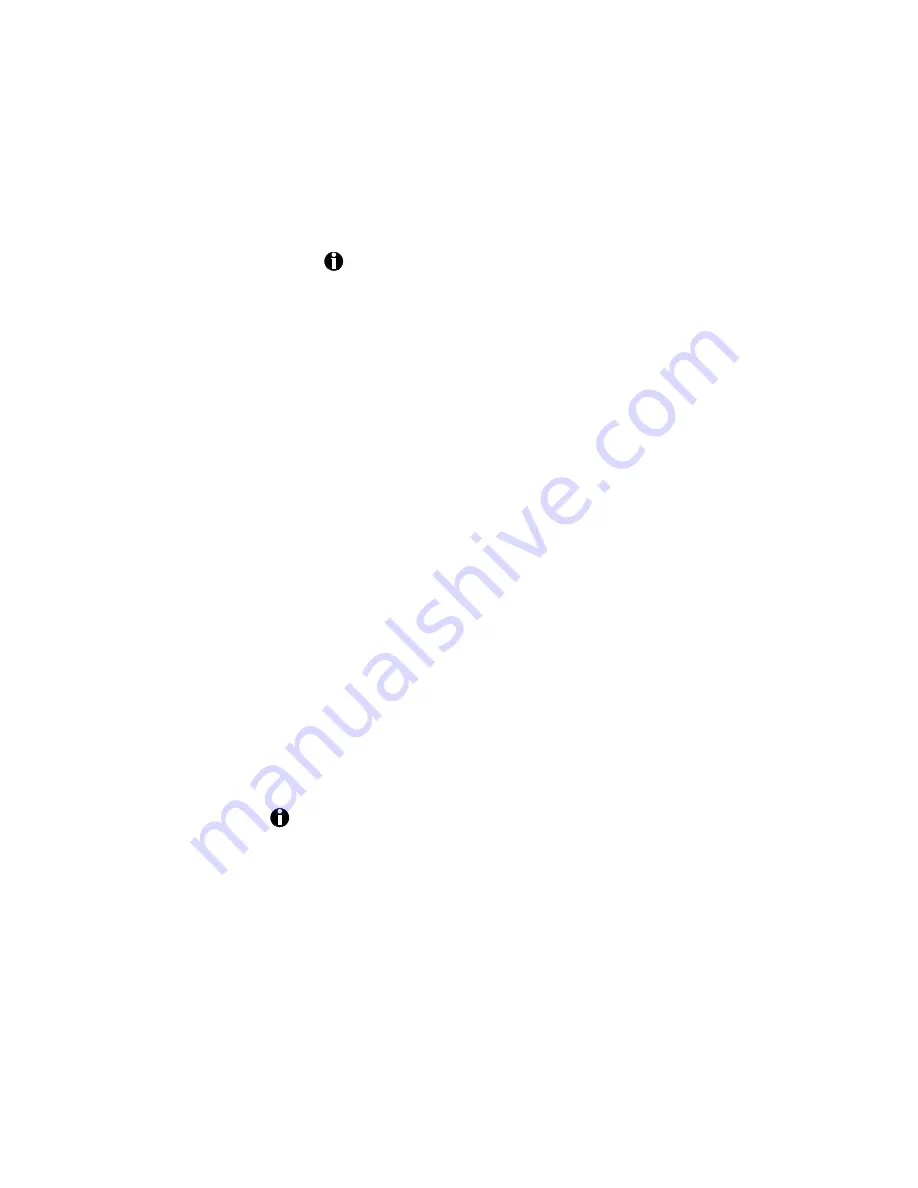
3-22
Day-to-day printer use
(Any time you change the ribbon in the printer, you must power
off and power on the printer.) You may find that the printer uses
more print ribbon with the auto-detect feature, since the printer
advances the ribbon for several panels at power-up until it has
identified the ribbon type. This may not be much of a problem
unless you frequently power the printer on and off.
If you are using Windows 95/98 and you plan to use a one-
color ribbon, uncheck Always auto-detect ribbon type and set the
Ribbon type to "K" (if the ribbon has no topcoat) or "KT" (if the
ribbon has topcoat). (See Ribbon in Appendix B for a list of
supported ribbons.)
•
If you are using Windows 95/98 and you plan to print with a one-
color ribbon, select a dithering option in the Graphics tab. The
sample image changes to show the effect of the option you
choose. This is available in Windows 95/98 only.
•
In Windows 95/98, you can click and drag the Intensity pointer to
change the print darkness. This is available in Windows 95 only.
•
The printer is installed with a default spool setting of "Spool
printing so program finishes printing faster." Use this setting, not
"Print directly to printer." The default setting is required to print
multiple copies of the same card, print two-sided cards, and
enable the Retry button in messages boxes on the PC. You can
find this setting by opening the printer Properties dialog box (see
Chapter 3). In Windows 95/98, select the Details tab and click on
the Spool Settings button. In Windows NT, click on the Scheduling
tab.
3.
When you finish viewing or changing settings, click OK to save the
settings or Cancel to discard them. This closes the Properties window
(Windows 95/98) or Default Document Properties window
(Windows NT).
For information on specific screen items, see the online help provided
with the printer driver (F1 or What’s This help). If you do not know
how to use What's This help, see Using What’s This help (Windows
95/98 only) on page 3-11.
!






























