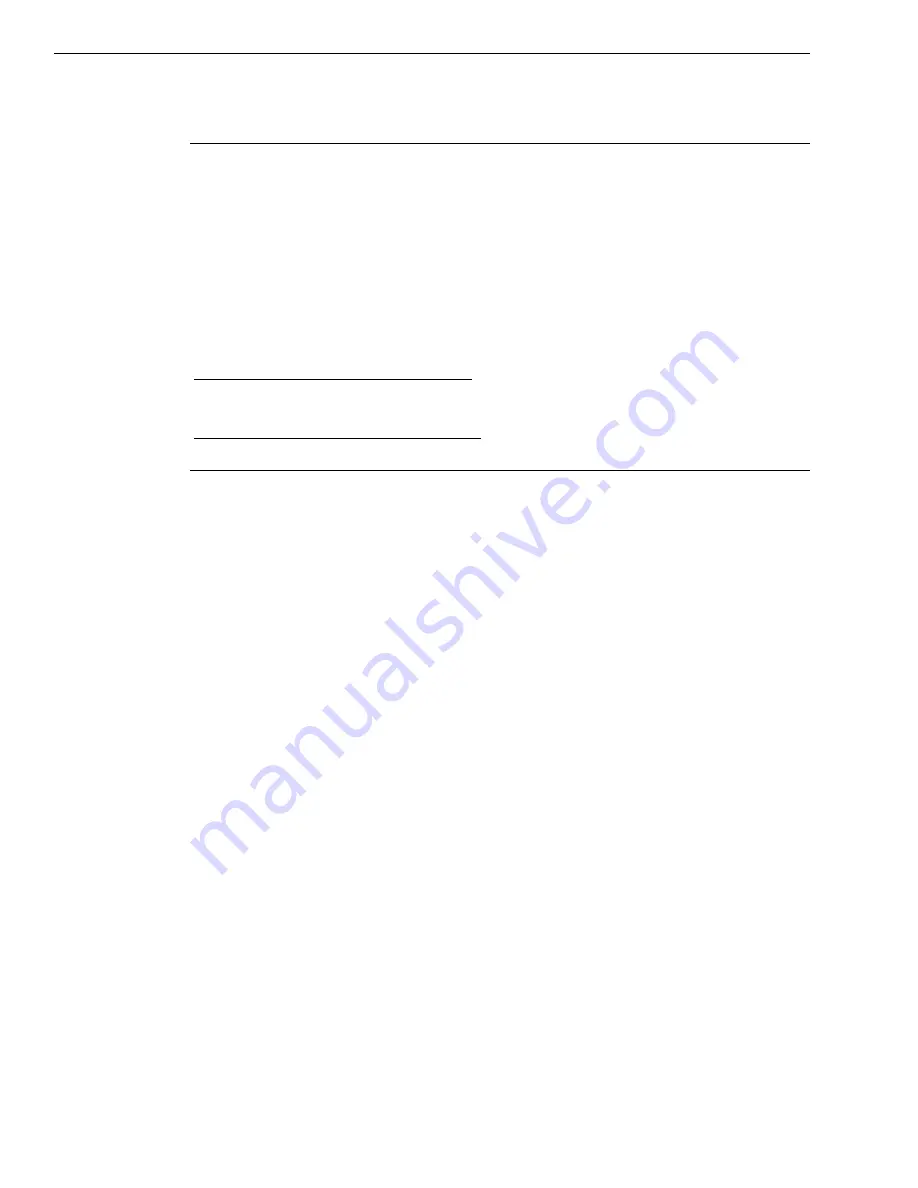
Chapter 2
30
Changing the Name of a Module (Optional)
Note:
In Windows 7, Windows 8, and Vista, you must have administrator privileges to run
the Open Layers Control Panel. When you double-click the Open Layers Control Panel icon,
you may see the Program Compatibility Assistant. If you do, select
Open the control panel
using recommended settings
. You may also see a Windows message asking you if you want
to run the Open Layers Control Panel as a "legacy CPL elevated." If you get this message,
click
Yes
.
If you do not get this message and have trouble making changes in the Open Layers Control
Panel, right click the DTOLCPL.CPL file and select
Run as administrator
. By default, this file
is installed in the following location:
Windows 7, Windows 8, and Vista (32-bit)
C:\Windows\System32\Dtolcpl.cpl
Windows 7, Winddows 8, and Vista (64-bit)
C:\Windows\SysWOW64\Dtolcpl.cpl
To change the name of a DT9816 Series module, configure the device driver as follows:
1.
From the Windows Start menu, select
Settings|Control Panel
.
2.
From the Control Panel, double-click
Open Layers Control Panel
.
The Data Acquisition Control Panel dialog box appears.
3.
If you want to rename the module, click the DT9816 Series module that you want to
rename, and then click
Edit Name
.
4.
Enter a new name for the module, and then click
OK
. The name is used to identify the
module in all subsequent applications.
5.
When you are finished configuring the module, click
Close
.
6.
Repeat steps 3 to 5 for the other modules that you want to configure.
7.
Close the Data Acquisition Control Panel dialog box.
Continue with the instructions on wiring in
Summary of Contents for DT9816 Series
Page 1: ...DT9816 Series UM 21336 X User s Manual Title Page ...
Page 4: ......
Page 8: ...Contents 8 ...
Page 12: ...About this Manual 12 ...
Page 13: ...13 1 Overview Key Hardware Features 14 Supported Software 16 Getting Started Procedure 19 ...
Page 20: ...Chapter 1 20 ...
Page 21: ...Part 1 Getting Started ...
Page 22: ......
Page 44: ...Chapter 3 44 ...
Page 54: ...Chapter 4 54 ...
Page 55: ...Part 2 Using Your Module ...
Page 56: ......
Page 86: ...Chapter 7 86 ...
Page 102: ...Appendix B 102 ...
Page 108: ...Index 108 ...






























