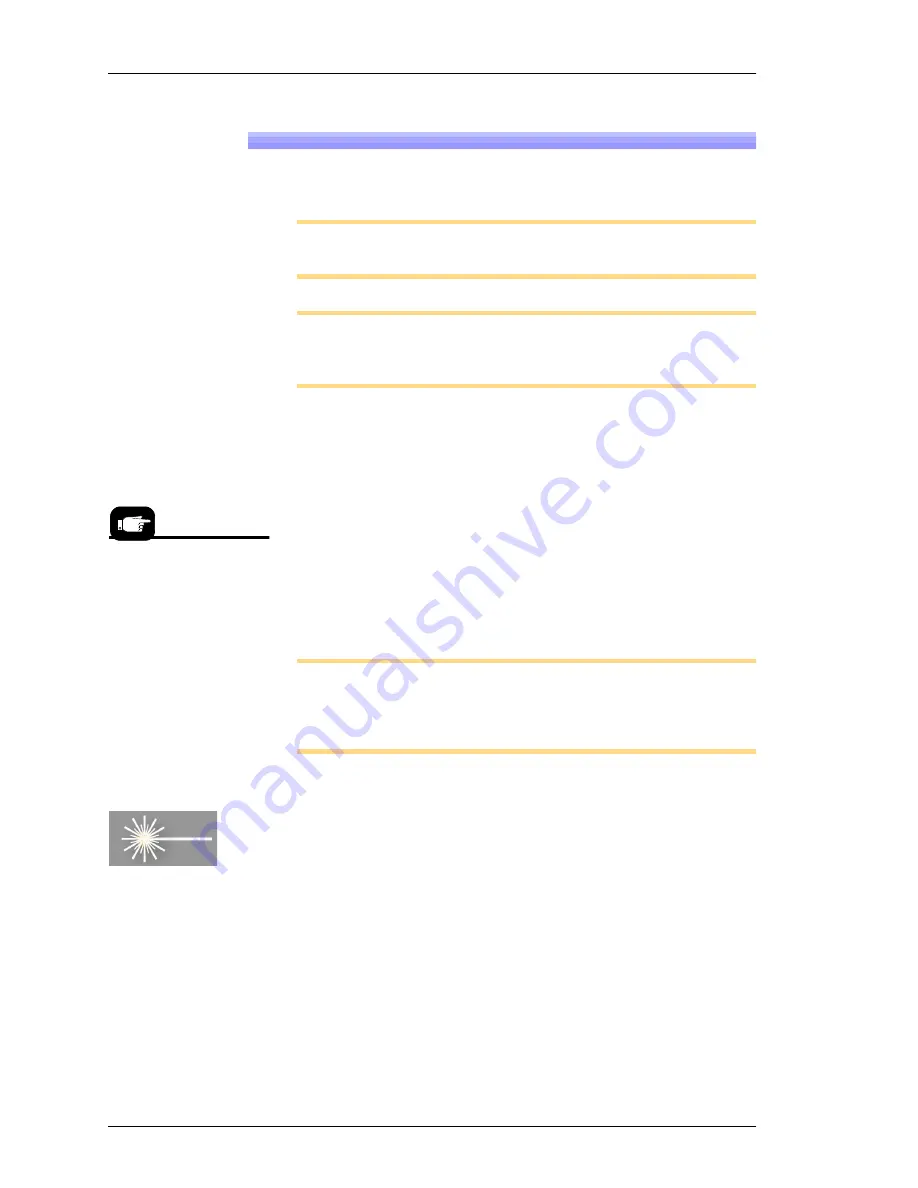
Operation ■ Running a Job on PSV7000
—58—
Data I/O • 096-0461-001G
back
12» Starting Programming
After setting up the machine hardware, input/output media and
options, the job is ready to be run.
Note:
Prior to starting a job on PSV7000, make sure there are no
devices in the programmers. See
Removing Devices
on page 63.
Note:
If this job uses laser marking and the marking file has not
been set in the job, see TaskLink Help/LumenX Help or contact
your administrator.
1.
If this job uses laser marking, make sure the Laser PC is On and
the Marking Head is ready. Refer to the next heading below,
If
Laser Marking—Starting the Laser PC
before continuing.
2.
At the
Setup
window, click
Run
.
3.
On the
Run
window, click
Run
.
4.
Click
OK
to the message regarding devices in sockets.
SAMPLE NOTICE:
Please check that all programmer sockets
are EMPTY, otherwise there is the danger of unprogrammed
devices!
The PNP head begins its movements. The
Run
window tracks head
movement (white square), and displays device placement. Socket
status indicators appear inside the programmer outlines.
Note:
If the input/output media are tubes, tube vibration might
need adjustment if devices do not move easily. Use the vibration
controls on the front of the PSV7000 System to adjust tube vibra-
tion.
If Laser Marking—Starting the Laser PC
If a job uses laser marking, start the laser PC. The Laser status lamp
must be steady red for marking. Refer to figure below.
1.
When the status lamp on the laser is PC green (power to PC),
turn the Key selector to ON (1). (Status lamp blinks orange tem-
porarily during warm-up.)
2.
When the status lamp is steady orange, turn the
Enable
selector
to ON (1). The laser status lamp and the Scan Head lamps turn
red.
If the status lamp is not steady read:
1.
Turn Key selector OFF.
For more about the live
data on the Run window, see
the AH700 on-screen Help.






























