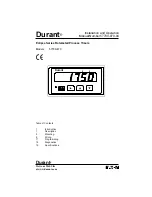INSTALLATION
Power: 90 - 130 VAC, 60Hz nominal.
Enlarger: 300 watts maximum incandescent or cold light. If more wattage is needed
then the enlarger should be wired through a contactor with the timer controlling the
contactor coil.
Safelight: 100 watts maximum incandescent. Do not use sodium vapor or
fluorescent safelights as they are not designed for rapid on-off cycling.
Footswitch: Optional: momentary logic-level contact, 1/8" miniature phone plug. Do
not use a footswitch designed for controlling AC power.
NOTES ON THE MANUAL
A colored OCR font is used to illustrate the timer’s display -
t0.5
.
The display on the timer may look a bit different from the manual because the
timer’s 7-segment displays can only approximate some alphabetical characters.
The case of characters is mixed to make letters unique: “A” is shown as “
A
” and “R”
is shown as “
r
”. “M” and “N” are both represented as a small upside down “u”, “%”
looks like , “K” looks like . The letters “
0
” and “
I
” are displayed in lower case as
“
i
” and “
o
” to differentiate them from the numbers “
1
” and “
0
”.
The manual shows examples of the timer’s displays. The values shown are for
illustration. In use the display would show the values you have entered. The manual
may show
b0.5
(a half-stop burn) but in use the display will show the burn
exposure you will be using for your print:
b1.2
,
b2.3
,
b0.2
... Usually only the
prompt characters - the
b
in
b0.5
or the
E
in
1E2.
- are important to the
instructions.
DISPLAY AND CONTROLS
Display
The timer has a 3-digit LED display that is safe for all B&W print materials.
1
Summary of Contents for F-STOP
Page 1: ...DARKROOM AUTOMATION MEMORY f STOP TIMER INSTRUCTION MANUAL...
Page 26: ......