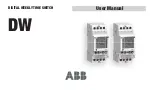CONTENTS
INSTALLATION. . . . . . . . . . . . . . . . . . . . . . . . 1
NOTES ON THE MANUAL. . . . . . . . . . . . . . . 1
DISPLAY AND CONTROLS. . . . . . . . . . . . . . 1
BASIC MODE. . . . . . . . . . . . . . . . . . . . . . . . . 4
Base Exposure. . . . . . . . . . . . . . . . . . . 5
Dodging. . . . . . . . . . . . . . . . . . . . . . . . 5
Burning. . . . . . . . . . . . . . . . . . . . . . . . . 6
Progressive Burning. . . . . . . . . . . . . . . 7
Test Strips. . . . . . . . . . . . . . . . . . . . . . . 8
Making a Print - An Example. . . . . . . . 9
Speed Adjustment. . . . . . . . . . . . . . . 10
Drydown Compensation. . . . . . . . . . . 10
MEMORIES.. . . . . . . . . . . . . . . . . . . . . . . . . 11
Introduction. . . . . . . . . . . . . . . . . . . . . 11
Basic Operations.. . . . . . . . . . . . . . . . 12
Single Grade Exposures. . . . . . . . . . . 15
Split Grade Exposures.. . . . . . . . . . . . 18
SECONDS MODE.. . . . . . . . . . . . . . . . . . . . 20
APPENDIX A: TIMER SETUP.. . . . . . . . . . . . 21
APPENDIX B: STOPS TO SECONDS. . . . . . 23
Contents Copyright 2007, 2008, 2021
Release 1.05 31 October 2021
Add flashing of total exposure time when making test strips.
DARKROOM AUTOMATION
1412 Dorsh Road
C
Cleveland Ohio 44121-3840 USA
216.956.5795
C
C
http://www.darkroomautomation.com
Summary of Contents for F-STOP
Page 1: ...DARKROOM AUTOMATION MEMORY f STOP TIMER INSTRUCTION MANUAL...
Page 26: ......