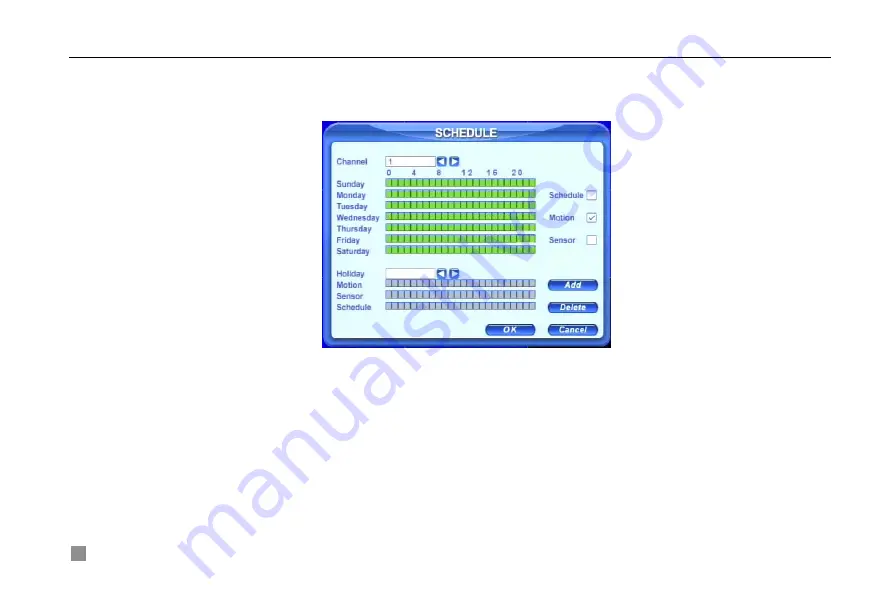
Digital Video Recorder User Manual
22
3.3.3 Schedule Recording
Users can set different schedule time for every day in one week. If you want a special schedule for one day, you can use
Holiday function.
STEP1
Enter SCHEDULE configuration. Select Channel and Schedule; please see Fig 3.8 Schedule Setup.
Fig 3.8 Schedule Setup
STEP2
The volume means the 7 days of one week. The row means 24 hours. Set the schedule time.
Green means checked. Transparence means unchecked.
STEP3
Press Add button to select the date if you want a special schedule for a certain day. A window will appear as Fig
3.9 Calendar.
Summary of Contents for DLW5600
Page 9: ...8 Enter Menu System TOOLS Disk manager Choose the HDD one by one and click ...
Page 24: ...Digital Video Recorder User Manual 15 Fig 3 2 Preview ...
Page 45: ...Digital Video Recorder User Manual 36 Fig 3 20 Backup Player ...
Page 79: ...Digital Video Recorder User Manual 70 Fig 6 1 View with IE browser ...
Page 81: ...Digital Video Recorder User Manual 72 Fig 6 2 Remote Preview Interface ...
Page 99: ...Digital Video Recorder User Manual 90 STEP2 Click on the software name A dialog box pops up ...
















































