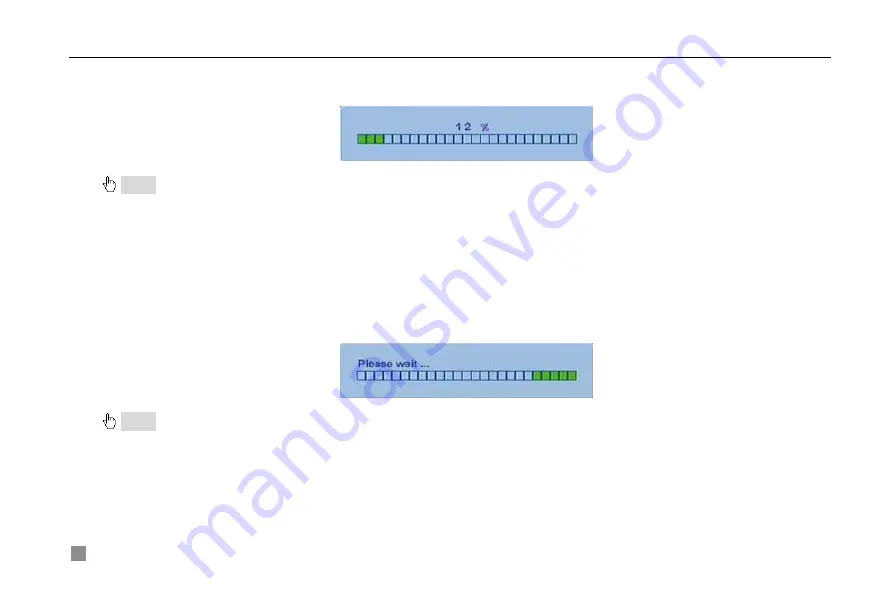
Digital Video Recorder User Manual
62
STEP2
If a disk has never been formatted, Status will show “new”. Select hard disks, press Format button to begin.
STEP3
A security window will remind user that this will delete all data on HDD. Press OK to continue. A process will
display on the screen as below.
STEP4
It will return to the previous automatically after finished. In addition, status will show “normal” after formatted.
Notice: All recorded files will be lost after formatted.
5.2 Update Firmware
Now it only supports USB update. Get the firmware from your dealer, and Make sure the firmware is corresponding with
the DVR. Users can check USB information in disk manager, please refer to Fig 5.1 Disk Manager.
STEP1
Plug an USB flash to the computer. Copy the firmware to the flash. The extension of firmware is tar.
STEP2
Remove the USB flash to the DVR. Enter TOOLS configuration, referring to 4.2.10 Tools Configuration.
STEP3
Click Update. A window will appear, which reminds users that it will automatically load default settings after
update.
STEP4
Press OK to begin. The process bar will display on the screen during update.
STEP5
After finished, the unit needs restart.
Notice: If a “no device or no file” error appears, it is possible that the USB device is incompatible. Please change an USB flash.
Please be patient to wait. It will take 2-3 minutes to update. Moreover,, the updating file should be only one at one time.
5.3 Load Default Setup
The DVR has different setup blocks, like Basic, Record, Schedule, Motion etc. Users can choose any block to do default,
as Fig 5.2 Reset Blocks.
Summary of Contents for DLW5600
Page 9: ...8 Enter Menu System TOOLS Disk manager Choose the HDD one by one and click ...
Page 24: ...Digital Video Recorder User Manual 15 Fig 3 2 Preview ...
Page 45: ...Digital Video Recorder User Manual 36 Fig 3 20 Backup Player ...
Page 79: ...Digital Video Recorder User Manual 70 Fig 6 1 View with IE browser ...
Page 81: ...Digital Video Recorder User Manual 72 Fig 6 2 Remote Preview Interface ...
Page 99: ...Digital Video Recorder User Manual 90 STEP2 Click on the software name A dialog box pops up ...






























