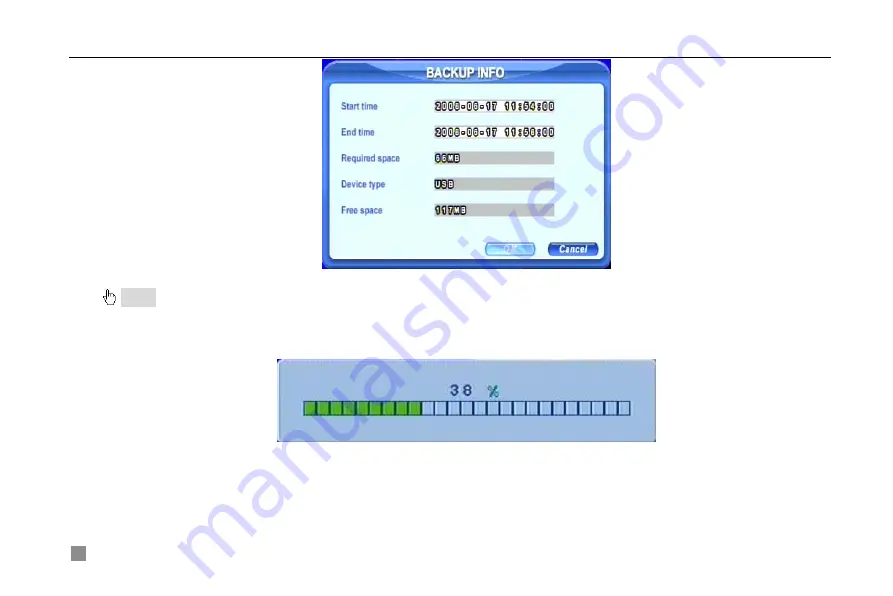
Digital Video Recorder User Manual
34
Fig 3.19 Backup Information
Notice: If users install built-in DVD writer and USB device, it will show USB device in previous.
It will show CD-ROM even though users install DVD writer
STEP5
Press OK button. It will begin to write video from HDD inside DVR to backup device, and show the process as
below.
STEP6
It will show “Backup complete” after finished, as below.
Summary of Contents for DLW5600
Page 9: ...8 Enter Menu System TOOLS Disk manager Choose the HDD one by one and click ...
Page 24: ...Digital Video Recorder User Manual 15 Fig 3 2 Preview ...
Page 45: ...Digital Video Recorder User Manual 36 Fig 3 20 Backup Player ...
Page 79: ...Digital Video Recorder User Manual 70 Fig 6 1 View with IE browser ...
Page 81: ...Digital Video Recorder User Manual 72 Fig 6 2 Remote Preview Interface ...
Page 99: ...Digital Video Recorder User Manual 90 STEP2 Click on the software name A dialog box pops up ...






























