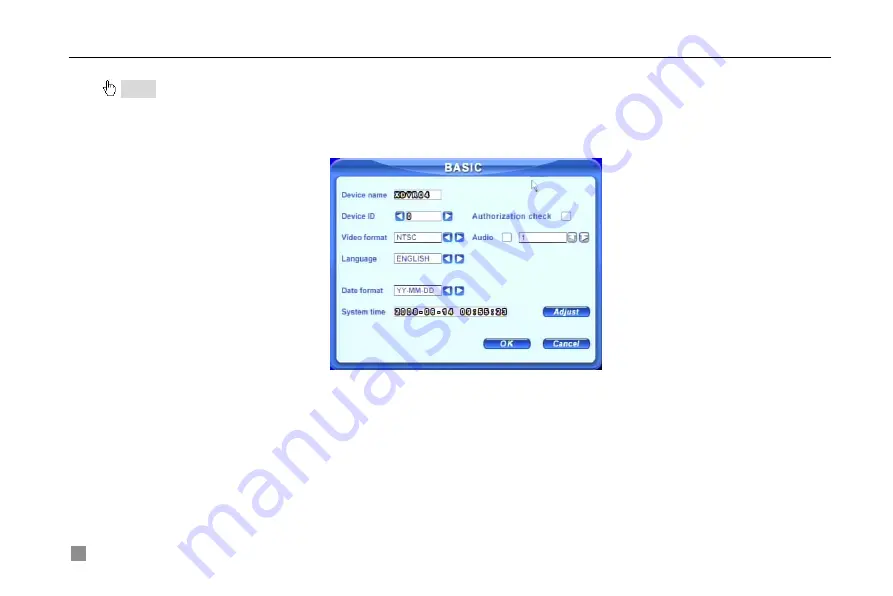
Digital Video Recorder User Manual
46
Press MENU button on the front panel or remote controller. The interface above will also appear.
Notice: Only administrator and advance user can enter system setup and do setup.
It need reboot after some parameters changed, like video format.
4.2.1 Basic Configuration
Click BASIC to enter basic configuration as Fig. 4.4.
Fig 4.4 Basic Configuration
Here users can set video system, menu language, audio, time and authorization check. The following are the definitions
of every option.
Device name:
The name of the unit. It may display on the client end or CMS, which help users to recognize the unit
remotely.
Device ID:
It is used to multi devices at the same place. Users can manage them by remote controller.
Video format:
It has PAL and NTSC. Users make the choice according to that of that of cameras.
Language:
set the menu language. But customer terminal can not change it.
Authorization check:
It needs user name and password when user want system setup, playback, backup etc, if enable
Summary of Contents for DLW5600
Page 9: ...8 Enter Menu System TOOLS Disk manager Choose the HDD one by one and click ...
Page 24: ...Digital Video Recorder User Manual 15 Fig 3 2 Preview ...
Page 45: ...Digital Video Recorder User Manual 36 Fig 3 20 Backup Player ...
Page 79: ...Digital Video Recorder User Manual 70 Fig 6 1 View with IE browser ...
Page 81: ...Digital Video Recorder User Manual 72 Fig 6 2 Remote Preview Interface ...
Page 99: ...Digital Video Recorder User Manual 90 STEP2 Click on the software name A dialog box pops up ...






























