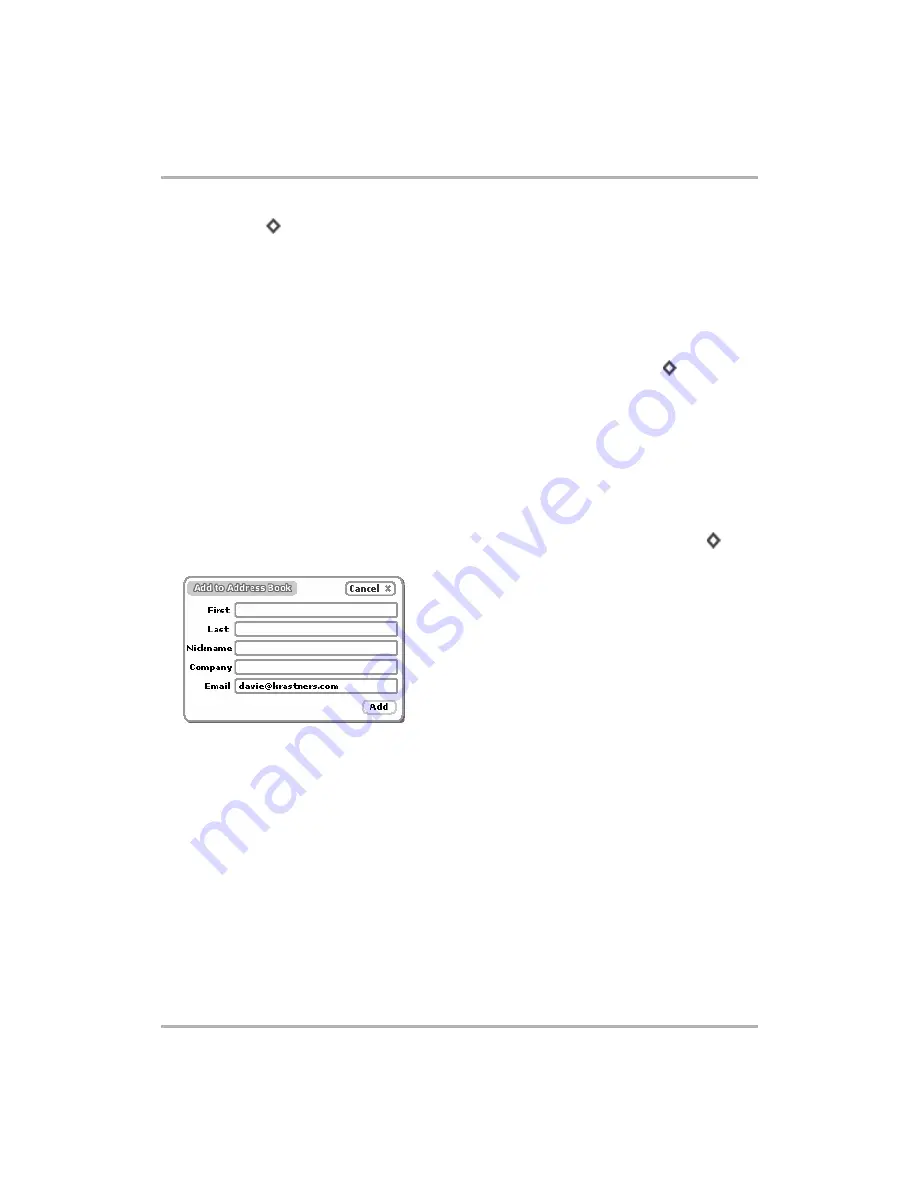
Email Messaging
February 12, 2002
T-Mobile Device Owner’s Manual
86
•
Reply All...
[
+
A
] to address your reply to all individuals copied on the message.
3
The Reply screen opens with the To: field filled in according to the menu option you selected.
Forward an Email Message
To forward an email message to one or more addresses, do the following:
1
From the Browse Email screen, highlight the email you want to forward. Open the email if you wish by
clicking the wheel.
2
From either the Email:Read or Browse Email screen, open the menu and click
Forward...
[
+
F
].
3
The Forward screen opens ready for you to address. The email, including any attachments, are appended to
the end of the new message.
Adding Email Senders to the Address Book
If you receive an email from an individual you would like to include as a contact in the Address Book, do the
following:
1
From the Browse Email screen, highlight the email whose sender you want to add as a contact. Open the
email if you wish by clicking the wheel.
2
From either the Email Read or Browse Email screen, open the menu and click
Add to Contacts...
[
+
=
].
3
The Add to Address Book dialog box pens with the new contact’s name and email address added:
4
Complete the information, then click
Add
.
Read more about editing contact information in the Address Book application in
Note!
If you add an entry that is
already
listed as a contact in your Address Book, you will create a duplicate
entry for that contact.
Adding Email Recipients to the Address Book
If you compose an email and want to add any of the recipients to your Address Book, do this:
1
Compose a new email to the point where you at least have listed the recipients.
2
Save the email as a draft, or (if you’ve set up in Preferences to save outgoing messages to the Sent folder)
send it.
3
Highlight the email (in either the Drafts or Sent folder). Don’t open it if it’s a draft.






























