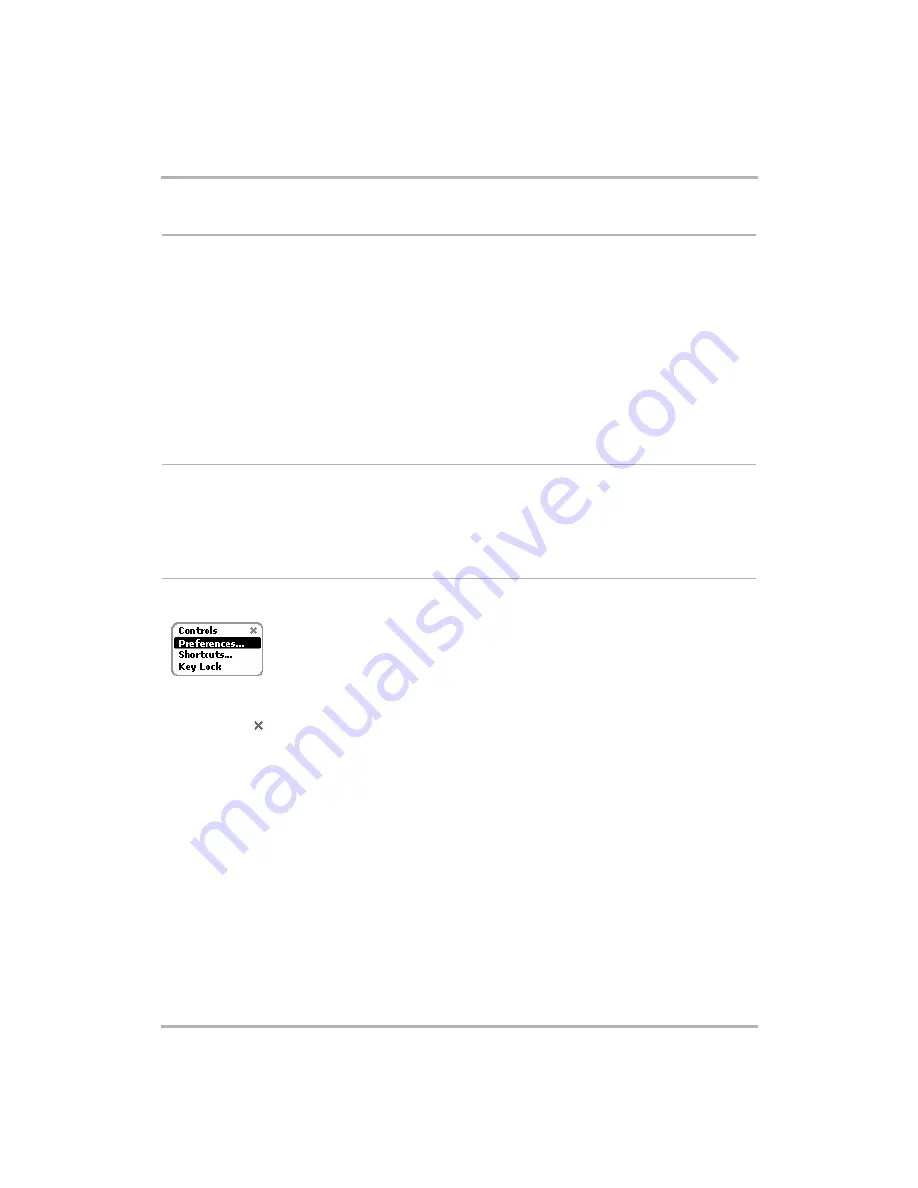
The Jump Screen
February 12, 2002
T-Mobile Device Owner’s Manual
35
The T-Mobile Device Applications Preview Screens
As you view the Jump screen and scroll through each application using the wheel, the preview screen applicable
to that application highlighted displays to the right of the Jump screen wheel.
Some preview screens contain application status information. For example, in the illustration of the Jump screen
above, the Telephone preview screen shows the device owner that she has one voice mail message.
Jump preview screens with timely user information are described in more detail in the following topics:
•
•
Instant Messaging Preview Screen
•
•
How to Select a T-Mobile Device Application
1
Press the Jump button to open the Jump screen.
2
Rotate the wheel to scroll through the applications. Stop when the application you want to use is highlighted.
3
Click the wheel to open the application.
The Jump Screen Menu
While on the Jump screen, press the Menu button to open the Jump screen menu:
Here’s what you can do from this menu:
•
Controls
[ ] - Opens the Controls pane. Read more in
•
Preferences...
- Opens the Preferences screen, from which you can make device-wide settings. Read
more in
•
Shortcuts...
- Opens a series of help screens.
•
Key Guard
- Puts your device into power-saving mode and locks the keys if you have set a Privacy Code.
Read more in






























