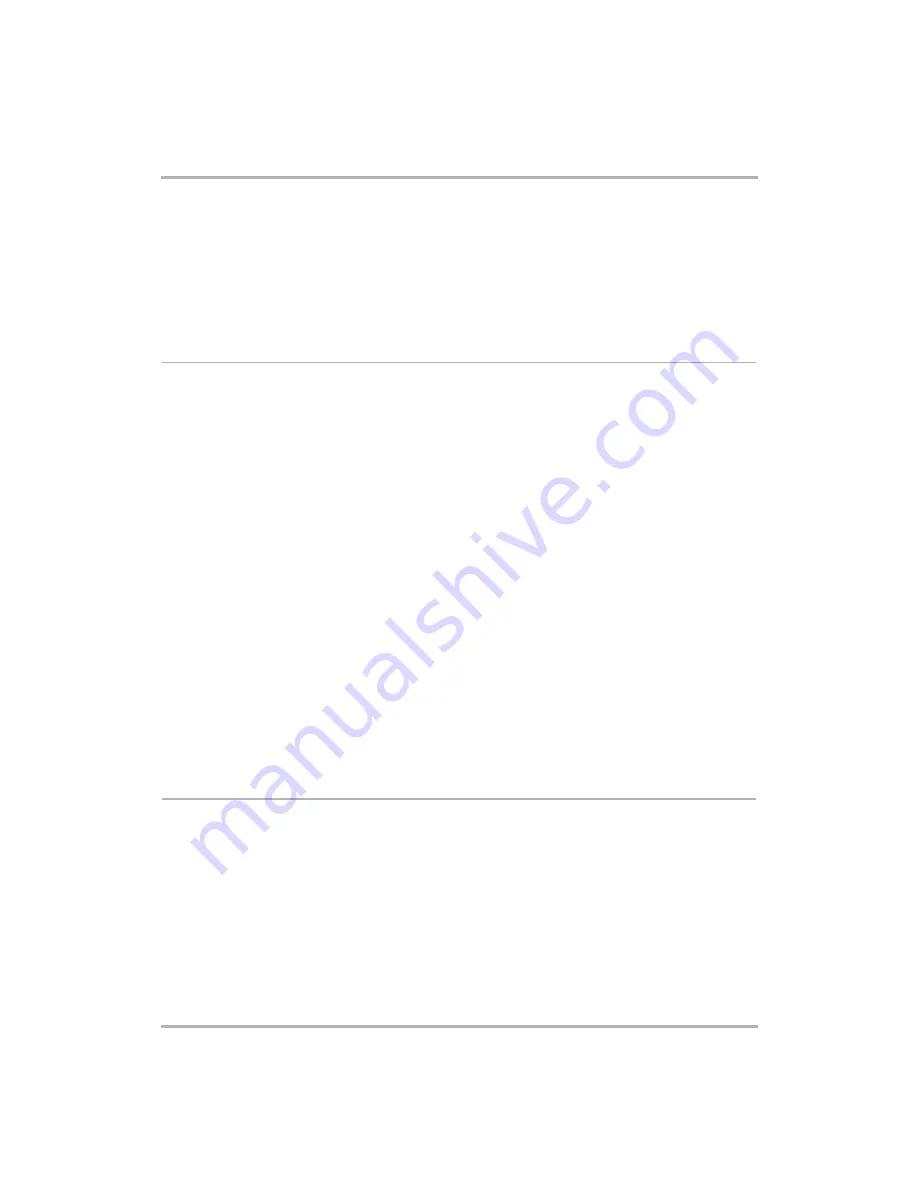
Sending Email from the Web
February 12, 2002
T-Mobile Device Owner’s Manual
141
• .gif
• .jpg, .jpeg
• .png
• .bmp
All attachments are listed as links in the header section of the email. Click the link to open the attachment, or
right-click the link to save the attachment.
Send a New Message
To send a new email message:
1
Click the
New Message
link in the sidebar. This opens the Compose Message page.
If you are on the Top Page, you can open the Compose Message page directly by clicking
New Message
in
the Email section of the page.
2
Write your message.
•
From
field – If you have set up POP3 accounts, then you can choose which address you want to use to
send the email from the drop-down list in this field.
•
To
field – Type in the email address of the person to whom you are sending the email.
•
CC and BCC
fields – Optional fields; as with the To field, the Email application will communicate with the
Address Book and offer you completion suggestions.
•
Subject
field – Type your subject line; it can be up to 255 characters long.
•
Pick photos to send
button – if you want to attach a photo from your Photo gallery to send as an
attachment to the email, click this button to open your photos. Select the check box(es) for the photo(s)
you want to attach, then click
Email selected
. You are returned to the Compose Message page, with the
selected photos now attached.
•
Message
body
– Type your message; there are no limits to how long a message body can be.
•
Signature
– Edit or use the default signature. Signatures can be up to seven lines long, with a total of 80
characters per line.
3
To
send
the message, click
Send Now
at the bottom of the page.
4
To
save
the message as a draft, click
Save as Draft
at the bottom of the page. You’ll be returned to your
Inbox. You can click Drafts in the sidebar at any time to complete and send the message or discard it.
5
To
discard
the message, click
Cancel
at the bottom of the page. You’ll be returned to your Inbox.
Set Up Your Email
There are three categories of email settings that you can configure for your Web account:
•
Edit Folders
– By default, the following four mail folder are created for your Web email: Inbox, Sent,
Drafts, and Trash.
These folders are not editable, but you can create up to six additional folders for a total of 10 folders.
•
Edit Accounts
– This is where you set up POP3 email accounts from which email can be retrieved. You
can specify up to three (3) POP3 accounts (including Yahoo).
•
Set Up
– Through Set Up, you can specify that a copy of every email you send will be automatically saved
in your Sent folder.






























