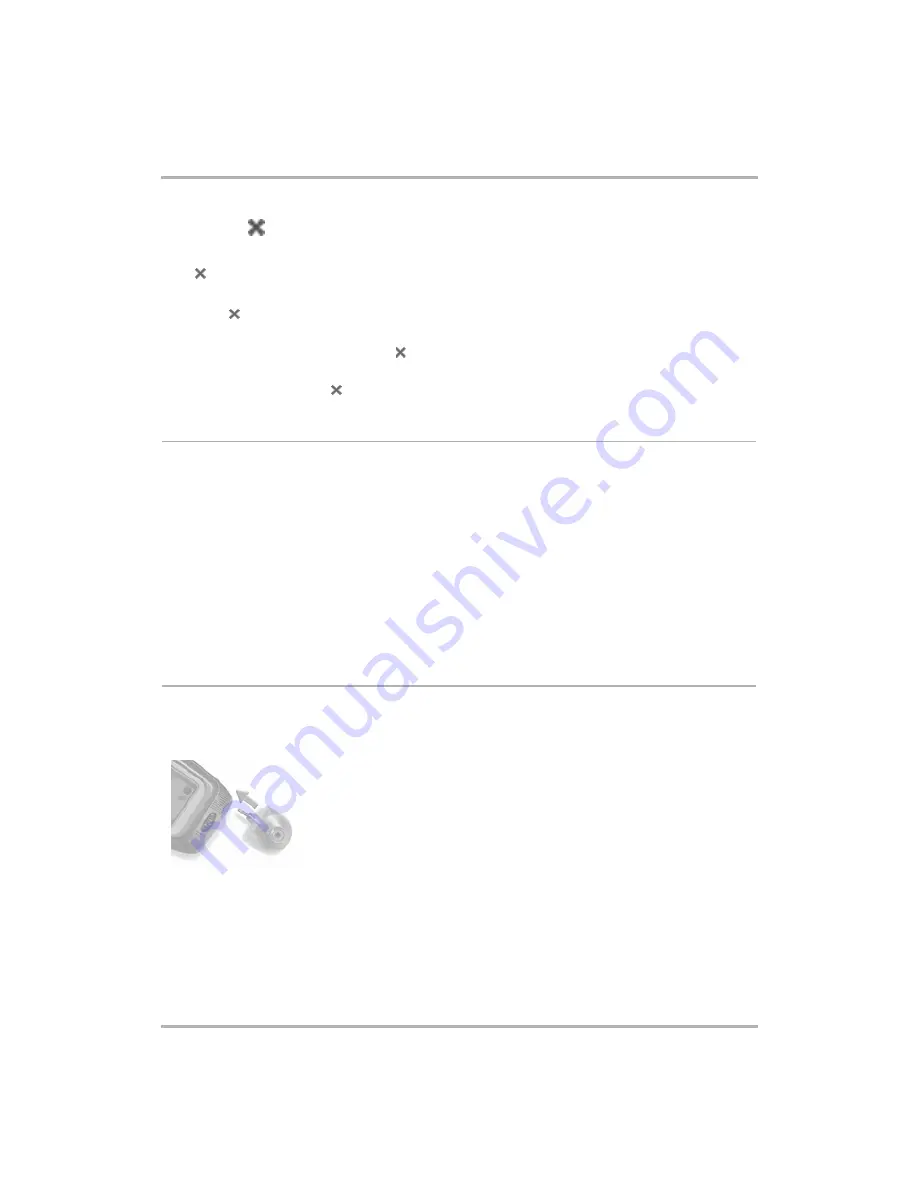
Device Basics
February 12, 2002
T-Mobile Device Owner’s Manual
19
Back Button
The Back button is located in the lower-right corner of the device and is marked by a cross. When you see the
cross
on the device screen or in the documentation, this refers to the Back button. Use the Back button to do
the following:
• Press
once to go back to the screen you were previously viewing; press twice to go back two screens,
and so on.
• In a dialog box or on a screen, press
once to save any changes you’ve made to the information. If
you’ve made changes within a dialog box, the dialog box closes as well.
• If a menu is open, press
once to close it.
Wheel
The wheel is located in the upper-right corner of your device. You use it to highlight and click buttons or links on
the screen. Use your thumb to rotate the wheel away from you (up) or toward you (down), moving through
selections (“clickable” items). You can also click the wheel down. More specifically, here’s how you can use the
wheel:
•
Rotate
the wheel
toward you to advance
the current selection through all the “clickable” elements on a
screen and scroll down a Web page.
•
Rotate
the wheel
away from you to reverse
through all the “clickable” elements on a screen and to scroll
up a Web page.
•
Click down
on the wheel (as you would a mouse button)
to select
a highlighted item or open a pop-up
menu.
•
Click and hold
the wheel
to open pop-up context menus
.
Headset/Camera Jack
The jack where you insert your headset or camera is located on the right side of the device. See illustration in
on page 13. Be sure to press the headset or camera lead in firmly to secure the
connection:






























