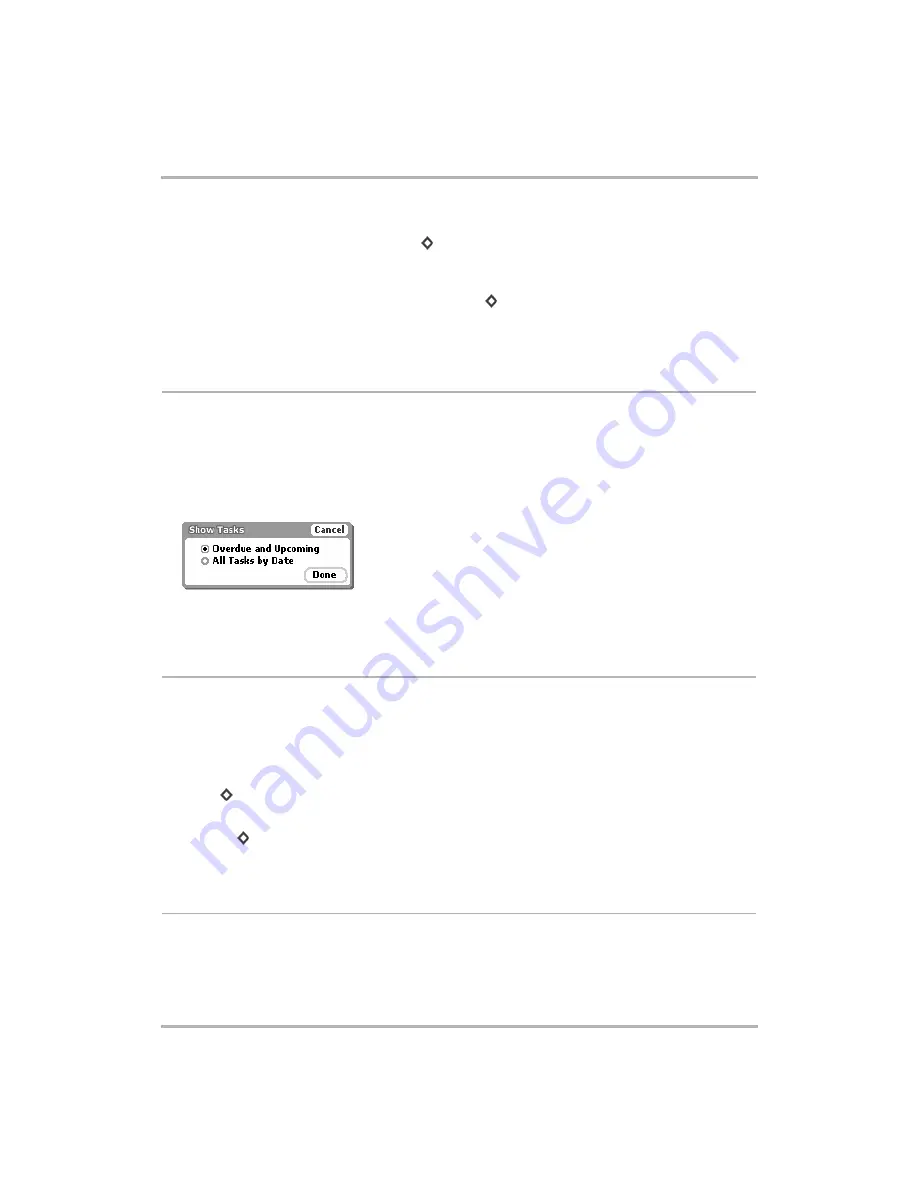
Keeping To Do Lists
February 12, 2002
T-Mobile Device Owner’s Manual
131
1
In the Browse Tasks screen, use the wheel to highlight the task you want to mark completed.
2
Open the menu and click
Mark Completed
[
+
K
].
3
A check mark now appears in the box to the left of the task title.
4
If you change your mind about having completed a tasks, you can mark it as incomplete by highlighting the
task, opening the menu, and clicking
Mark Incomplete
[
+
K
].
Tip:
You can also mark a task as completed/incomplete from the Task Details screen. Read more in
Show Tasks Filter
You can decide if you want the Browse Tasks screen to show:
• just overdue and upcoming tasks
• all tasks in date order
To set this view preference:
1
Open the Browse Tasks menu and click
Show..
. The Show Tasks dialog box opens:
2
Click the option you want for your view.
3
Click
Done
when finished.
Task Views
There are two task “views”:
• All tasks (using criteria you specified in
• Trash (contains all tasks you’ve discarded)
You select the view you want by opening the menu and clicking either:
•
All
[
+
A
]
or
•
Trash
[
+
T
]
Your currently-selected view is indicated by a check mark.
Discard a Task
You can discard a task from either the Browse Tasks screen, or the Event Details screen.






























