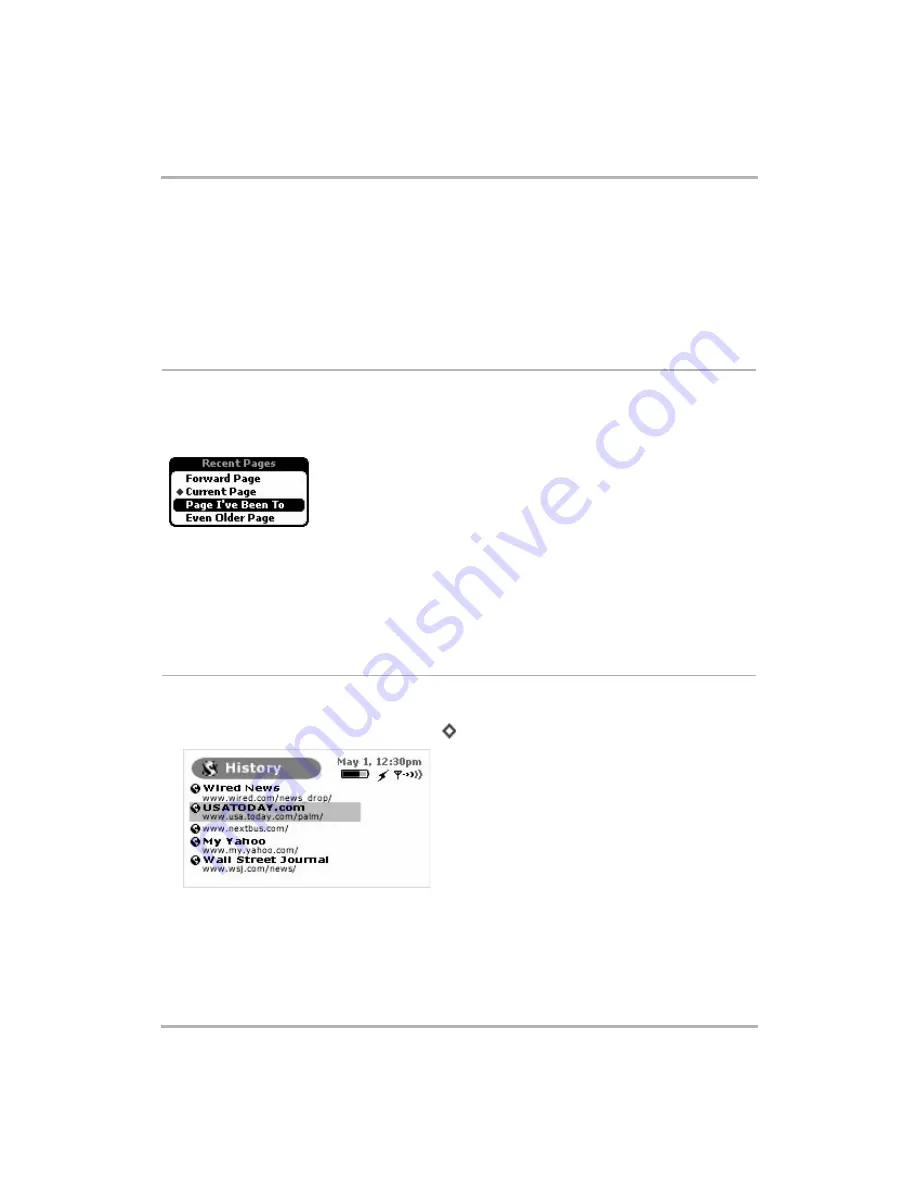
Browsing the Internet
February 12, 2002
T-Mobile Device Owner’s Manual
42
3
Press the Menu button to open the Bookmarks Folders menu:
•
To edit a folder name
, click
Edit Folder
to open the Edit folder pane. Change the folder name as you
wish and click
OK
.
•
To discard a folder
, click
Discard Folder
. You will be asked to confirm your action before the folder is
discarded.
•
To add a folder
, click
New Folder...
The New Folder pane appears. Type the new folder name and click
OK
.
See Recently-Viewed Web Pages
To see a list of Web pages that you have visited recently, relative to the page you are currently viewing, use the
Recent Pages screen: press and hold the Back button and the Recent Pages pane opens. Scroll to a page you
wish to return to, and click. Notice that the page you are currently viewing is marked with a diamond and its
listing is positioned relative to where you’ve been:
By using Recent Pages, you can easily navigate forward and backward among pages you’ve visited.
You can also open the Recent Pages pane by using the Web Browser menu:
1
Open the Web Browser menu and click
Recent Pages
. The Recent Pages pane opens.
2
The page you are viewing is marked with a bullet. Scroll to highlight the Web page you want to open, then
click.
View History
To see a chronological list of Web pages you have visited (up to 100), open the History screen:
1
Open the Web Browser menu and click
History
[
+
I
]. The History screen opens:
2
To return to any of the pages listed, simply scroll to highlight the URL and click.






























