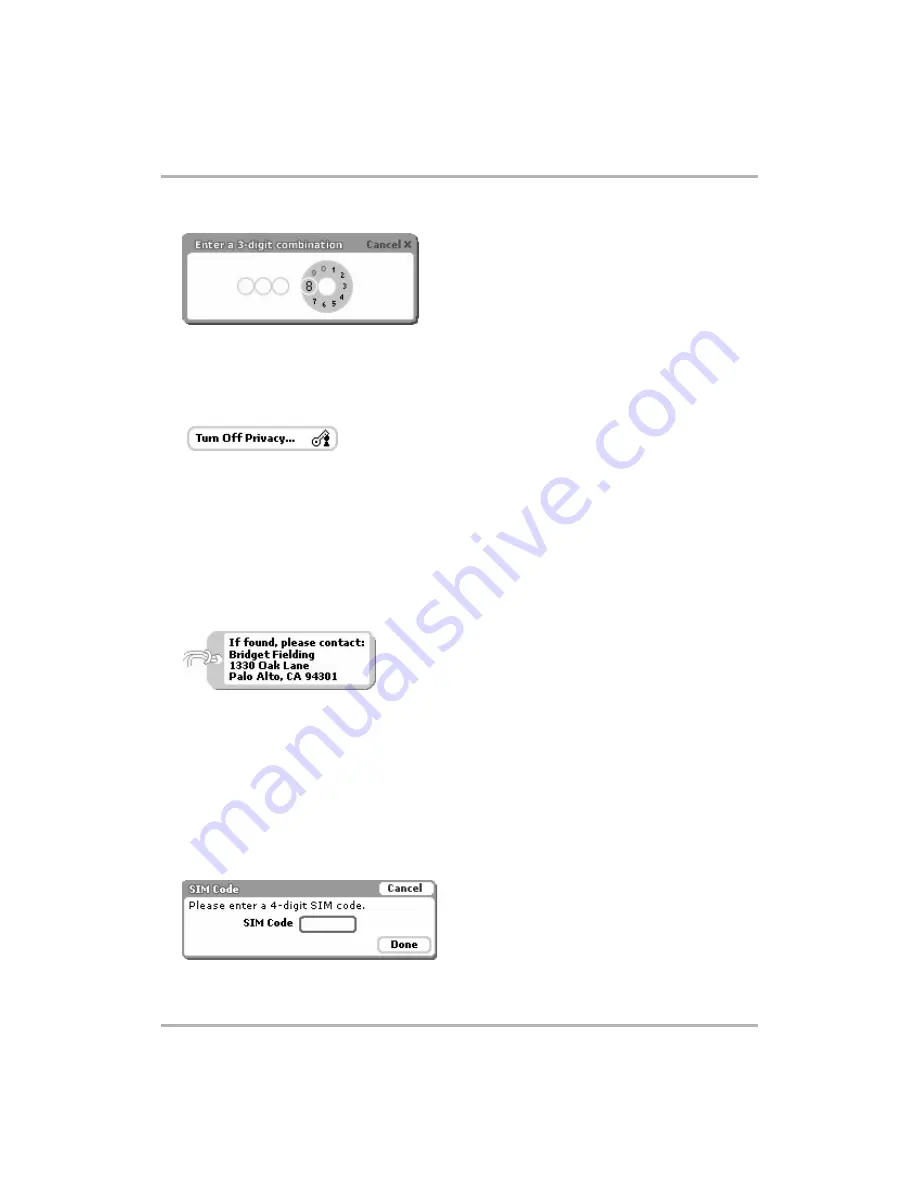
Setting Your Preferences
February 12, 2002
T-Mobile Device Owner’s Manual
32
2
Type a three-digit code using the keyboard or the dial:
3
At the prompt, retype the three digits to confirm.
4
A “security enabled” message appears. Click
OK
.
5
After reading the confirmation message, click
OK
.
6
You are returned to the Security screen with the
Turn Off Security...
button active.
7
If you want to turn off Security at any time, simply highlight then click this button.
8
Type your three-digit code using the keyboard or dial.
9
You are returned to the Security screen, where you can
Turn On Security
at any time.
Fill in Your Luggage Tag
Use your device’s Luggage Tag feature as a device identifier if someone types an incorrect security code when
attempting to wake your device from sleep mode. This is very handy if you lose your device and another person
tries to use your device. Fill in your Luggage Tag information by doing the following:
1
From the Security screen scroll to the
Display Luggage Tag
section.
2
Click the Luggage Tag text box and type identifying information about yourself, such as:
Note that you can only type
four lines
in your Luggage Tag.
3
If, for some reason, you want to
not
display your Luggage Tag, delete the text in the Luggage Tag box.
Lock Your SIM Card
By locking your SIM card, you ensure that no one except yourself can use your device while your SIM card is in
place. Note that your SIM is installed with a default PIN, which T-Mobile assigns.
To lock your SIM, do the following:
1
From the Security screen scroll to the SIM Lock section.
2
Highlight and click the
Enable SIM Lock...
button. The SIM Code dialog box appears:






























