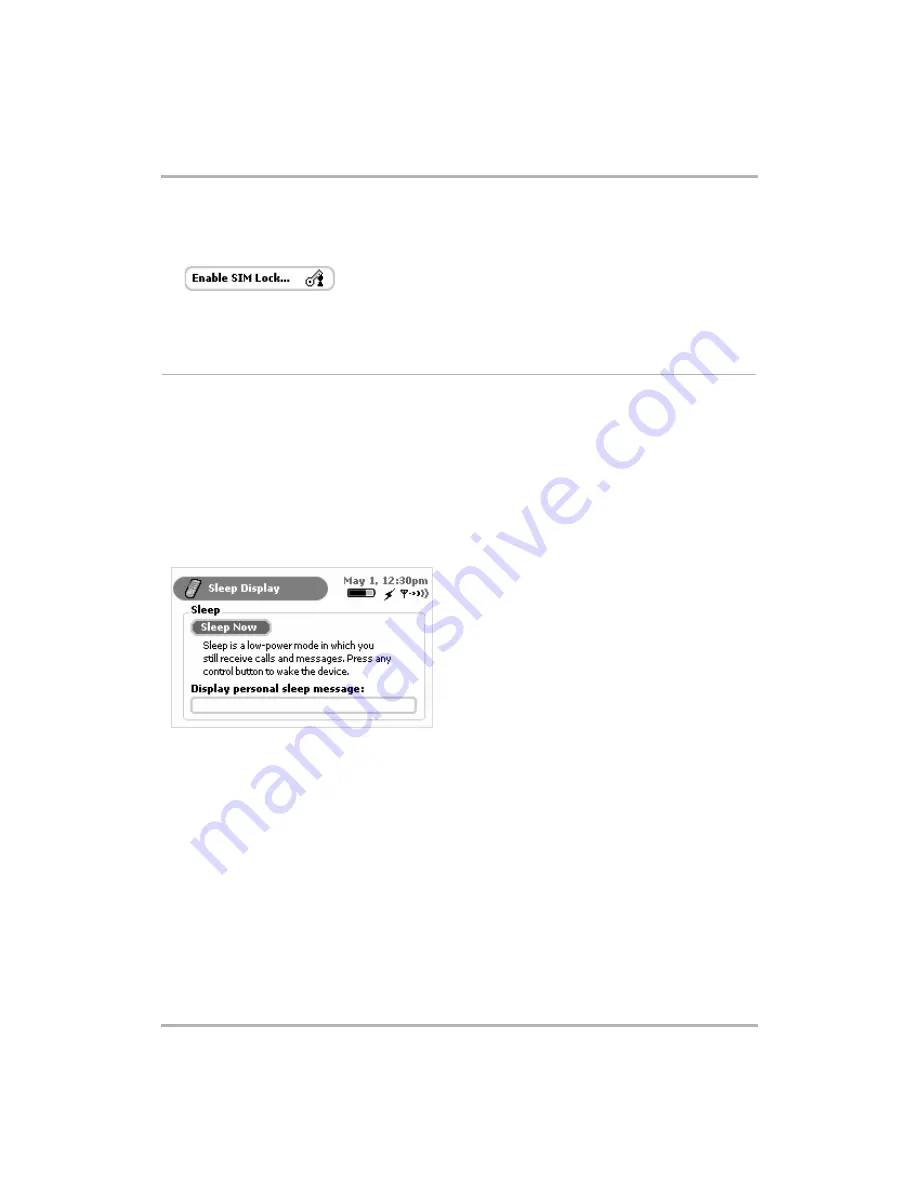
Setting Your Preferences
February 12, 2002
T-Mobile Device Owner’s Manual
33
3
Type your PIN and click
Done
. Your SIM card is now locked. You will be prompted to type your SIM PIN
whenever your device wakes from sleep or is reset. To unlock your SIM card, from the Security screen, click
the
Unlock SIM...
button:
The Unlock SIM dialog box appears.
4
Type your PIN, then click
OK
. Your SIM card is unlocked.
Sleep Display
The device will go into sleep (or power-saving) mode after 10 minutes of inactivity, which automatically locks the
device if you have turned on device security. (Read more in
on page 31.) If you haven’t
locked your device, to wake your device from sleep, simply press any of the control buttons (Menu, Jump, or
Back) or click/rotate the wheel.
Set Personalized Sleep Message
You can set a personalized message that will appear on the screen while the device is asleep. To set this
message, do the following:
1
From the main Control Panels screen click
Sleep Display
. The Sleep Display screen opens:
2
Scroll to highlight the
Display personal sleep message
text box and type your sleep message. Your
message must fit on one line, which is approximately 20-30 characters.
3
Your settings are saved as soon as you make them.
4
To remove your message, simply delete the text from the Personal Sleep Message box.
Key Guard Your Device
To put your device into power-saving mode (key guard), on command, do the following:
1
From the Sleep Display screen, highlight then click the
Sleep Now
button. Alternatively, from any screen
press and hold the Jump button for at least two seconds.
2
Your device is immediately put to sleep and the keyboard is locked. (The latter is only true if you have set a
security code as described in
Tip:
To wake your device from sleep, simply click any two control buttons simultaneously, or open the display lid.






























