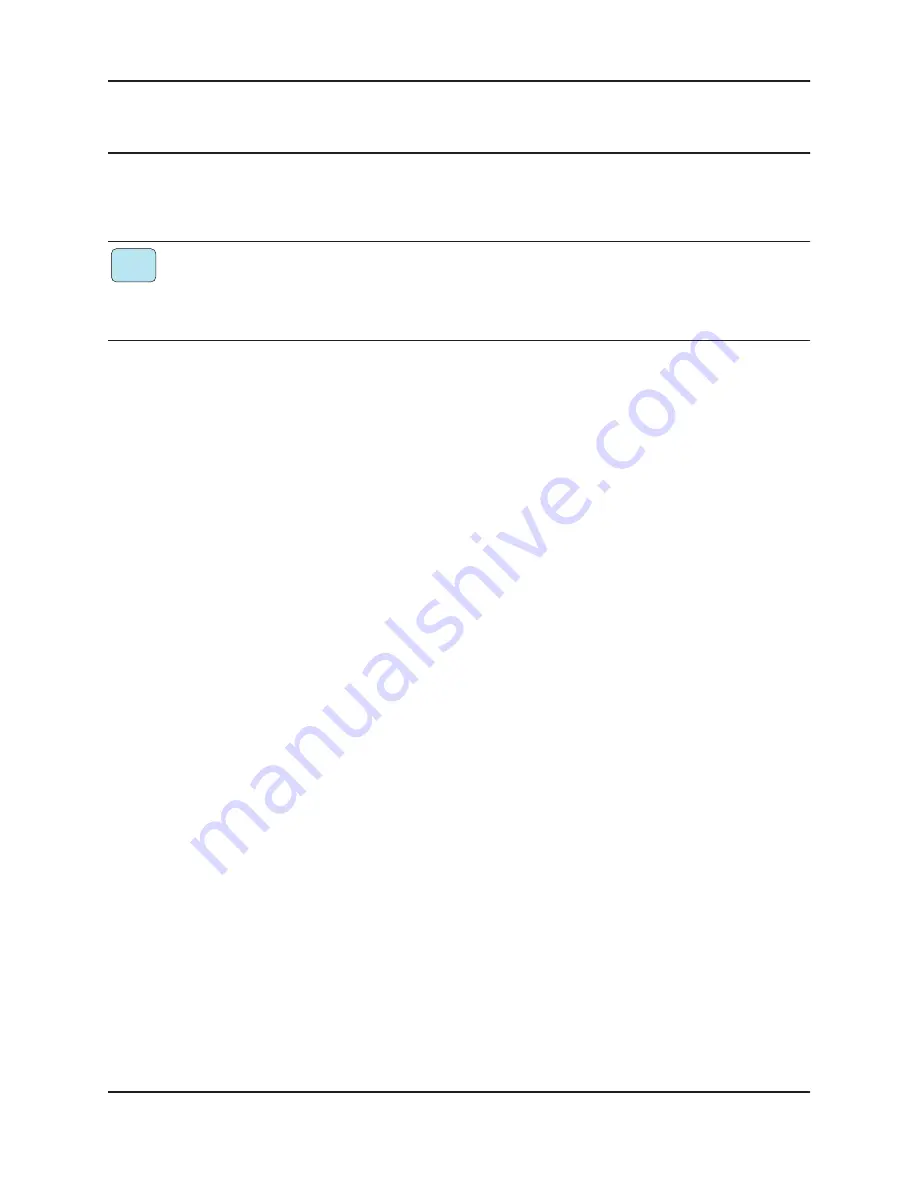
Dugan Models E-1 and E-1A User Guide
47
Chapter 6: Updates
Updates for the Model E-1/E-1A can be downloaded.
To update the firmware in your Dugan unit, iPad users must connect a computer and run
the Dugan Utility.
To update the Dugan Control Panel for iPad, connect to the Apple App Store.
To update your device’s software and firmware:
1.
Connect to the Internet and download
Dugan-Software-
yyyymmdd
.zip
from:
http://www.dandugan.com/downloads/
-
OR
-
http://tech.groups.yahoo.com/group/duganusers/files/
After the download is complete, the Internet connection is no longer necessary.
2.
Unzip the software package.
It contains the
Dugan-Control-Panel-
vxxx.
jar
and
Dugan-Utility-
yyyym-
mdd.
jar
. The Dugan Utility contains the latest versions of both the firmware and
the safety copy of the Dugan Control Panel that loads automatically into the unit.
To revert to a previous version, use the older version of the Dugan Utility.
3.
Connect the computer to the Dugan units you wish to update.
4.
Launch
Dugan-Utility-
yyyymmdd.
jar
.
The Dugan Utility window appears.
iPad
Summary of Contents for E-1
Page 4: ......
Page 10: ...Dugan Models E 1 and E 1A User Guide 10 ...
Page 28: ...Dugan Models E 1 and E 1A User Guide 28 ...
Page 42: ...Dugan Models E 1 and E 1A User Guide 42 ...
Page 50: ...Dugan Models E 1 and E 1A User Guide 50 ...
Page 52: ......




















