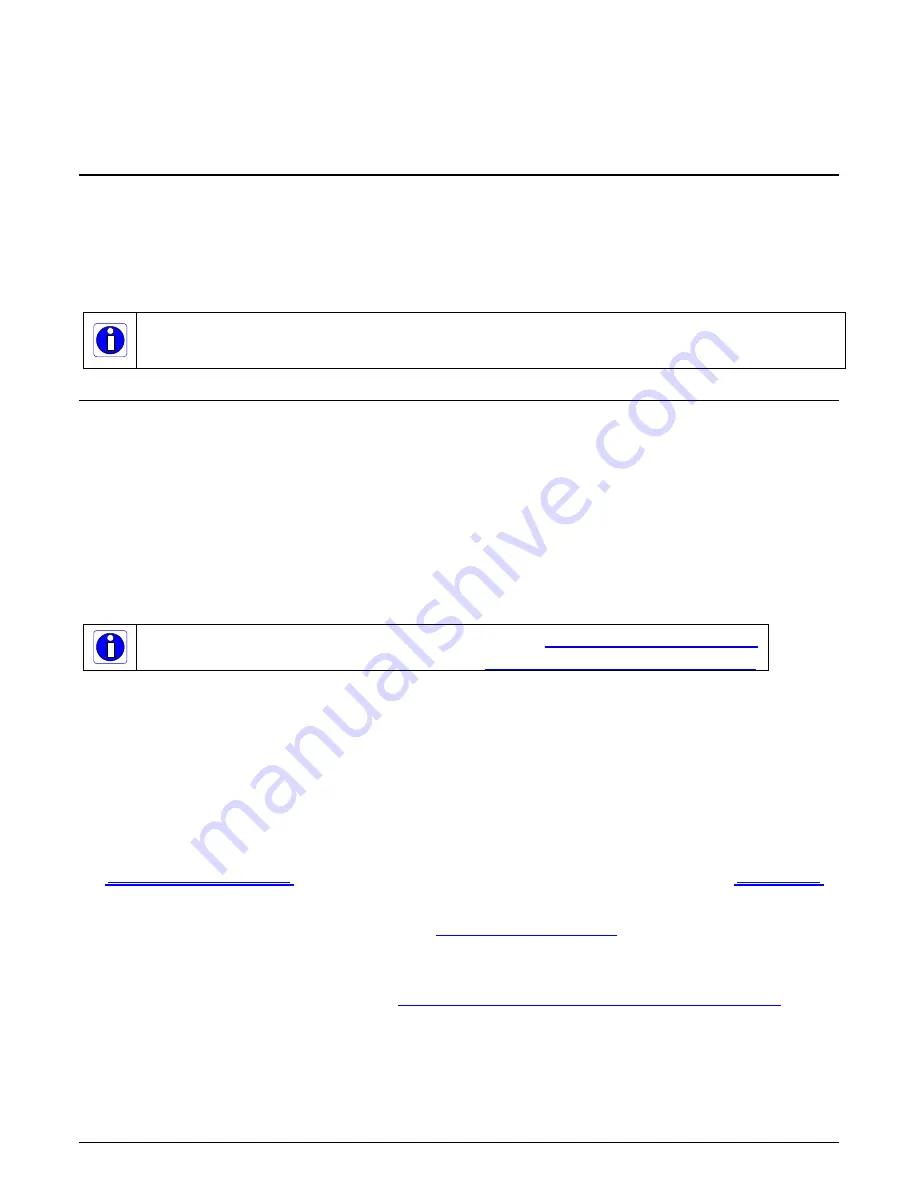
Xtium2-CLHS PX8 User's Manual
Installing Xtium2-CLHS PX8
•
14
Installing Xtium2-CLHS PX8
Warning! (Grounding Instructions)
Static electricity can damage electronic components. Please discharge any static electrical charge
by touching a grounded surface, such as the metal computer chassis, before performing any
hardware installation. If you do not feel comfortable performing the installation, please consult a
qualified computer technician.
Important: Never remove or install any hardware component with the computer power on.
Disconnect the power cord from the computer to disable the power standby mode. This prevents the
case where some computers unexpectedly power up when a board is installed.
Installation
The installation sequence is as follows:
Install the board hardware into an available PCI Express x8 Gen3 slot.
Turn on the computer.
Install the Sapera LT Development Library or only its ‘runtime library’.
Install the Xtium2-CLHS PX8 Sapera board driver.
Update the board firmware if required.
Reboot the computer.
Connect a CLHS camera and test.
For information on performing a silent installation, refer to Appendix A: Silent Installation.
For troubleshooting installation problems, refer to Appendix B: Troubleshooting Problems.
Hardware Installation
Turn the computer off, disconnect the power cord (disables power standby mode), and open the
computer chassis to allow access to the expansion slot area.
Install the Xtium2-CLHS PX8 into a free PCI Express x8 Gen3 expansion slot. Note that some
computer's x16 slot may support boards such as the Xtium2-CLHS PX8, not just display
adapters.
Close the computer chassis and turn the computer on.
Logon to the computer as administrator or with an account that has administrator privileges.
to J3 after installing Sapera as described below. Test with
Multi-board Data Forwarding Hardware Setup
For distributed processing applications, see Data Forwarding Setup for information about data
forwarding cabling with one to six Xtium2-CLHS boards.
Multi-board Sync & I/O Setup
For multi-board sync applications, see J5: Multi-Board Sync / Bi-directional General I/Os for
information on using two to four Xtium2-CLHS boards in one computer.






























