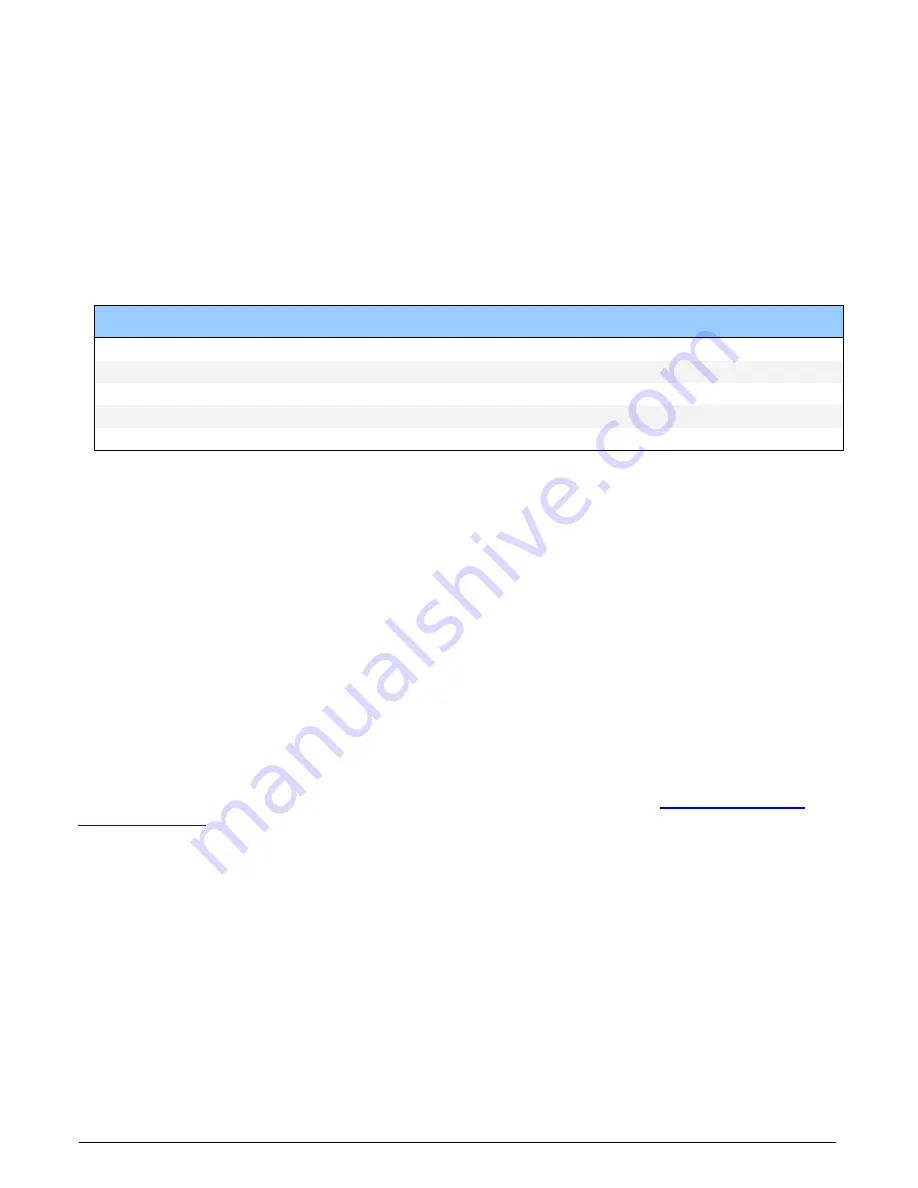
106
•
Appendix B: Troubleshooting Problems
Xtium2-CLHS PX8 User's Manual
BSOD (blue screen) Following a Board Reset
There are cases where a PC will falsely report a hardware malfunction when resetting the Xtium2-
CLHS PX8 board. Ensure that you are using Sapera LT 7.50 or later.
Sapera and Hardware Windows Drivers
Any problem seen after installation, such as an error message running CamExpert, first make
certain the appropriate Teledyne DALSA drivers have started successfully during the boot
sequence. Example, click on the Start • Programs • Accessories • System Tools • System
Information • Software Environment and click on System Drivers. Make certain the following
drivers have started for the Xtium2-CLHS PX8.
Device
Description
Type
Started
CorXtium2CLHSPX8
Xtium2-CLHS PX8 messaging
Kernel Driver
Yes
CorLog
Sapera Log viewer
Kernel Driver
Yes
CorMem
Sapera Memory manager
Kernel Driver
Yes
CorPci
Sapera PCI configuration
Kernel Driver
Yes
CorSerial
Sapera Serial Port manager
Kernel Driver
Yes
Teledyne DALSA Technical Support may request that you check the status of these drivers as part
of the troubleshooting process.
Recovering from a Firmware Update Error
This procedure is required if any failure occurred while updating the Xtium2-CLHS PX8 firmware on
installation or during a manual firmware upgrade. If on the case the board has corrupted firmware,
any Sapera application such as CamExpert or the grab demo program will not find an installed
board to control.
Possible reasons for firmware loading errors or corruption are:
•
Computer system mains power failure or deep brown-out
•
PCI bus or checksum errors
•
PCI bus timeout conditions due to other devices
•
User forcing a partial firmware upload using an invalid firmware source file
When the Xtium2-CLHS PX8 firmware is corrupted, the board will automatically run from the Safe
load after a PC reset.
Solution: Update the board using the standard method described in section Firmware Update:






































