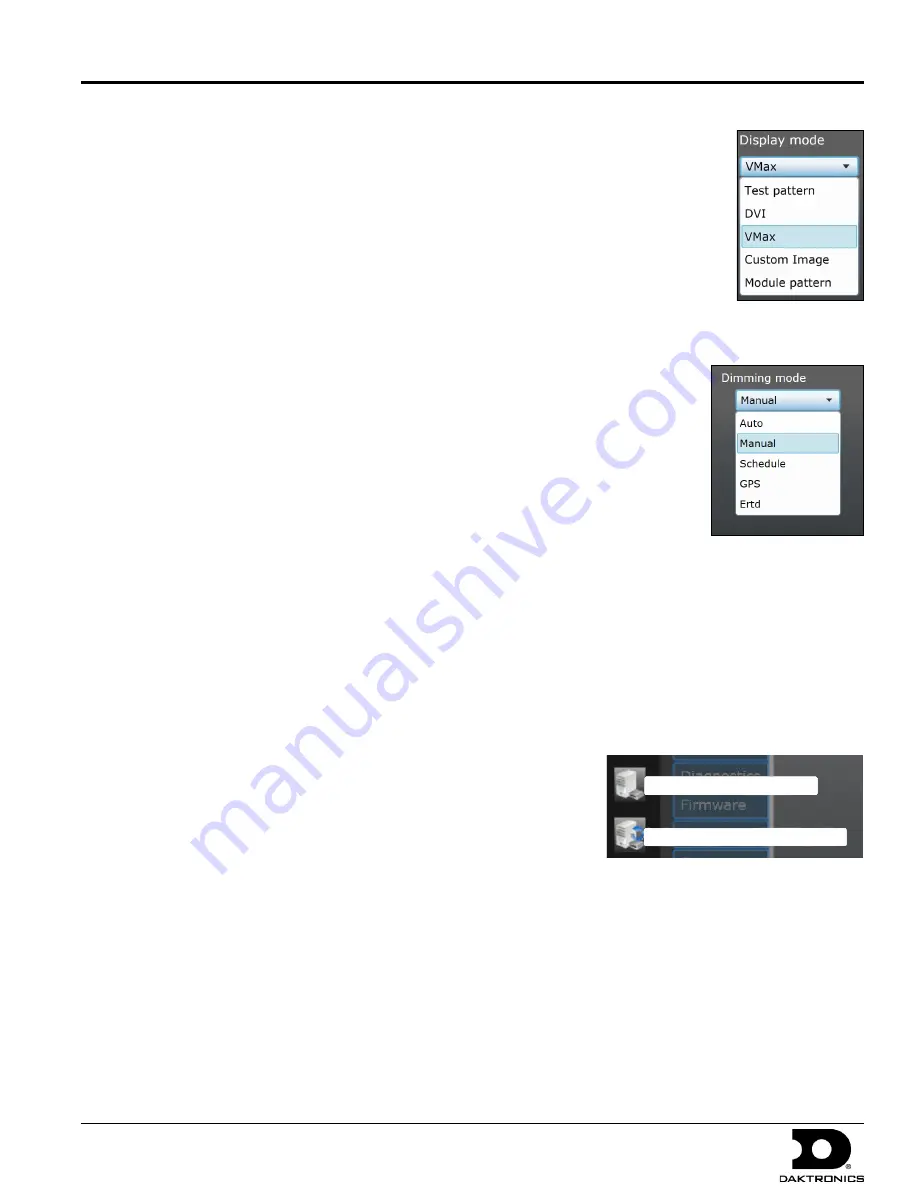
VIP-4060 Quick Guide
5 of 6
DD1733958 Rev 05
02 March 2015
201 Daktronics Dr. P.O. Box 5128 Brookings, SD 57006
tel: 800-325-8766 fax: 605-697-4700
www.daktronics.com
Configuring Video
1.
Navigate to the
Display Control
tab and click the
Display mode
sub-tab.
2.
Select a video signal (
DVI
,
SDI
, or
VMax
) from the
Display mode
drop-down list.
Refer to
Figure 16
.
3.
Navigate to the
Source & Target
sub-tab and select
Source
to enter display area.
Note:
Refer to the right side of the window for information about limits of the current
video source.
Adjusting Display
To adjust dimming, navigate to the
Display mode
sub-tab and choose an option from the
Dimming mode
drop-down list. Refer to
Figure 17
.
•
Auto
– dimming values adjust according to data received from a light sensor.
• Manual
– dimming values are set at a constant level using a slider bar.
•
GPS
– dimming values are based on either a GPS sensor or Configured GPS values.
•
Ertd
– dimming values are controlled via Enhanced Real Time Data (ERTD) scripts.
• VMax
– dimming is controlled by a DMP-7000 or VIP-4400/4500.
To adjust gamma, navigate to the
Configuration
tab and click the
Content
sub-tab. Use the slider bar to select the
preferred
Gamma
value.
To adjust brightness, contrast, hue, and saturation, navigate to the
Display
tab and then to the
Color Adjustments
sub-tab. Use the respective slider bars to select the preferred values for each adjustment.
Configuring Backup
Follow the steps below to clone configuration files and the translation table:
1.
Click the
Backup Display Configuration
icon. Refer to
Figure 18
.
2.
Choose a location to save the file.
3.
Type a name for the file in the
File Name
text box.
4.
Click
Save
.
Follow the steps below to load a stored configuration:
1.
Click the
Load Display Configuration Backup
icon. Refer to
Figure 18
.
2.
Navigate to the file’s storage location.
3.
Select the file and click
Open
to reload the configuration.
Figure 16:
Video
Signal Mode
Figure 17:
Dimming
Mode Adjustment
Figure 18:
Display Configuration Icons
Backup display configuration
Load display configuration backup




















