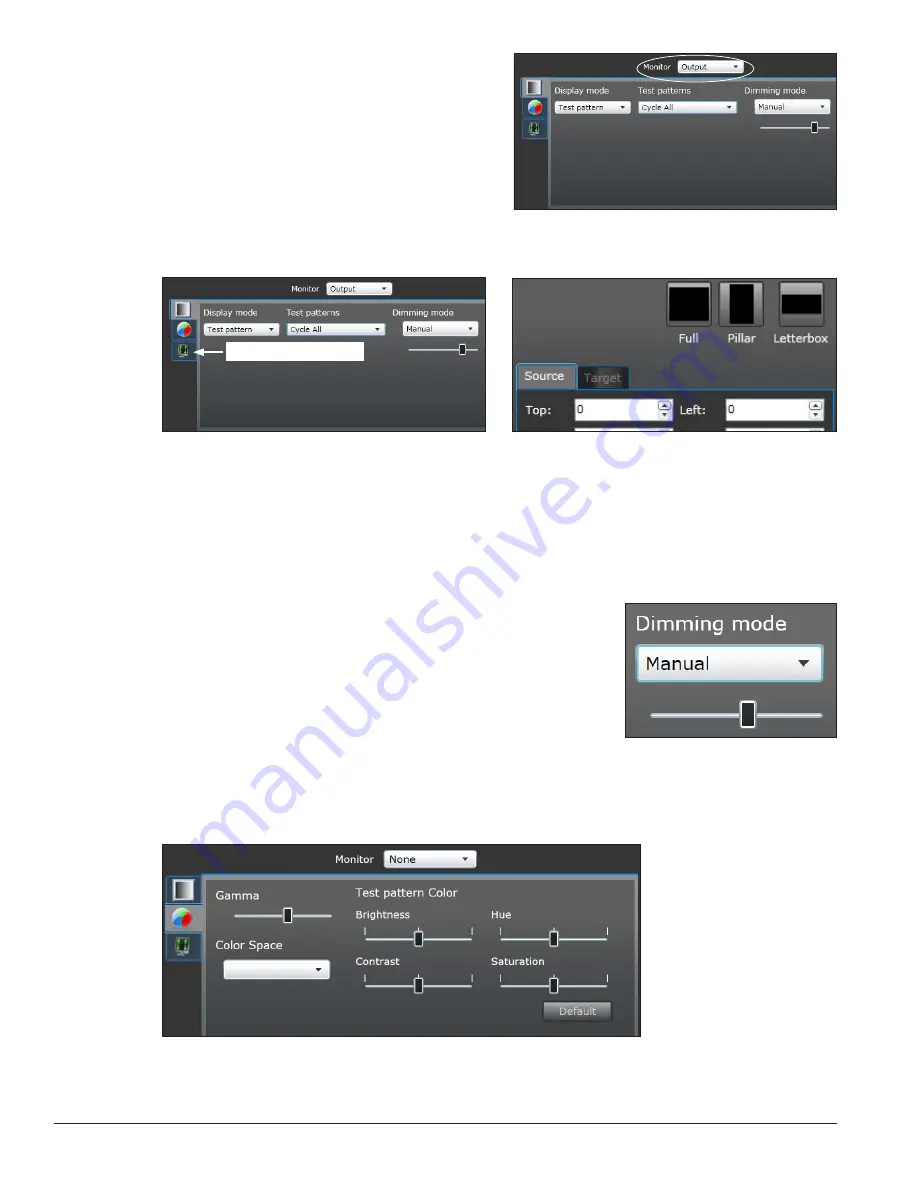
12
First-Time System Setup & Launch
3.
Select the
Monitor
drop-down list. Click
Input
or
Output
to enable easier configuration. Refer
to
Figure 31
.
4.
Click the
Source & Target
sub-tab and select
Source
to choose the video signal. Refer
to
Figure 32
.
5.
Choose a fill mode for the display from the
Full
,
Pillar
, and
Letterbox
icons located above the
Source
tab. Refer to
Figure 33
.
Figure 32:
Source & Target Sub-tab
Source & Target Sub-tab
6.
Click the
>> tab
on the right-side of the window for additional display information.
Display Adjustments
Click the
Display mode/Test patterns/Dimming mode
sub-tab to open the display adjustment controls.
• Dimming
– To manually adjust dimming, choose
Manual
from
the
Dimming mode
drop-down list and use the slider to select
the preferred value. Refer to
Figure 34
. To automatically adjust
dimming, click
Auto
from the
Dimming mode
drop-down list
and the display’s light sensor will adjust the values according to
environmental conditions. Dimming can also be determined by
the display’s location using GPS coordinates. Refer to
Section 4.1
and
Section 5
for additional dimming information.
• Gamma
– To adjust gamma, navigate to the
Color Adjustments
with Color Space and Gamma
sub-tab. Use the slider to select the preferred gamma value. Refer
to
Figure 35
.
Figure 35:
Color Adjustments Sub-tab
Figure 31:
Monitor Drop-Down List
Figure 33:
Display Fill Mode
Figure 34:
Dimming Adjustment






























