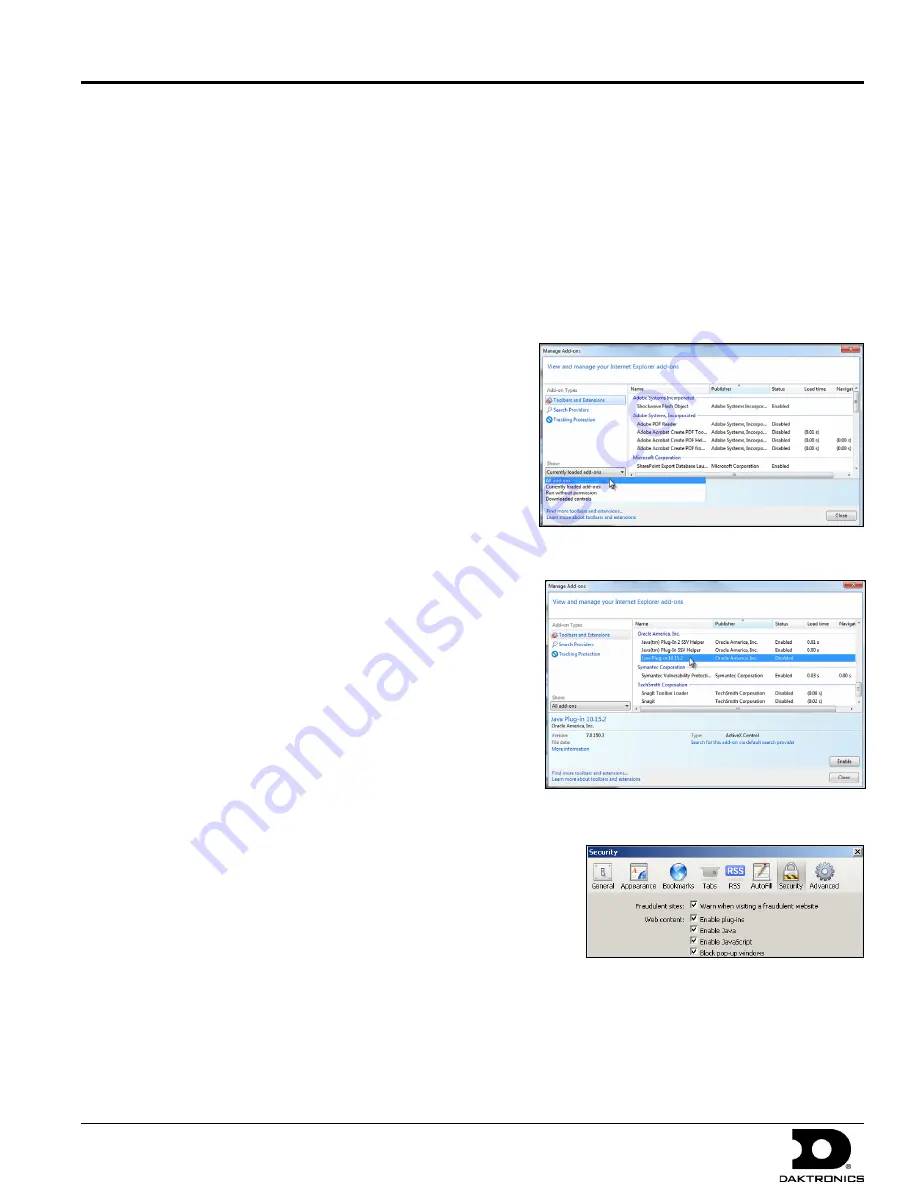
VIP-4060 Quick Guide
3 of 6
DD1733958 Rev 05
02 March 2015
201 Daktronics Dr. P.O. Box 5128 Brookings, SD 57006
tel: 800-325-8766 fax: 605-697-4700
www.daktronics.com
Installing Java
®
Software
If Java
®
software is not installed on the host machine, a notification will appear.
1.
Click the
Java is not installed
notification.
2.
Follow the instructions on the page to complete the installation.
The JavaScript
®
application must be enabled to use the VIP-4060 Configuration Utility. If the JavaScript
®
application is
not enabled, follow the steps below to enable it on a specific web browser:
Internet Explorer
®
Browser:
1.
Select
Manage Add-ons
from the
Tools
menu
drop-down list.
2.
Click the
drop-down arrow
for the
Show
list and select
All add-ons
.
Refer to
Figure 10
.
3.
Navigate to
Oracle America, Inc.
in the results window.
4.
Select the line for
Java Plug-in 1.60_xx
and click
Enable
.
Refer to
Figure 11
.
5.
Click
Close
to exit the window.
Note:
Internet Explorer
®
browser must be restarted to
apply new settings.
Mozilla Firefox
®
Browser:
1.
Navigate to
Tools > Options
in the browser’s
drop-down list.
2.
Click the
Content
tab in the
Options
dialog box.
3.
Select the
Enable JavaScript
box and the
Enable Java
box.
Refer to
Figure 12
.
4.
Click
OK
and restart the internet browser.
Note:
The VIP-4060 Configuration Utility does not support the
Apple
®
Safari
®
browser.
Figure 10:
Java
®
Installation - Internet Explorer
Figure 11:
Enable Java
®
Plug-In
Figure 12:
Enable JavaScript
®
Application






















