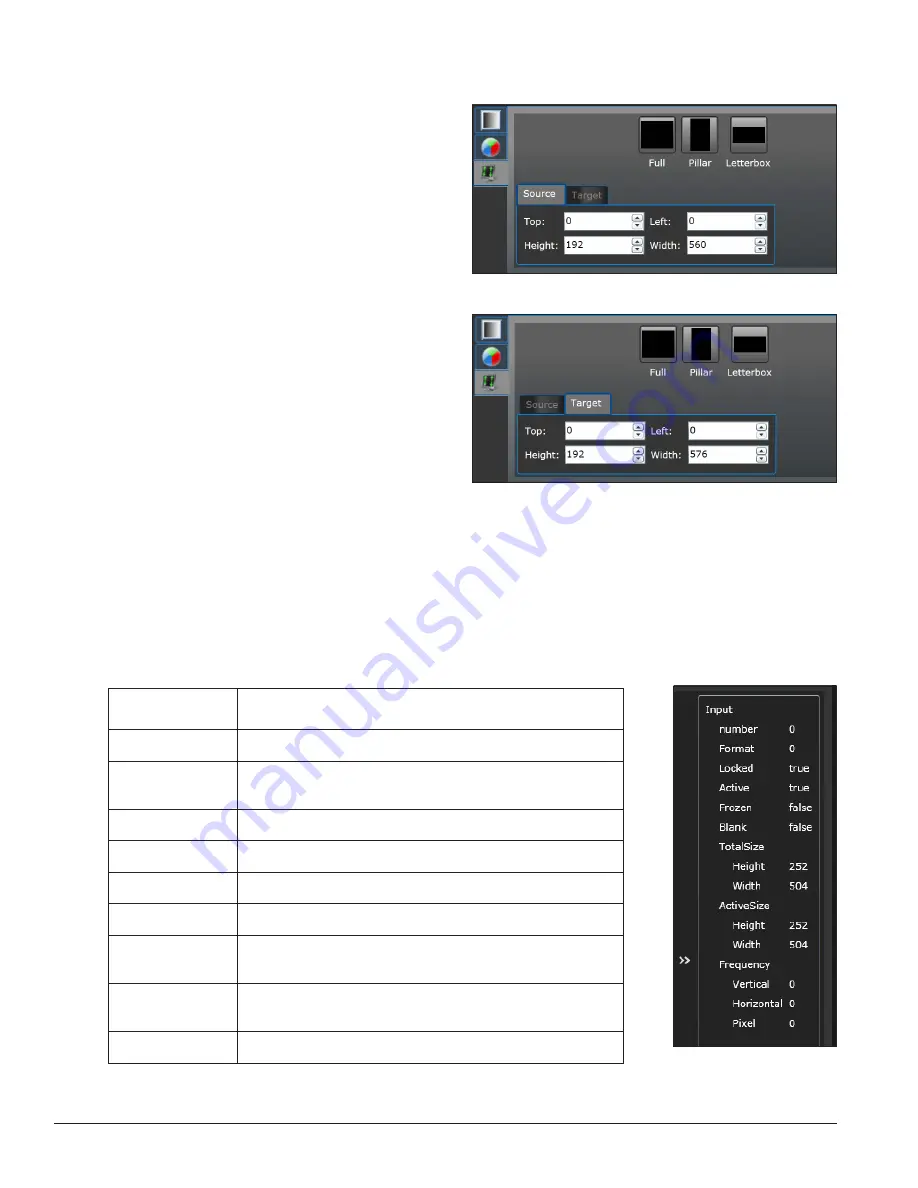
26
VIP-4060 Configuration Tabs
Source & Target
Source
Using the
Source
tools, the user can define what
portion of the incoming video signal should be
shown on the display. Refer to
Figure 63
.
Target
Using the
Target
tools, the user can place
and position the video on the display. Refer
to
Figure 64
.
Display options are
Full
,
Pillar
and
Letterbox
:
• Full
fits the entire video source on the
display without maintaining aspect ratio.
• Pillar
fits the entire height of the video
source on the display and crops the width
to maintain aspect ratio.
• Letterbox
fits the entire width of the video
source on the display and crops the height
to maintain aspect ratio.
Note:
Take care to avoid shifting the output from the display’s viewable area.
Input Video Status
Information about the currently selected video source is located to the right of the presentation area. Refer to
Figure 65
. The fields listed in this window are described in the table below.
Information
Description
Number
Shows the unique identifying number for each input source.
Format
Contains format information about the current display mode,
including source size dimensions.
Locked
Indicates the selected input is detected and supported.
Active
Indicates the input is receiving frames if the source is locked.
Frozen
Indicates if the input source is a changing image.
Blank
Indicates if the status of the source is blank (black).
TotalSize
Indicates the height and width dimensions of the active
portion of the video input.
ActiveSize
Shows the height and width of the selected portion of the
input source.
Frequency
Indicates horizontal, vertical, and pixel refresh frequency.
Figure 63:
Source Tools
Figure 64:
Target Tools
Figure 65:
Input Video
Status Information






























