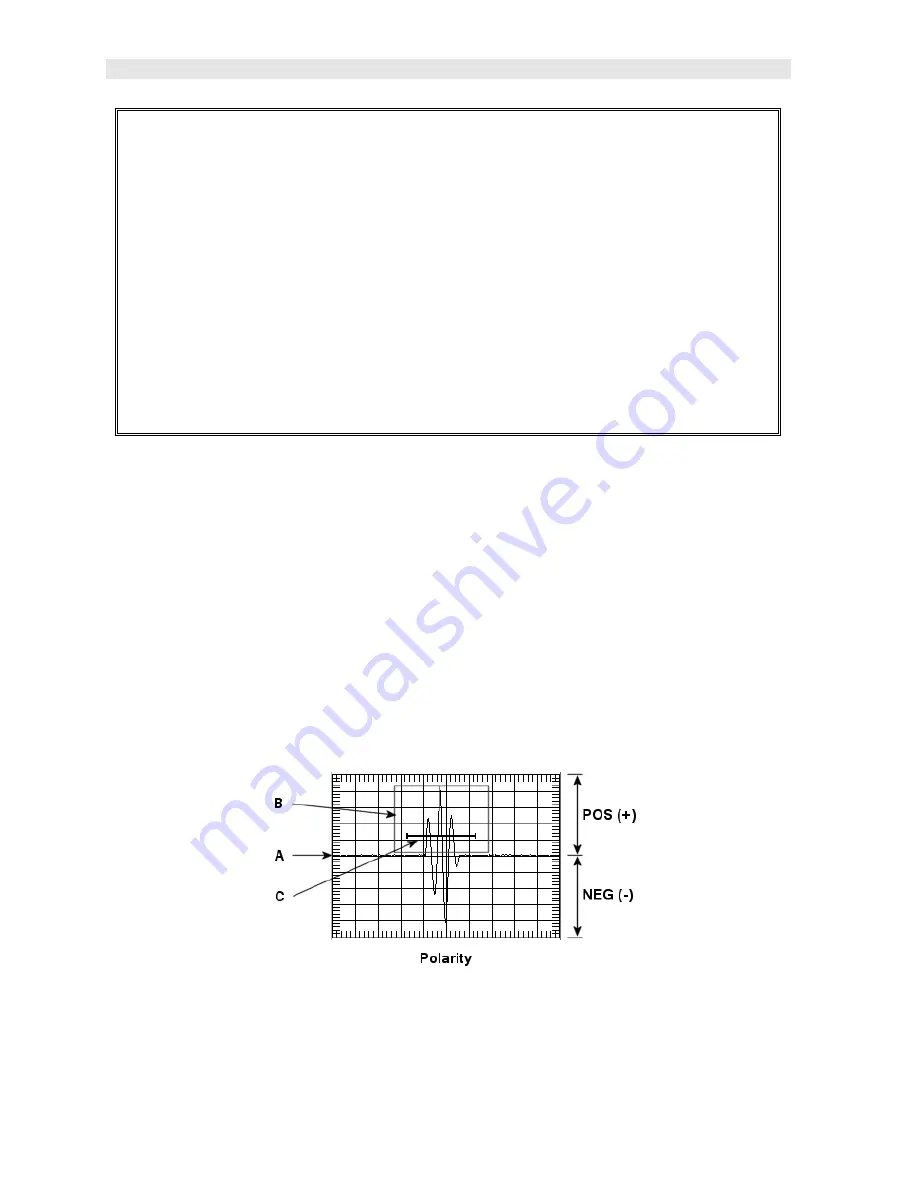
Dakota Ultrasonics
104
1) Press the
MENU
key once to activate the menu items tab. Press the
MENU
key multiple times to tab right and the
ESC
key multiple times to tab left until
the
TUNE
menu is highlighted and displaying the submenu items.
2) Use the
UP
and
DOWN
arrow keys to scroll through the sub menu items
until
DETECT MODE
is highlighted.
3) Use the
LEFT
and
RIGHT
arrow keys to scroll the
DETECT
options.
4) Once the
DETECT
is displayed, press the
MEAS
key to return to the
measurement screen.
11.17 Polarity
The
DFX-7
has a number of features and views that offer selectable polarity. The
important thing to note is the polarity view is entirely different than the polarity
selection of a gate. If a polarity view of
+RECT
is selected, only the positive portion
of the waveform will be shown on the screen. If a positive polarity is then selected for
GT1
, not only will the gate be displayed on the screen, it will only detect on the
positive going cycles of the waveform. Polarity is selectable according to the
VIEW
,
GT1
,
GT2
, and
DAC
. Again, view corresponds only to what portion of the waveform
is displayed, positive or negative, and the other three options are primarily associated
with where the detect occurs. Finally, if the view is set to
RF
, the entire waveform
cycle will be displayed, both positive and negative. Refer to the diagram below:
The diagram above is an
RF
view, showing both the positive and negative going
cycles for purposes of explanation. Notice the +/- positions in the diagram. The
positive phase is everything above the horizontal center line, and the negative






























