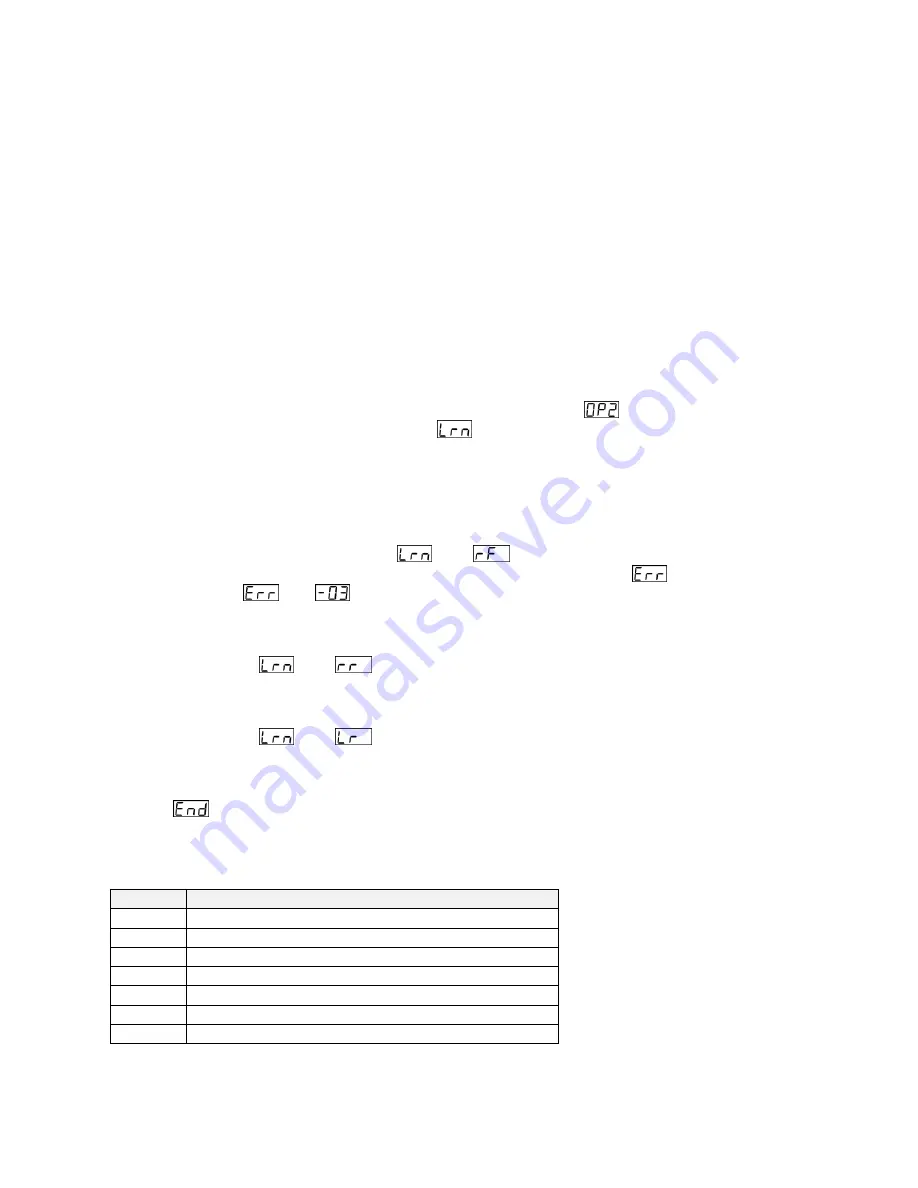
[11]
MAN #650793
BIM Learn Sensors Mode:
Dakota Digital takes care of the initial configuration of the BIM-22-3 and associated TPMS Receiver Module and TPMS
sensors so you should not have to go through this process. However, in the event a sensor is damaged during
installation in a tire, upon tire replacement or if its battery has depleted, the module can
“learn” new sensors. Make
sure there are no other TPMS sensors similar to those provided with the BIM-22-3 in the surrounding area as the
system could receive from them and have adverse effects on this procedure. This includes any sensors you are
replacing. This mode will only function properly if all four TPMS sensors (including the new one(s)) are mounted in
tires. If you want useful audible notification during this process (HDX and RTX only), enable the sound and increase its
volume. For example, HDX or RTX: in the Setup->SW, Sound->Volume). Be sure to exit setup as alarms are not
enabled while in the HDX/RTX setup menu. Follow the procedure below to configure the BIM-22-3 to detect and
replace with new sensor(s):
Have sensors installed into tires and pressurize. This will take a new sensor out of shipping mode so that the
sensor will transmit its
“Learn” information to the receiver when it sees a change in pressure. Note that the
learn process requires you to learn all 4 sensors as the sensor ID’s are cleared out at the beginning of this
process to avoid duplicate ID errors. See
Understanding the Different Sensor Modes
– Page 2
for info on
how to reduce the time required for this process by putting the sensors into service mode.
Follow the steps in the section
Special Operating Modes
to get to the
-
BIM Learn Sensors Mode
.
Once in this mode, the BIM will start displaying
and alternately. This indicates the BIM-22-3 is ready to
begin the learn process for the Left Front sensor
To begin the learn process hold the switch on the BIM-22-3 for greater than one second or until the display
shows a “- “, then release the switch. The “-“ should be blinking on and off indicating the learn process has
started. You now have 45 seconds to change the pressure in the tire by more than 2 PSI to activate the
sensor.
The display on the BIM-22-
3 will continue to display the blinking “-“ until it has learned the sensor. Once it has
learned the left front sensor it will display
and
alternately. If there was a problem encountered
learning the sensor it will display and error message by alternately displaying
and the error code. An
example would be
then
. A list of error codes is provided later for troubleshooting.
To begin the learn process for the right front sensor press and hold the switch on the BIM-22-3 as you did for
the left front above. Then reduce the pressure in the right front tire by greater that 2 PSI. The BIM-22-3 will
continue displaying the blinking “-“ until it has learned the right front sensor. Once it has learned the right front
sensor it will display
and
alternately.
To begin the learn process for the right rear sensor press and hold the switch on the BIM-22-3 as you did for
the sensors above. Then reduce the pressure in the right rear tire by greater that 2 PSI. The BIM-22-3 will
continue displaying the blinking “-“ until it has learned the right rear sensor. Once it has learned the right rear
sensor it will display
and
alternately.
To begin the learn process for the left rear sensor press and hold the switch on the BIM-22-3 as you did for the
sensors above. Then reduce the pressure in the left rear tire by greater that 2 PSI. The BIM-22-3 will continue
displaying the blinking “-“ until it has learned the left rear sensor. Once it has learned the left rear sensor it will
display
momentarily and then exit the learn mode.
Learn Error Codes:
Code
Description
-04
Wheel unit learn stopped without success
-05
Wheel unit learn timed out
-06
Duplicate ID
-07
Learn aborted
-08
Problem with wheel unit learn diagnostic session
-09
Problem with request new wheel unit ID message
-10
Problem sending wheel unit flow control message
Summary of Contents for BIM-22-3
Page 15: ...15 MAN 650793 NOTES...
















