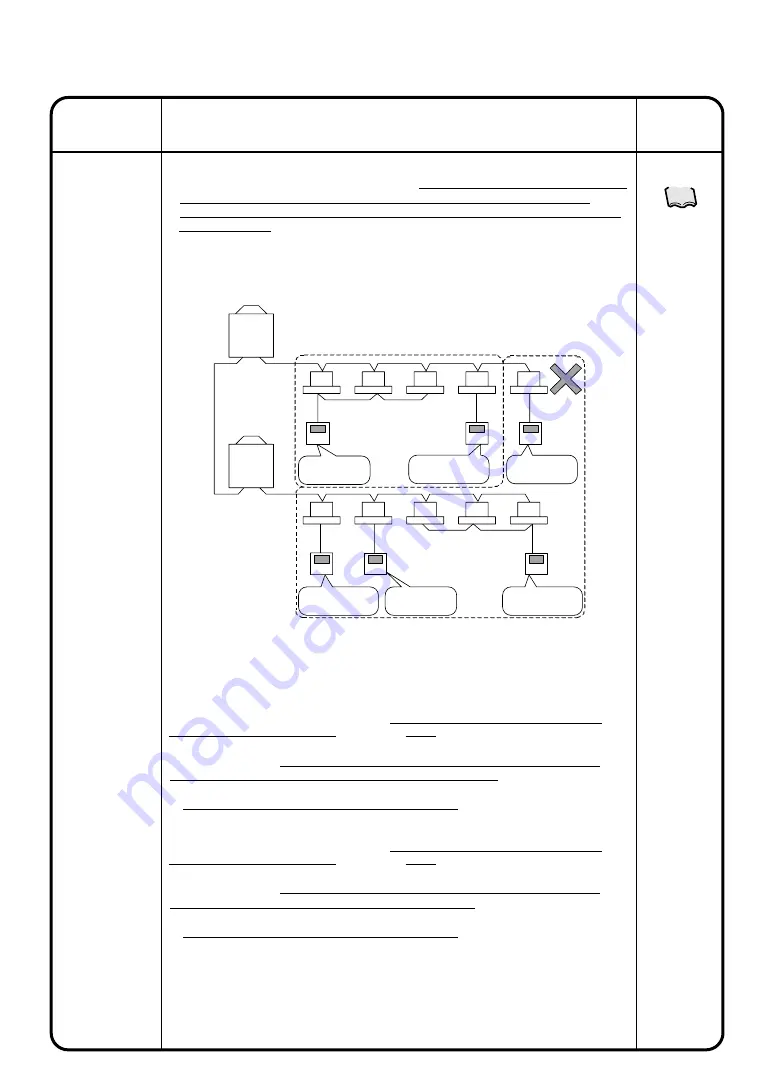
41
Operation
(Reference)
System Settings
Menu Item
Description
Automatic
Changeover
4.Because this control automatically switches the operation mode, if the air
conditioner is not a cooling / heating free unit, always register indoor units which have
the right to select cooling or heating for the same cooling system to the same
automatic cooling / heating switch group, when controlling indoor units which do not
have such rights.
Unexpected things may happen if control is done using the following
incorrect automatic cooling / heating switch group settings.
If indoor units (address 1-02) which do not have the right to select cooling or heating
for the same cooling system are not registered to the same automatic cooling /
heating switch group, address 1-02 will behave in the following way.
[Actions related to operation mode]
If the room temperature of Group 1 rises, group 1 will switch to cooling as per this
control and the set temperature will become 25
°
C (if the temperature difference is
5
°
C).
When this happens, the set temperature of the indoor unit at 1-02 will continue at
23
°
C although only the operation mode will change to cooling, i.e. in a different
operation mode from the other indoor units in Group 2.
→
The operation mode will be determined by Group 1.
[Actions regarding set temperature]
If the room temperature of Group 2 rises, group 2 will switch to cooling as per this
control and the set temperature will become 28
°
C (if the temperature difference is
5
°
C).
When this happens, the operation mode of the indoor unit at 1-02 will continue in
heating and only the set temperature will change to 28
°
C, i.e. in a different operation
mode from the other indoor units in Group 2.
→
The set temperature will be determined by Group 2.
Outdoor
unit
Outdoor
unit
Has right to select
cooling or heating
Does not have right
to select cooling or
heating
Does not have right
to select cooling or
heating
Automatic cooling / heating
switch group 1
Automatic cooling / heating
switch group 2
1-00
1-01
1-02
1-03
1-04
1-05
Operation mode : Heating, set
temperature 20
°
C
Operation mode : Heating, set
temperature 23
°
C
Has right to select
cooling or heating
Does not have right
to select cooling or
heating
Does not have right
to select cooling or
heating
81
See page
















































