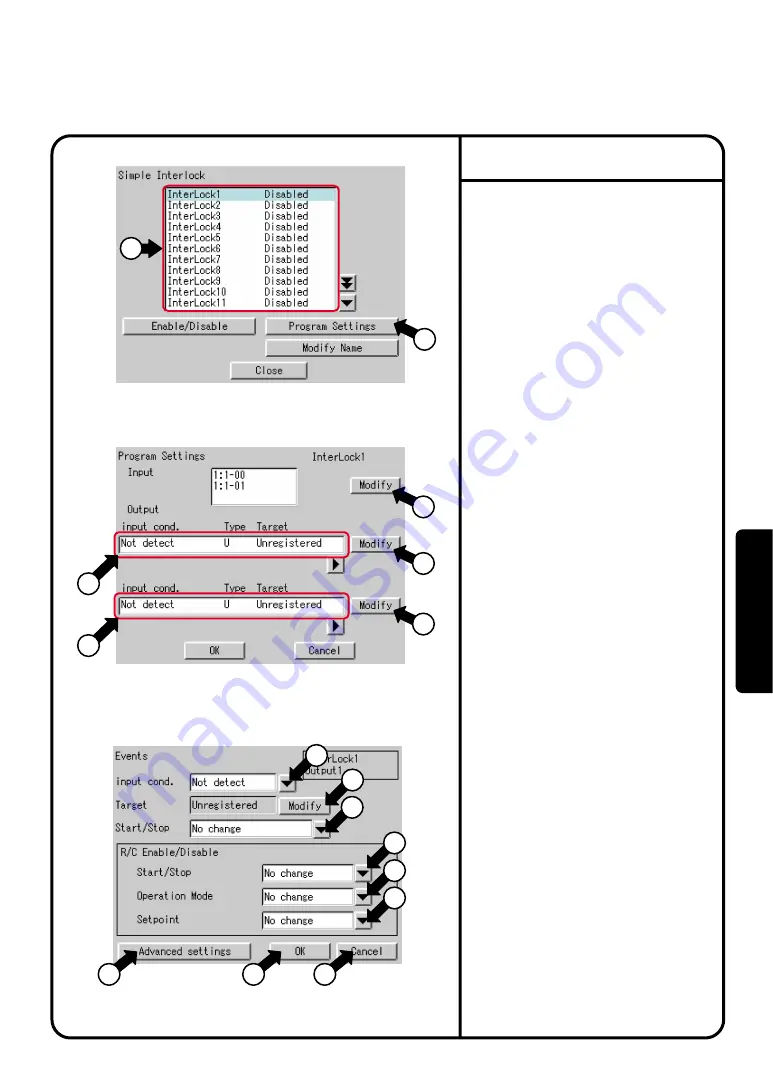
System Settings Menu Operation
Screen 2 Program Settings
Screen 3 Events
1.
Following the steps on page 63, to select
Simple
Interlock
.
2.
As shown in the figure of the Screen 1 on the left
side, the interlock Setup setting screen will be
displayed.
3.
From
q
, select a simple interlock program where
you want change the settings.
4.
Press the [Program Settings] button. (See
w
) As
shown in the figure of the Screen 2, the Program
Setup screen will be displayed.
5.
Press the [Modify] button. (See
e
) Select a
group/groups to be registered as the input points of
the interlock function. The maximum number of
128 groups can be registered.
6.
In the figure on the left side,
r
indicates the
controlled items by the interlock output 1 and so
does
t
by the interlock output 2. To change these
settings, press either of the [Modify] buttons (
y
and
u
) according to your need.
The Screen 3 shows the Events screen for the
output 1.
7.
The information displayed in the boxes pointed by
i
to
!3
is the current settings of the event.
The items to be able to set are described below, in
ascending order of the number shown in the figure.
¡
input condition : In this box, select a condition for
the interlock input point to
initiate the interlock control
function. From the pull-down
menu (see
i
), select either of
Not detect / Any. turned ON / All.
turned ON / Any. turned OFF /
All. turned OFF.
¡
Target : In this box, select a target of interlock
control. Press the [Modify] button to
select Zone or Group. (See
o
)
¡
Start / Stop : In this box, select an operation
performed when the interlock
condition is met. From the pull-
down menu (see
!0
), select either
of No change/Start/Stop.
Settings about operations of the hand-held remote
controller
Start / Stop : From the pull-down menu (see
!1
),
select either of Permitted / Stop only
/ Prohibited / Not change.
Operation Mode : From the pull-down menu (see
!2
), select either of Permitted /
Prohibited / No change.
Setpoint : From the pull-down menu (see
!3
),
select either of Permitted /
Prohibited / No change.
¡
Advanced settings : Pressing this button (see
!4
)
will move to the Screen 4
shown on the next page and
display the Advanced settings
screen. (This screen will be
described on the next page.)
When the settings on this page and the advanced
settings described on the next page are completed,
press the [OK] button. Otherwise, to go back
without changing any settings, press the [Cancel]
button to go back to the Screen 2. To finish all the
settings, press the [OK] button in the Screen 2.
Screen 1 Simple Interlock
Simple interlock
1
2
3
6
7
4
5
8
9
10
11
12
13
14
15
16
92
Oper
ation






























