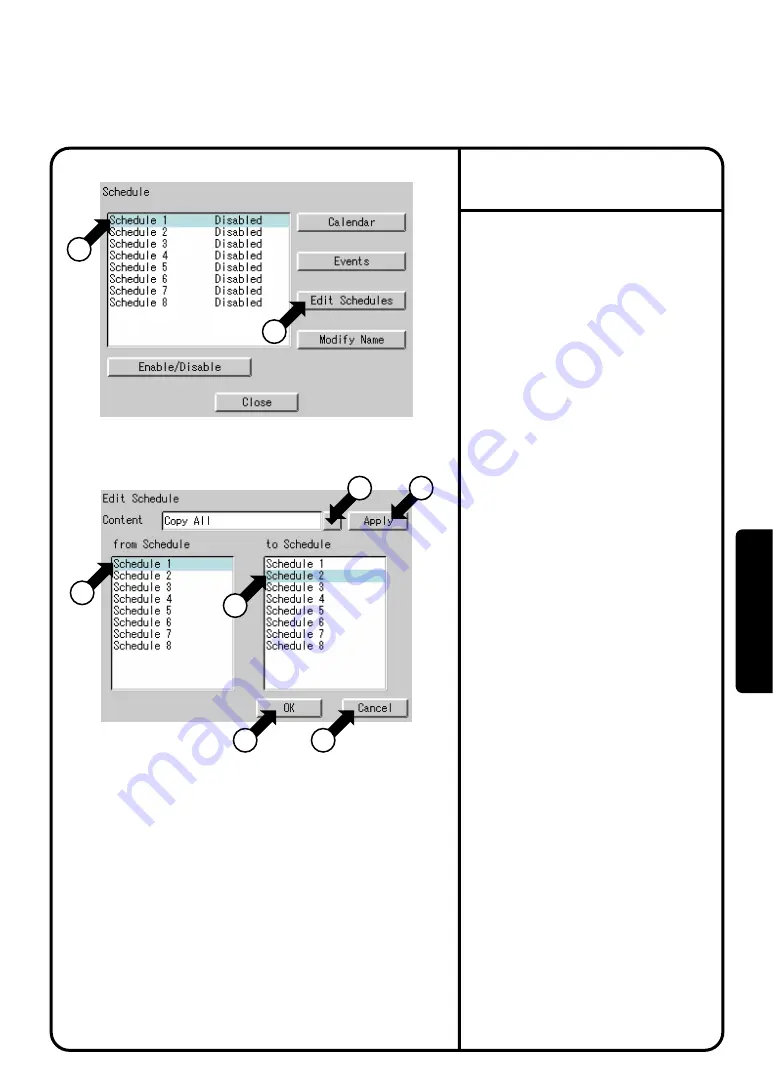
1.
Select
Schedule
at Screen 2(B) on page
63.
∗
When it is necessary to resume a calendar
setting made for schedule 1, this function
greatly helps you copy the calendar setting
to the other schedule(s).
EXAMPLE :
When reusing the same calendar setting
(such as the summer holiday) for the other
schedule, make the calendar setting for
schedule 1, then copy it for the other
schedule to eliminate the efforts required
for making the same setting for each of
the other schedules.
2.
Confirm that the Schedule Screen 1 will
be displayed as shown in the left-hand
column.
3.
Push the [Edit Schedules] button
w
to
display the Edit Schedule screen
Screen 2.
(For setup item copy)
Select a schedule for a copy source at
e
and that for a copy destination at
r
. In
an example of the left-hand column, the
schedule of the copy source is schedule
1 and that of the copy destination
schedule 2. Next, select the setup item
(to be copied) of schedule 1 from the pull-
down menu
t
. The following setup
items can be selected.
¡
Copy All
¡
Copy Calendar
After selecting either of the above items,
push the [Apply] button
y
. Last, push
the [OK] button
u
to terminate the copy
procedure. To cancel the settings made,
push the [Cancel] button
i
and return to
the schedule screen Screen 1.
(For setup item deletion)
Select the schedule to be deleted at
r
.
Next, select the setup item to be deleted
from the pull-down menu
t
. The
following setup items can be selected.
¡
Delete All
¡
Delete Calendar
After selecting either of the above setup
items, push the [Apply] button
y
. Last,
push the [OK] button
u
. To cancel the
settings made, push the [Cancel] button
i
and return to the Schedule Screen 1.
Screen 1 Schedule
Screen 2 Edit Schedule
2
1
3
4
7
8
5
6
Convenient Function 2
Copy or Delete in Units of Schedules
System Settings Menu Operation
80
Oper
ation






























