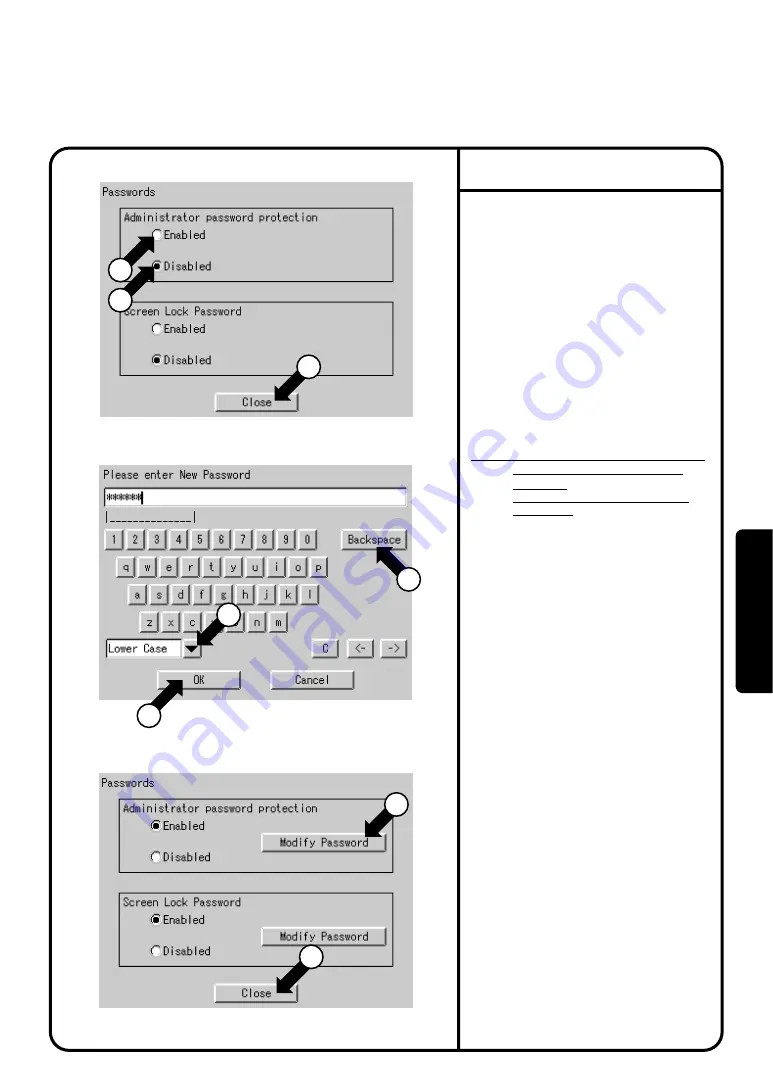
Screen 1 Passwords
1.
Select
Passwords
at Screen 2(A) on
page 63.
2.
Screen 1 Passwords, which is shown
on the left, appears.
3.
Select
Enabled
or
Disabled
for
password Protection
q
.
If
Disabled
is selected, press the [Close]
button
w
. The setting is completed.
If
Enabled
is selected, Screen 2 Enter
Password appears.
Perform following operation in 4 to 7.
4.
Use the keyboard on the panel to enter
the password.
5.
System Settings Menu Operation
Screen 2 Enter Password
6.
For confirmation, Please confirm
Password screen appears. Enter the
password as described in 4. Screen 3
appears.
7.
Pressing the [Close] button
y
completes the setting.
MEMO:
To change the password, press the
[Modify Password] button
u
and
repeat the operation in 4 - 7 above.
NOTE:
Password is case-sensitive (see
r
).
Use caution and enter the exact
password.
A password can be as long as 32
characters.
When a wrong character is entered
by mistake, press the [Back Space]
button
t
.
∗
Password setting is possible in the same
way both in Administrator password
protect and Screen Lock Password.
Screen 3 Passwords
Passwords
1
3
1
2
4
5
7
6
Pressing the [Cancel] button is equal
to setting
Disabled
for Password
Protection.
When the setting has been made, press
the [OK] button
e
.
64
Oper
ation






























