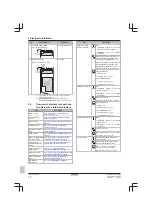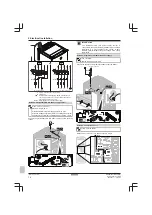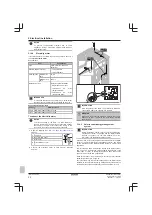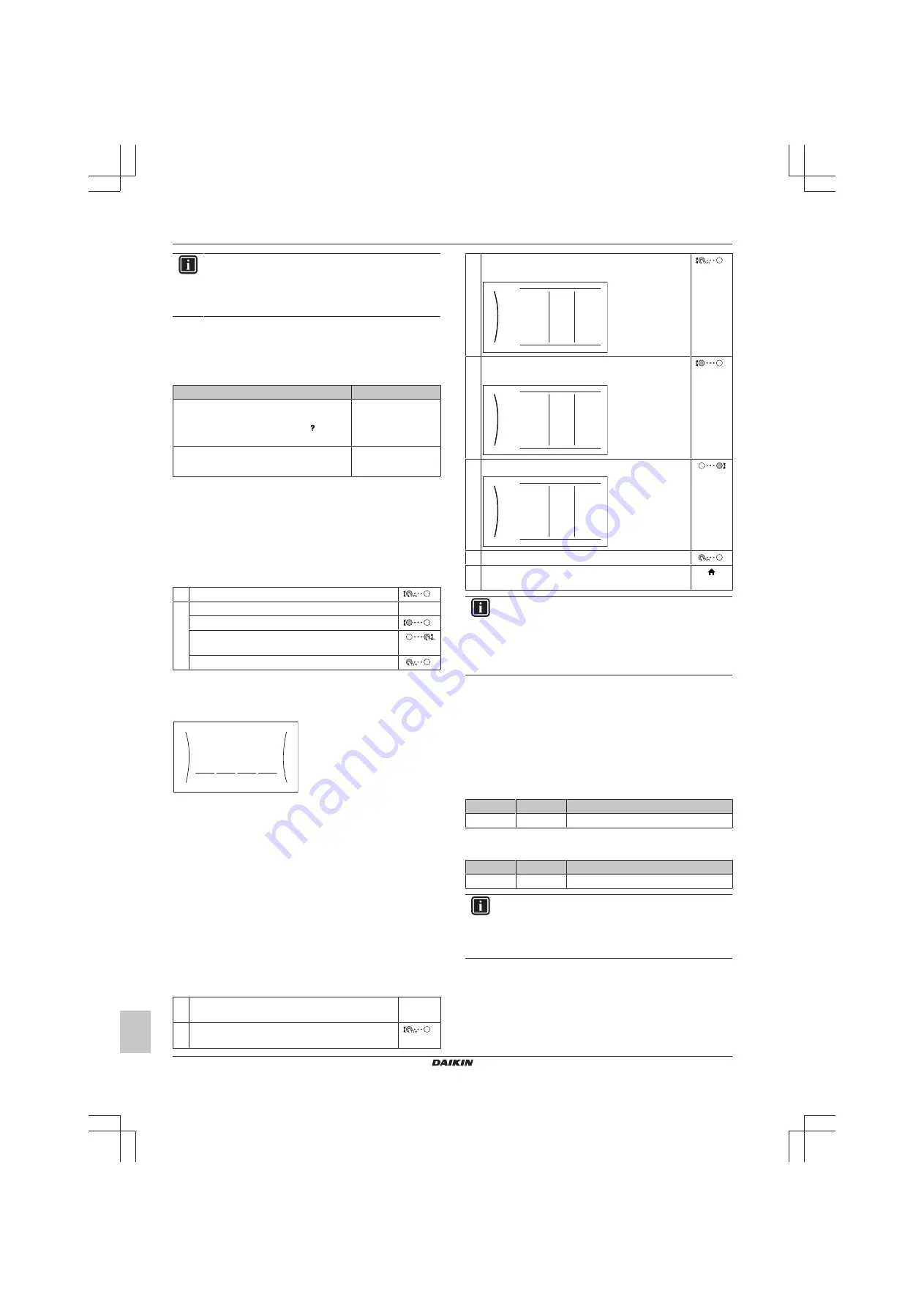
6 Configuration
Installation manual
24
EGSAH/X06+10DA9W(G)
Daikin Altherma 3 GEO
4P569811-1 – 2019.02
INFORMATION
When the configuration wizard is finished, the user
interface will show an overview screen and request to
confirm. When confirmed, the system will restart and the
home screen will be displayed.
Accessing settings – Legend for tables
You can access the installer settings using two different methods.
However, NOT all settings are accessible via both methods. If so,
the corresponding table columns in this chapter are set to N/A (not
applicable).
Method
Column in tables
Accessing settings via the breadcrumb in the
home menu screen
or the
menu structure
.
To enable breadcrumbs, press the button
in the home screen.
#
For example:
[9.1.5.2]
Accessing settings via the code in the
overview field settings
.
Code
For example: [C-07]
See also:
▪
"To access the installer settings" on page 24
▪
"6.4 Menu structure: Overview installer settings" on page 30
6.1.1
To access the most used commands
To change the user permission level
You can change the user permission level as follows:
1
Go to [B]:
User profile
.
2
Enter the applicable code for the user permission.
—
▪ Move the cursor from left to right.
▪ Browse through the list of digits and change the
selected digit.
▪ Confirm the pincode and proceed.
Installer pin code
The
Installer
pin code is
5678
. Additional menu items and
installer settings are now available.
5678
Installer
Advanced user pin code
The
Advanced user
pin code is
1234
. Additional menu items for the
user are now visible.
User pin code
The
User
pin code is
0000
.
To access the installer settings
1
Set the user permission level to
Installer
.
2
Go to [9]:
Installer settings
.
To modify an overview setting
Example:
Modify [1‑01] from 15 to 20.
Most settings can be configured via the menu structure. If for any
reason it is required to change a setting using the overview settings,
then the overview settings can be accessed as follows:
1
Set the user permission level to
Installer
. See
change the user permission level" on page 24
.
—
2
Go to [9.I]:
Installer settings
>
Overview
field settings
.
3
Turn the left dial to select the first part of the setting
and confirm by pressing the dial.
00
01
02
03
04
05
06
07
08
09
0A
0B
0C
0D
0E
0
1
2
3
4
Turn the left dial to select the second part of the
setting
00
01
15
02
03
04
05
06
07
08
09
0A
0B
0C
0D
0E
1
5
Turn the right dial to modify the value from 15 to 20.
00
01
20
02
03
04
05
06
07
08
09
0A
0B
0C
0D
0E
1
6
Press the left dial to confirm the new setting.
7
Press the center button to go back to the home
screen.
INFORMATION
When you change the overview settings and you go back
to the home screen, the user interface will show a popup
screen and request to restart the system.
When confirmed, the system will restart and recent
changes will be applied.
6.2
Configuration wizard
After first power ON of the system, the user interface will guide you
using the configuration wizard. This way you can set the most
important initial settings. This way the unit will be able to run
properly. Afterwards, more detailed settings can be done via the
menu structure if required.
6.2.1
Configuration wizard: Language
#
Code
Description
[7.1]
N/A
Language
6.2.2
Configuration wizard: Time and date
#
Code
Description
[7.2]
N/A
Set the local time and date
INFORMATION
By default, daylight savings time is enabled and clock
format is set to 24 hours. These settings can be changed
during initial configuration or via the menu structure [7.2]:
User settings
>
Time/date
.
6.2.3
Configuration wizard: System
Indoor unit type
The indoor unit type is displayed, but cannot be adjusted.
Summary of Contents for Altherma 3 GEO
Page 38: ......
Page 39: ......
Page 40: ...4P569811 1 2019 02 Copyright 2019 Daikin 4P569811 1 0000000S ...