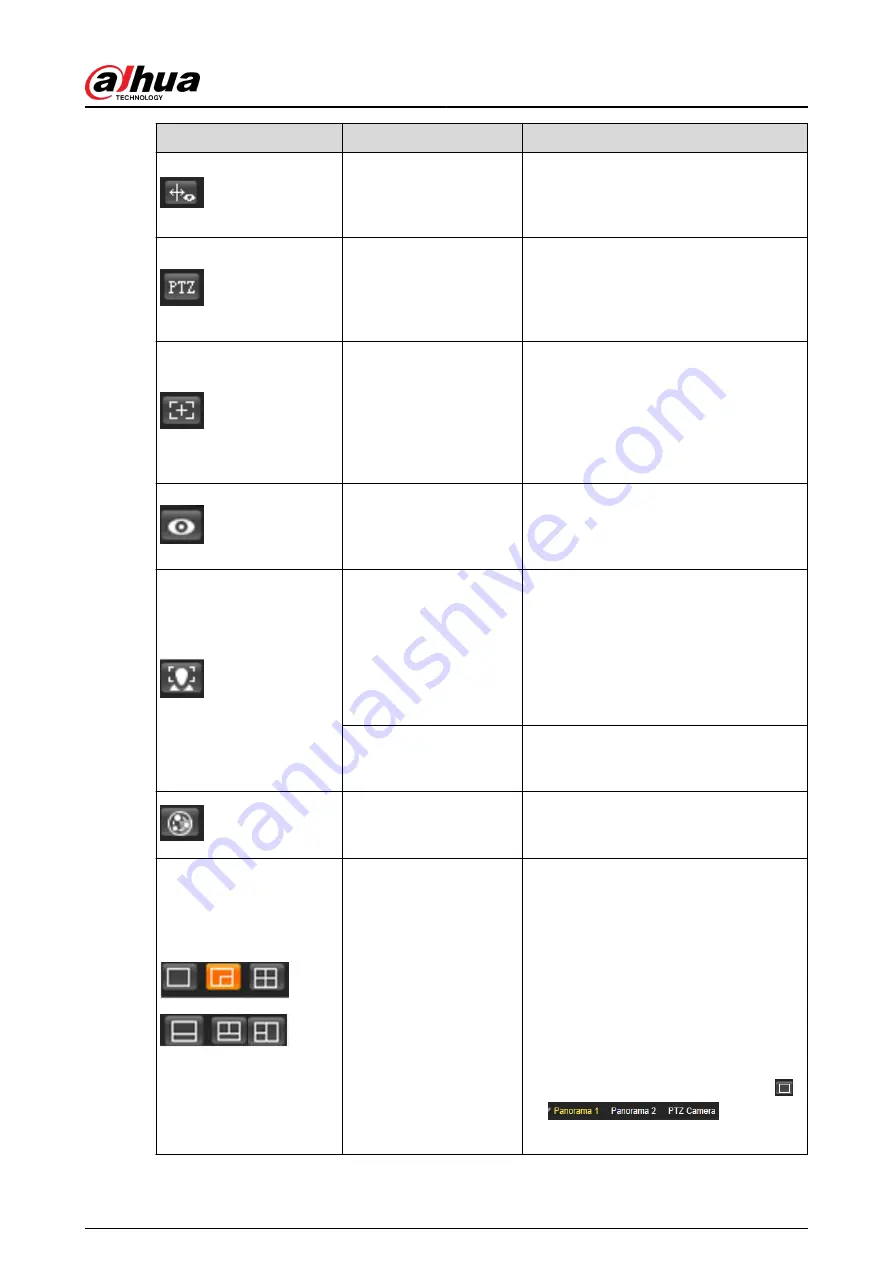
Icon
Function
Description
Rule Info
Click the icon, and then select Enable to
display smart rules and detection box;
select Disable to stop the display. It is
enabled by default.
PTZ
Click the icon, and the PTZ control panel
is displayed at the right side of the Live
page. You can control and call PTZ
function. For details, see "4.3.3 Calling
Zoom and Focus
Adjust focal length to zoom in and out
video image. Click the icon, and the
Zoom and Focus configuration page is
displayed at the right side of the Live
page. You can control and call PTZ
function. For details, see "4.2.4.2 Zoom
Fisheye
Click the icon, and then the Fisheye
configuration page is displayed at the
right side of the Live page. For details,
Face
●
Click the icon, and the face detection
or face recognition results are
displayed on the Live page.
●
For face recognition, see "5.10.1
●
For face detection: see "5.11 Setting
ANPR
Click the icon, and the ANPR results are
displayed on the Live page. For details,
Video Metadata
Click the icon, the video metadata results
are displayed on the Live page. For
details, see "5.17 Setting Video Metadata".
Window Layout
When viewing the multi-channel image,
you can select display layout.
For Multi-Sensor Pan PTZ
Camera:
●
The live page will show Panorama 1
and Panorama 2 by default if you
choose dual-channel mode.
●
If you switch from three-channel
mode or dual-channel mode to single-
channel mode, the live window will
show Panorama 1 by default. Click
and select
the camera you want to view.
Operation Manual
16
Summary of Contents for IPC-HFW2431T-ZS-S2
Page 1: ...ZHEJIANG DAHUA VISION TECHNOLOGY CO LTD V2 1 8 Network Camera Web 3 0 Operation Manual...
Page 105: ...Figure 4 82 SNMP 1 Figure 4 83 SNMP 2 Operation Manual 94...
Page 127: ...Figure 4 103 Add user operation permission Operation Manual 116...
Page 158: ...Figure 5 17 Manual calibration 1 Operation Manual 147...
Page 247: ......
















































