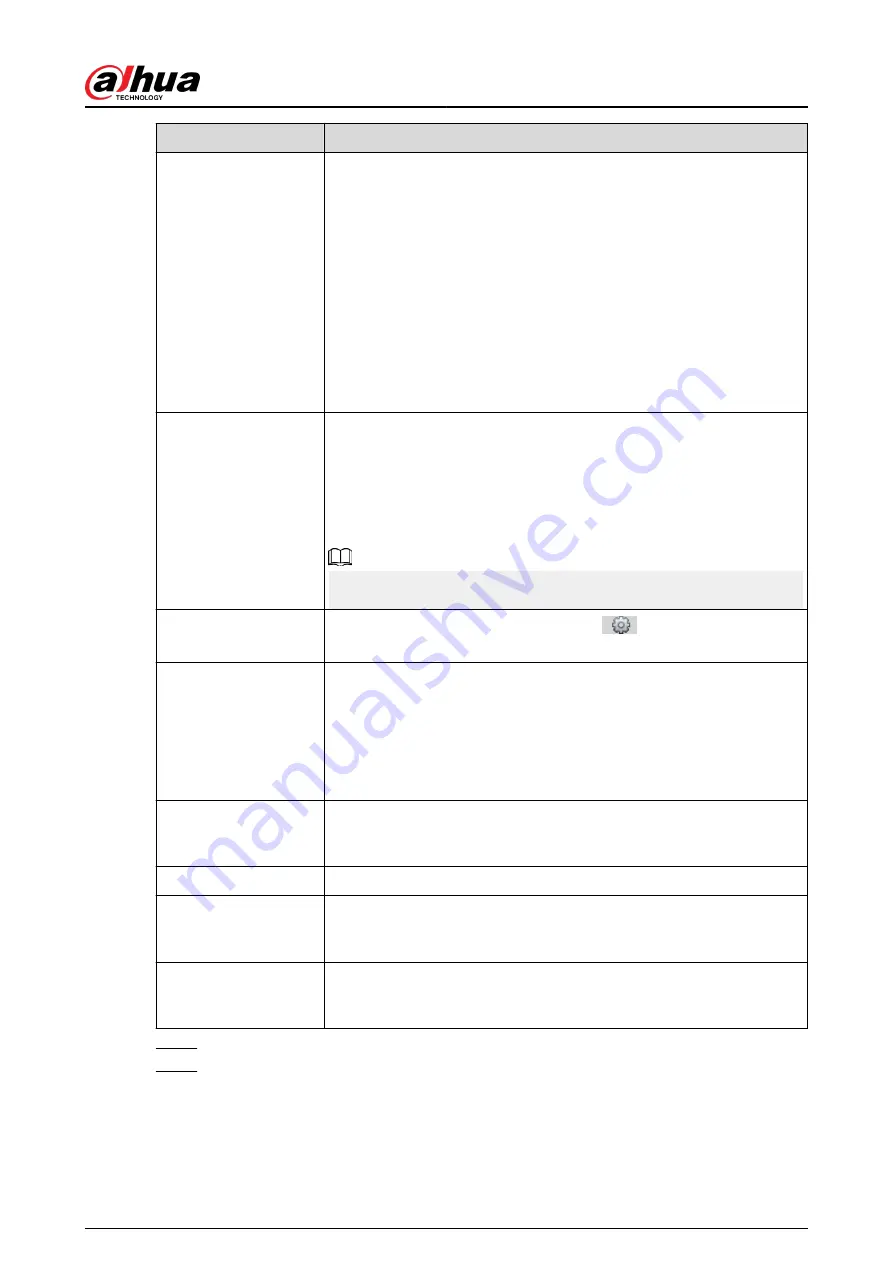
Parameter
Description
Snap Face Image
Set a range for snapping face image, including face picture, one-inch
picture, and custom.
When selecting Custom , click Setting, configure the parameters on the
prompt page, and then click OK.
●
Customized width: Set snapshot width; enter the times of the
original face width. It ranges from 1–5.
●
Customized face height: Set face height in snapshot; enter the times
of the original face height. It ranges from 1–2.
●
Customized body height: Set body height: in snapshot; enter the
times of the original body height. It ranges from 0–4.
When the value is 0, it means to cutout the face image only.
Snap Mode
●
Optimized Snapshot : Capture the clearest picture within the
configured time after the camera detects face.
●
Recognition Priority : Repeatedly compare the captured face to the
faces in the armed face database, and capture the most similar face
image and send the alarm. It is recommended to use this mode in
access control scene.
Click Advanced to set the optimized time.
Attribute
Select the Attribute check box, and click
to set the display of face
attribute during the face detection.
Advanced
●
Snapshot Angle Filter : Set snapshot angle to be filtered during the
face detection.
●
Snapshot Sensitivity : Set snapshot sensitivity during the face
detection. It is easier to detect face with higher sensitivity.
●
Optimized Time : Set a time period to capture the clearest picture
after the camera detects face.
Enable Face Exposure
Select the Enable Face Exposure check box. When a face is detected,
the camera can enhance brightness of the face to make the face image
clear.
Face Target Brightness
Set the face target brightness. It is 50 by default.
Face Exposure
Detection Interval
Set the face exposure detection interval to prevent image flickering
caused by constant adjustment of face exposure. It is five seconds by
default.
Pixel Counter
Click Draw Target next to Pixel Counter, and then press and hold the
left mouse button to draw a rectangle, the Pixel Counter then displays
its pixel.
Step 7
Set arming periods and alarm linkage actions. For details, see "5.1.1 Alarm Linkage".
Step 8
Click Save.
Operation Manual
173
Summary of Contents for IPC-HFW2431T-ZS-S2
Page 1: ...ZHEJIANG DAHUA VISION TECHNOLOGY CO LTD V2 1 8 Network Camera Web 3 0 Operation Manual...
Page 105: ...Figure 4 82 SNMP 1 Figure 4 83 SNMP 2 Operation Manual 94...
Page 127: ...Figure 4 103 Add user operation permission Operation Manual 116...
Page 158: ...Figure 5 17 Manual calibration 1 Operation Manual 147...
Page 247: ......






























