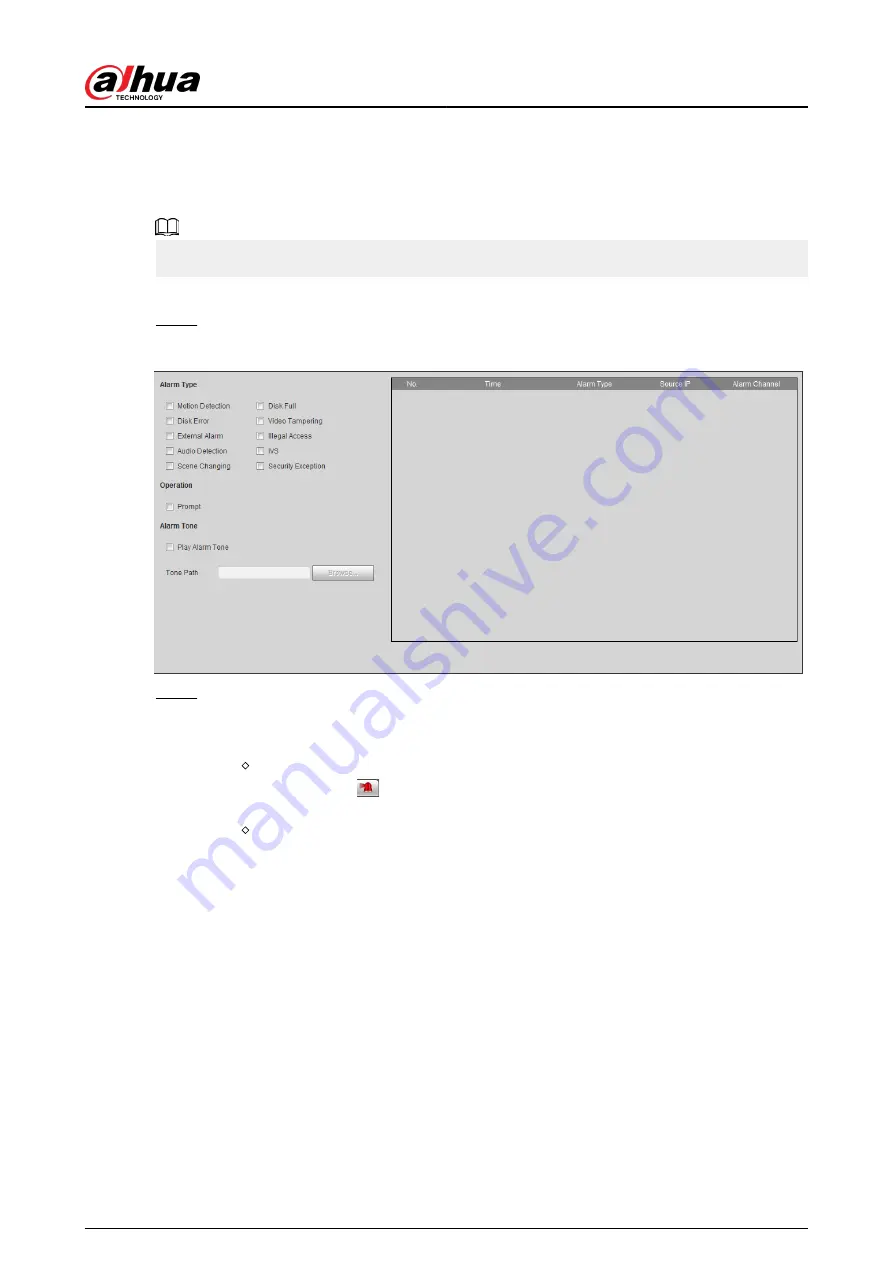
5.1.2.2 Subscribing Alarm Information
You can subscribe alarm event. When a subscribed alarm event is triggered, the system records
detailed alarm information at the right side of the page.
Functions of different devices might vary.
Procedure
Step 1
Click the Alarm tab.
Figure 5-15 Alarm (subscription)
Step 2
Select Alarm Type according to the actual need.
●
Select Prompt. The system prompts and records alarm information according to
actual conditions.
When the subscribed alarm event is triggered and the Alarm page is not
displayed, the
is displayed on the Alarm tab and the alarm information is
recorded automatically. Click the Alarm tab, and this icon disappears.
When the subscribed alarm event is triggered and the Alarm page is displayed,
the corresponding alarm information is displayed in the alarm list at the right side
of the Alarm page.
●
Select Play Alarm Tone, and select the tone path.
The system would play the selected audio file when the selected alarm is triggered.
5.2 Setting Smart Track
After setting calibration and parameters for smart track, the tracking speed dome can automatically
link to a corresponding position and track an object till it is out of the monitoring range or the set
tracking time is reached when the intelligent rules for panoramic camera triggers an alarm.
5.2.1 Setting Calibration Parameters for Smart Track
The camera has calibration parameters by default, and you can modify the parameters manually
when the effect is not good with default setting.
Operation Manual
145
Summary of Contents for IPC-HFW2431T-ZS-S2
Page 1: ...ZHEJIANG DAHUA VISION TECHNOLOGY CO LTD V2 1 8 Network Camera Web 3 0 Operation Manual...
Page 105: ...Figure 4 82 SNMP 1 Figure 4 83 SNMP 2 Operation Manual 94...
Page 127: ...Figure 4 103 Add user operation permission Operation Manual 116...
Page 158: ...Figure 5 17 Manual calibration 1 Operation Manual 147...
Page 247: ......






























