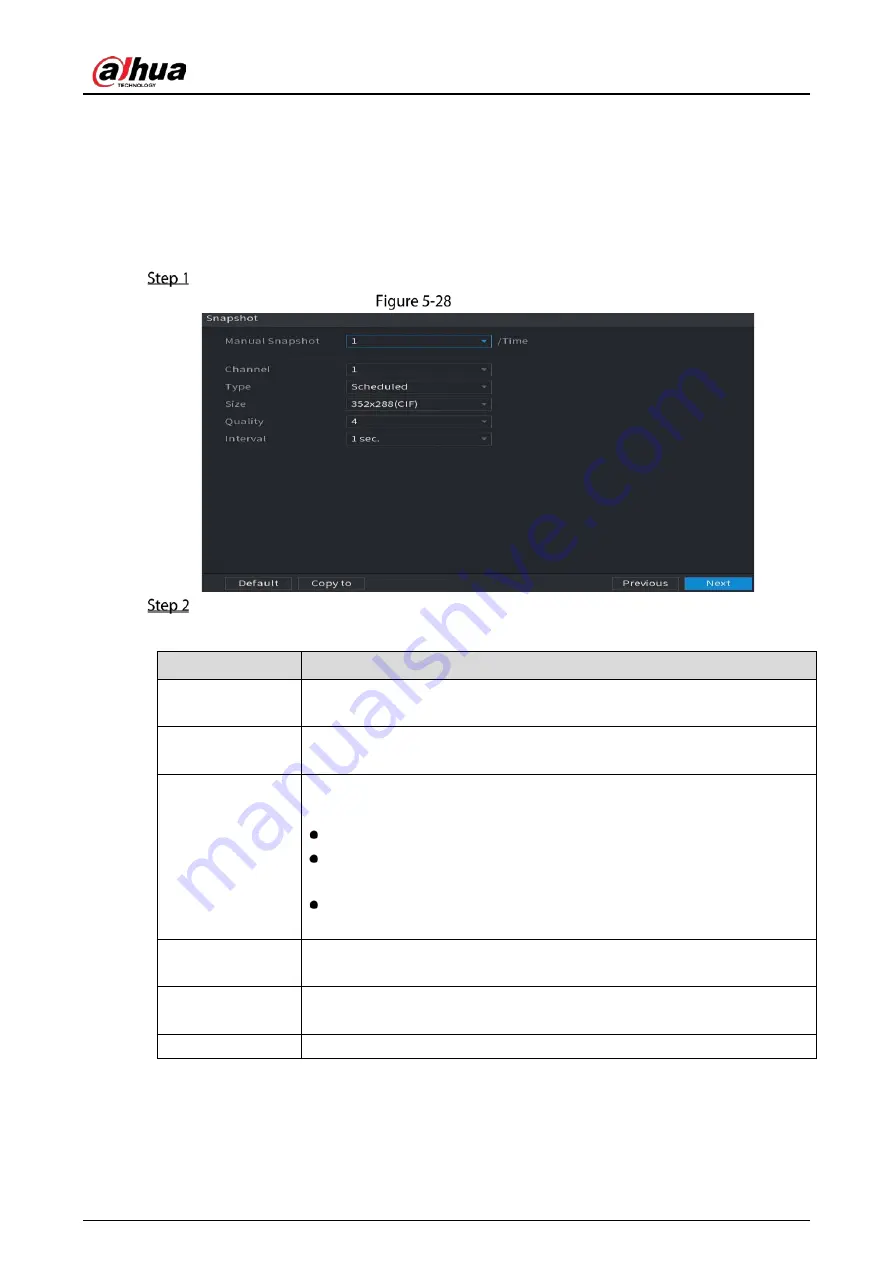
User’s Manual
64
5.1.4.7
Configuring Snapshot Settings
You can configure the basic snapshot settings such as quantity of snapshot each time, channel(s) to
take snapshot, and image size and quality of snapshot.
You can also configure general settings by selecting Main Menu > CAMERA > Encode > Snapshot.
For more information about snapshot settings, see "5.8 Configuring Snapshot Settings."
After you have configured the encode settings, on the Encode page, click Next.
Snapshot
Configure the settings for the snapshot parameters.
Table 5-6
Snapshot parameters
Parameter
Description
Manual Snapshot
In the Manual Snapshot list, select how many snapshots you want to take
each time.
Channel
In the Channel list, select the channel that you want to configure the settings
for.
Type
In the Mode list, you can select Human Face, Event, or General as the event
type for which you want to take a snapshot.
Scheduled: The snapshot is taken during the scheduled period.
Event: The snapshot is taken when there is an alarm event occurs, such
as motion detection event, video loss, and local alarms.
Face Snapshot: The snapshot is taken when the face is detected. The
face detection function is support only with the Channel 1.
Size
In the Size list, select a value for the image. The bigger the value is, the better
the image will become.
Quality
Configure the image quality by 6 levels. The higher the level is, the better the
image will become.
Interval
Configure or customize the snapshot frequency.
Summary of Contents for DH-XVR5104HS-4KL-I3
Page 1: ...AI Digital Video Recorder User s Manual V1 2 0 ZHEJIANG DAHUA VISION TECHNOLOGY CO LTD ...
Page 24: ...User s Manual 15 Fasten screws ...
Page 102: ...User s Manual 93 Main menu ...
Page 186: ...User s Manual 177 Details Click Register ID Register ID Click to add a face picture ...
Page 209: ...User s Manual 200 Search results Click the picture that you want to play back Playback ...
Page 236: ...User s Manual 227 Details Click Register ID Register ID Click to add a face picture ...
Page 311: ...User s Manual 302 Main stream Sub stream ...
Page 344: ...User s Manual 335 Update Click Update Browse Click the file that you want to upgrade Click OK ...
Page 383: ...User s Manual 374 Appendix Figure 7 7 Check neutral cable connection ...
Page 389: ...User s Manual ...






























